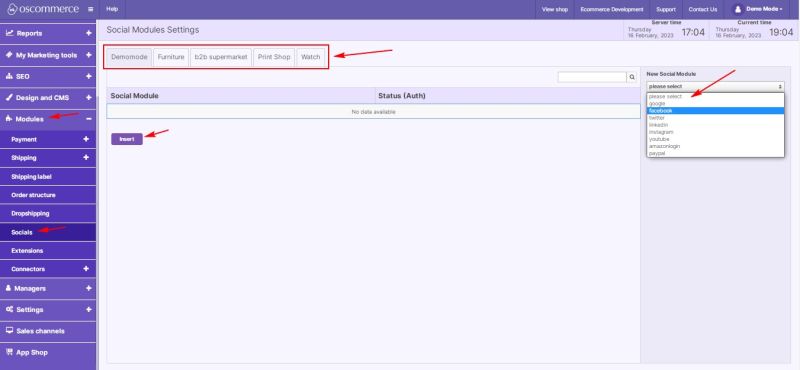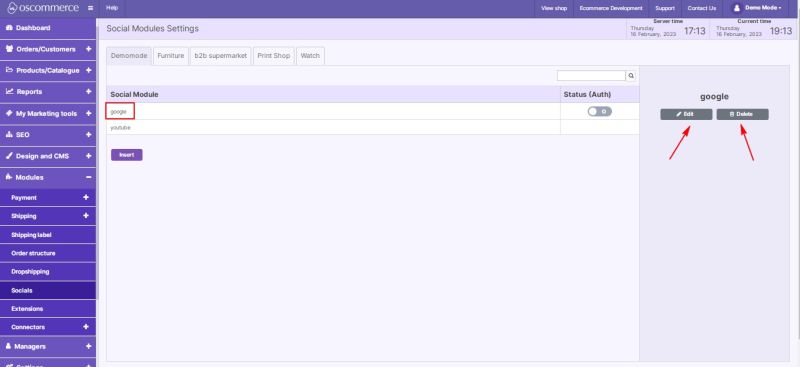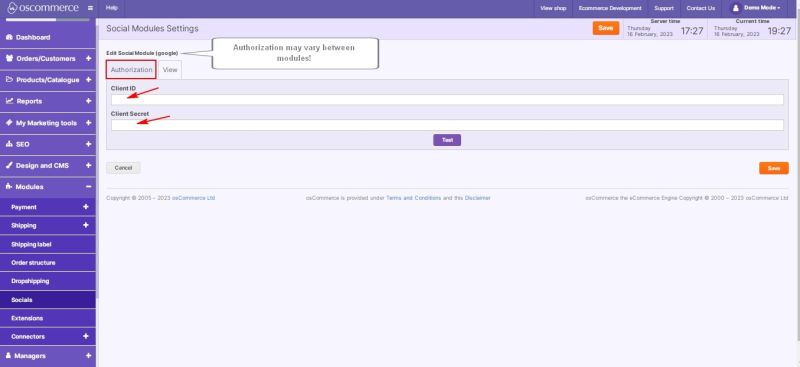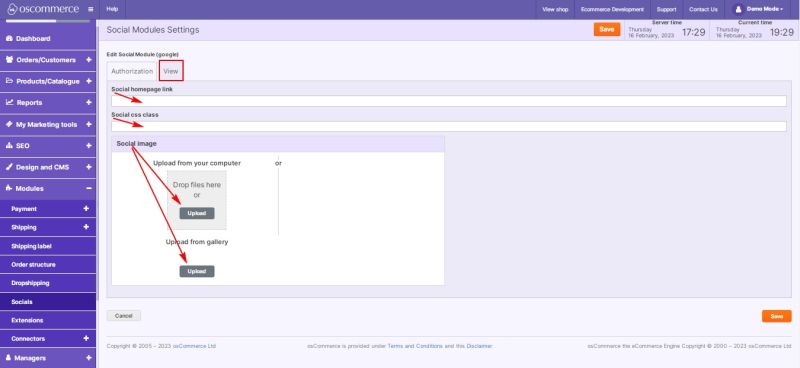Managing Socials: Difference between revisions
Jump to navigation
Jump to search
m (Protected "Managing Socials" ([Edit=Allow only administrators] (indefinite) [Move=Allow only administrators] (indefinite)) [cascading]) |
No edit summary |
||
| Line 1: | Line 1: | ||
{{#seo:|title=Managing Socials}} | |||
{{#seo:|description=This page describes the peculiaritires of managing socials on the osCommerce version 4.x website.}} | |||
{{#seo:|keywords=Manage, Social}} | |||
After you accessed the admin area of your website click on '''Modules''' and '''Socials''' tabs. | After you accessed the admin area of your website click on '''Modules''' and '''Socials''' tabs. | ||
Revision as of 15:36, 17 February 2023
After you accessed the admin area of your website click on Modules and Socials tabs.
Using this tab you can integrate social media into your website.
If you click on Insert button, you can select the following social modules from the dropdown for the required sale channel:
- Google. See Setting up Google Login
- Facebook. See Setting up Facebook Login
- Linked In
- Youtube
- Amazon
- PayPal
You can edit or delete your added social modules by clicking on the corresponding buttons.
While editing a social module you can configure its Authorization (may vary between modules) and View, using the corresponding tabs.
Authorization tab allows you to set up Client ID and Client secret.
Under View tab it is possible to set up Social link (URL), Social CSS class and Social image.