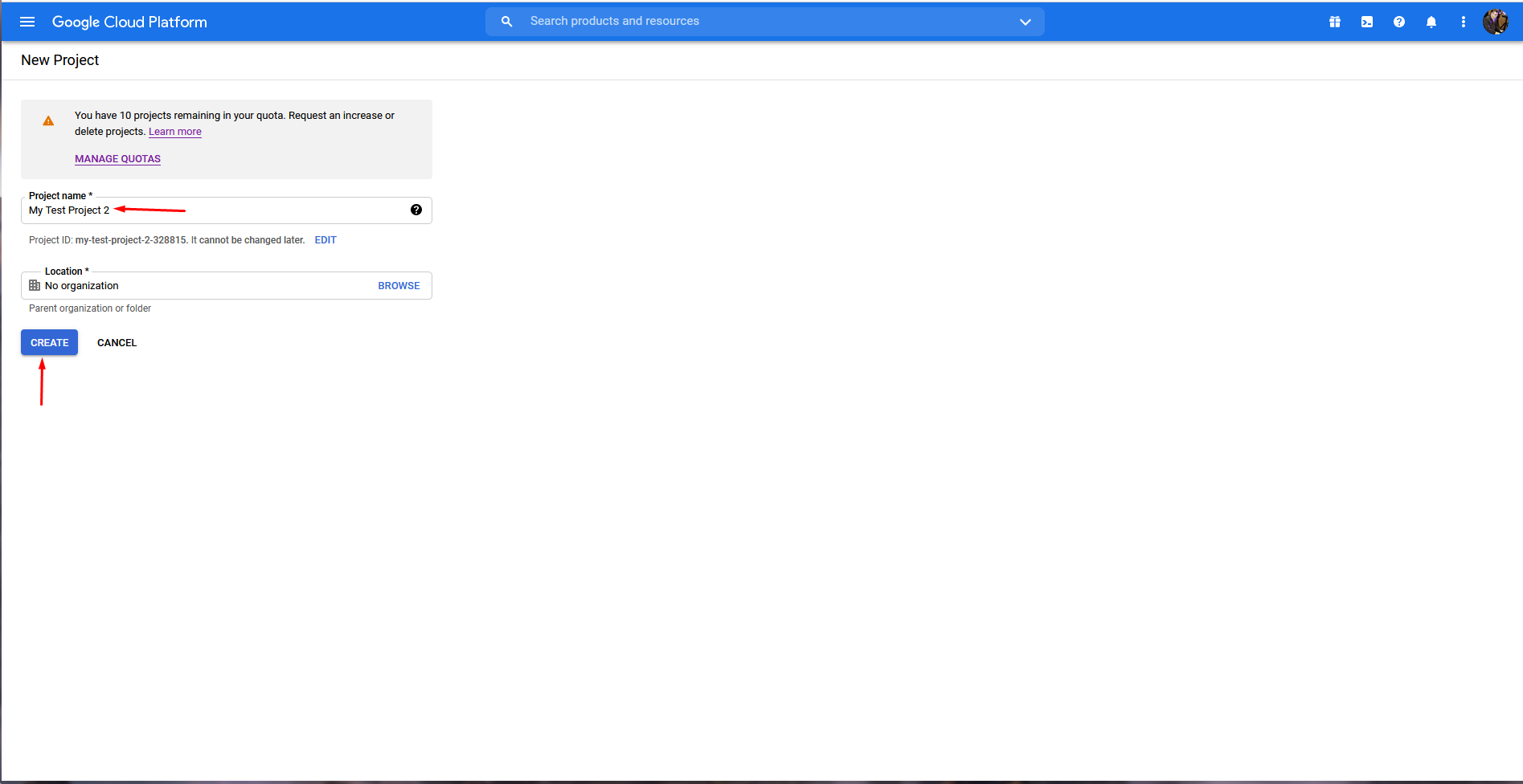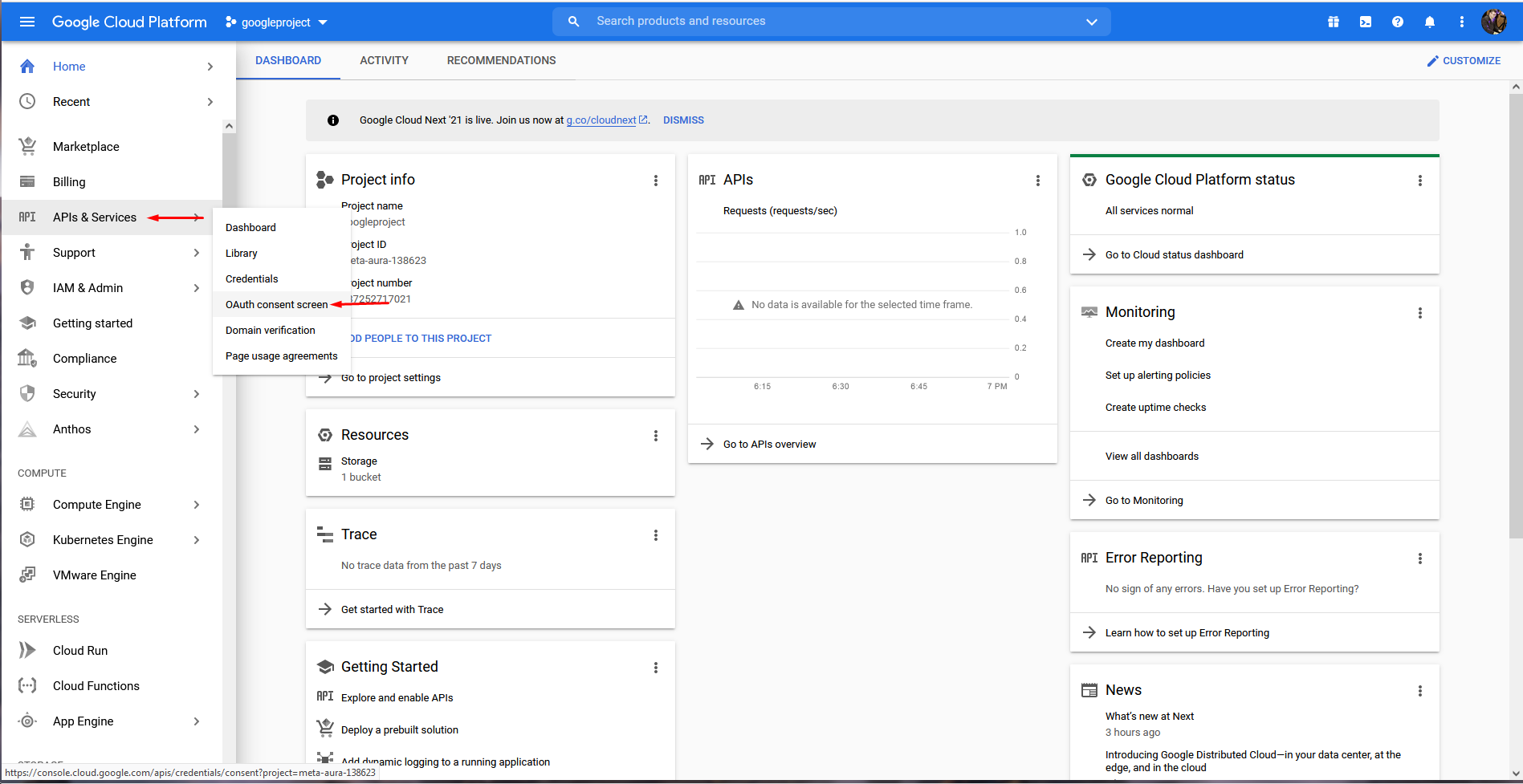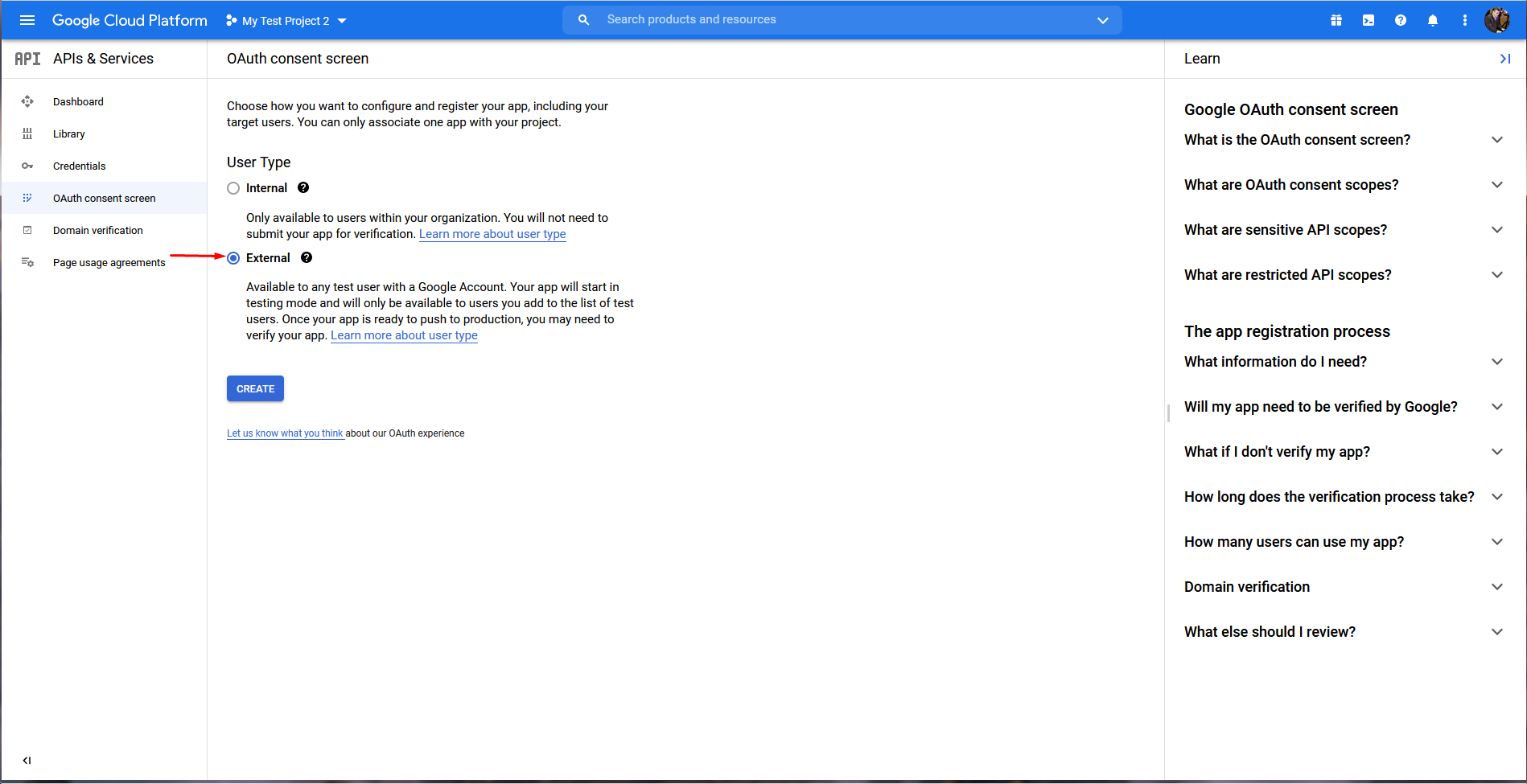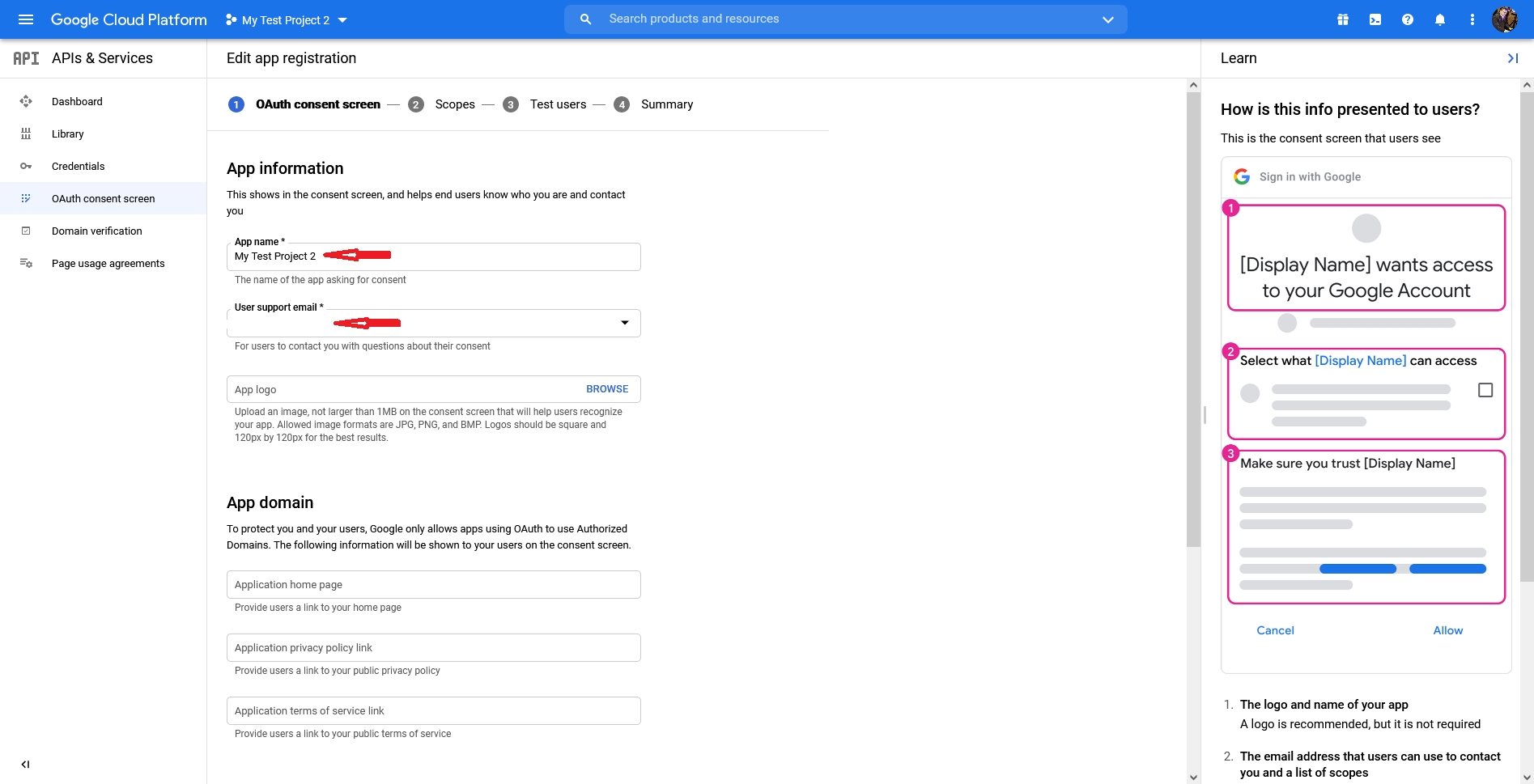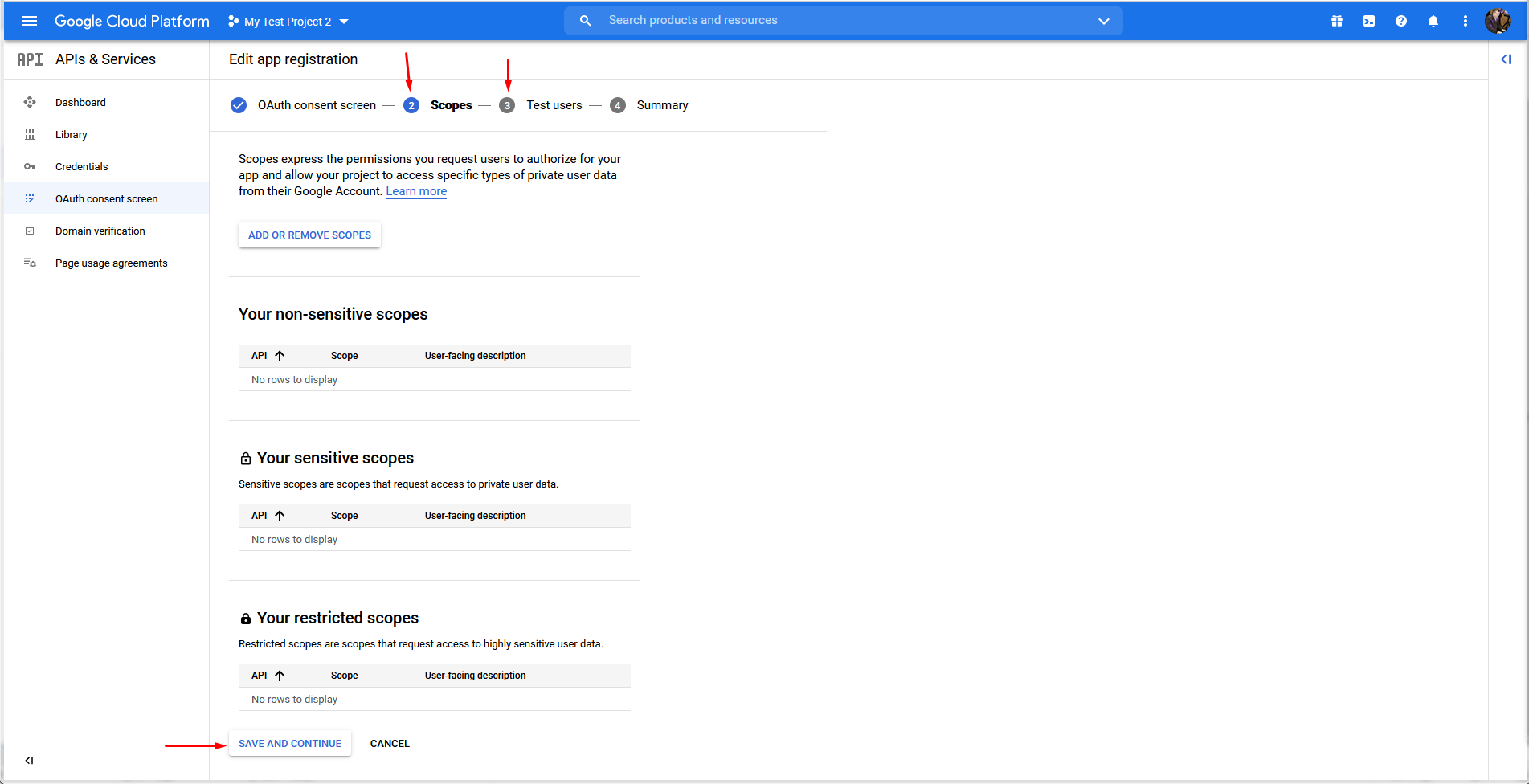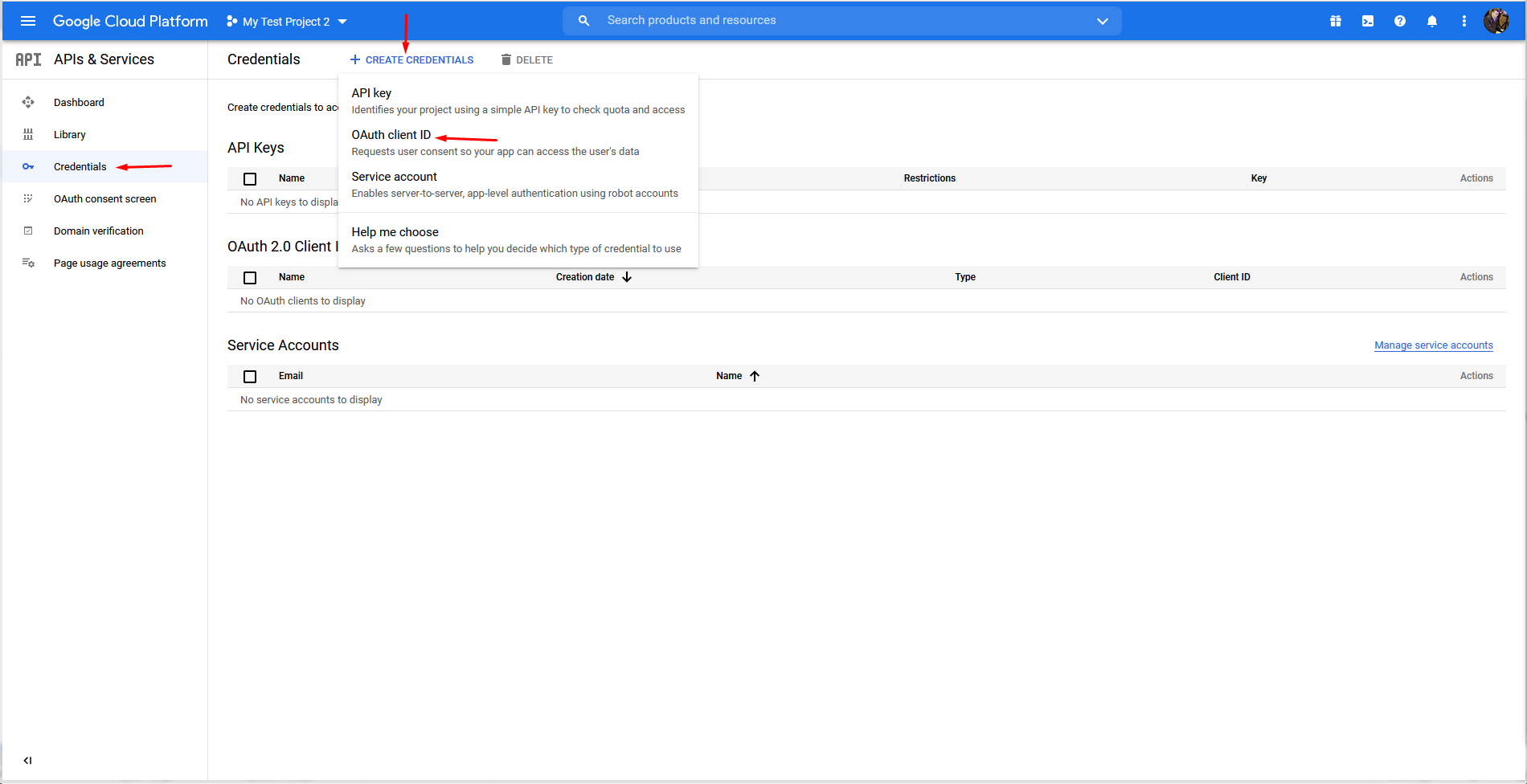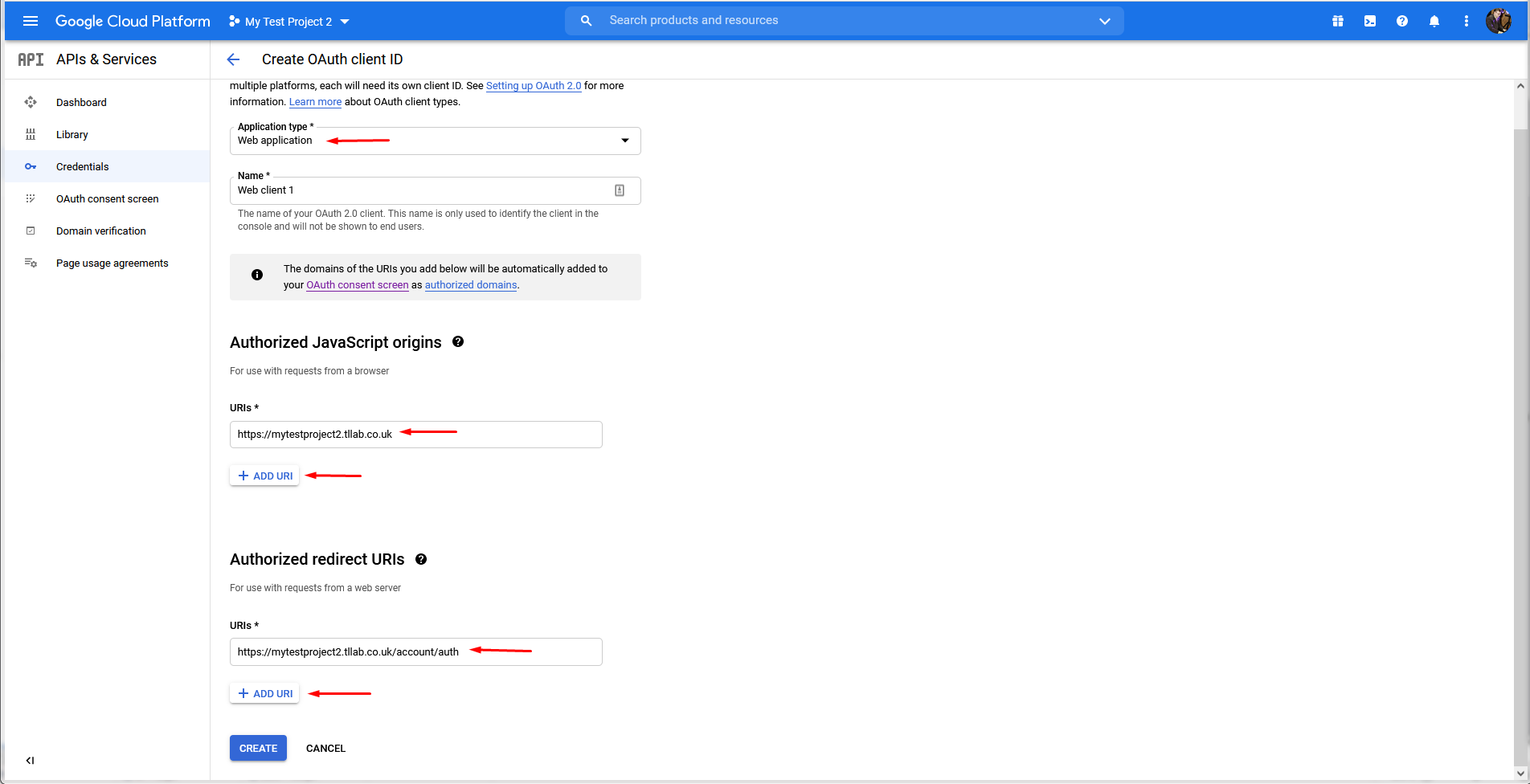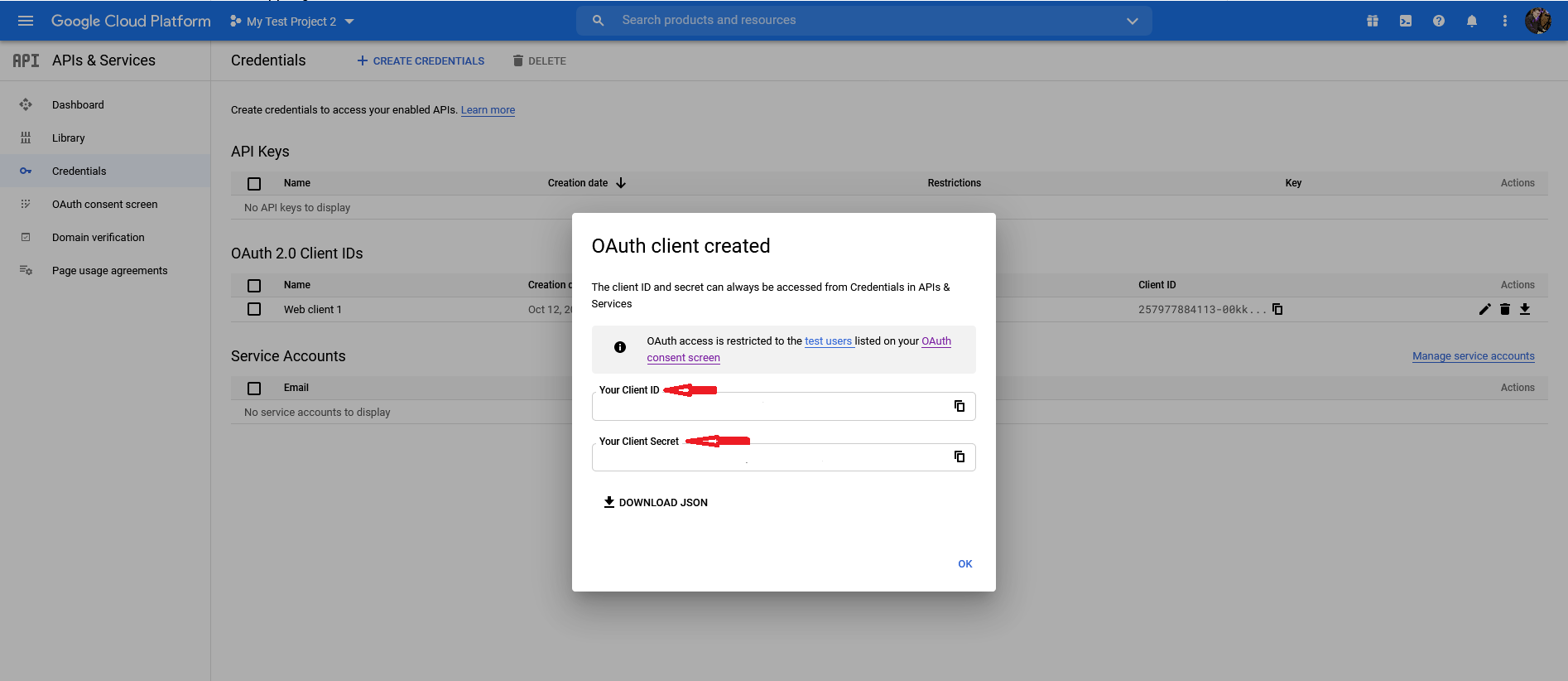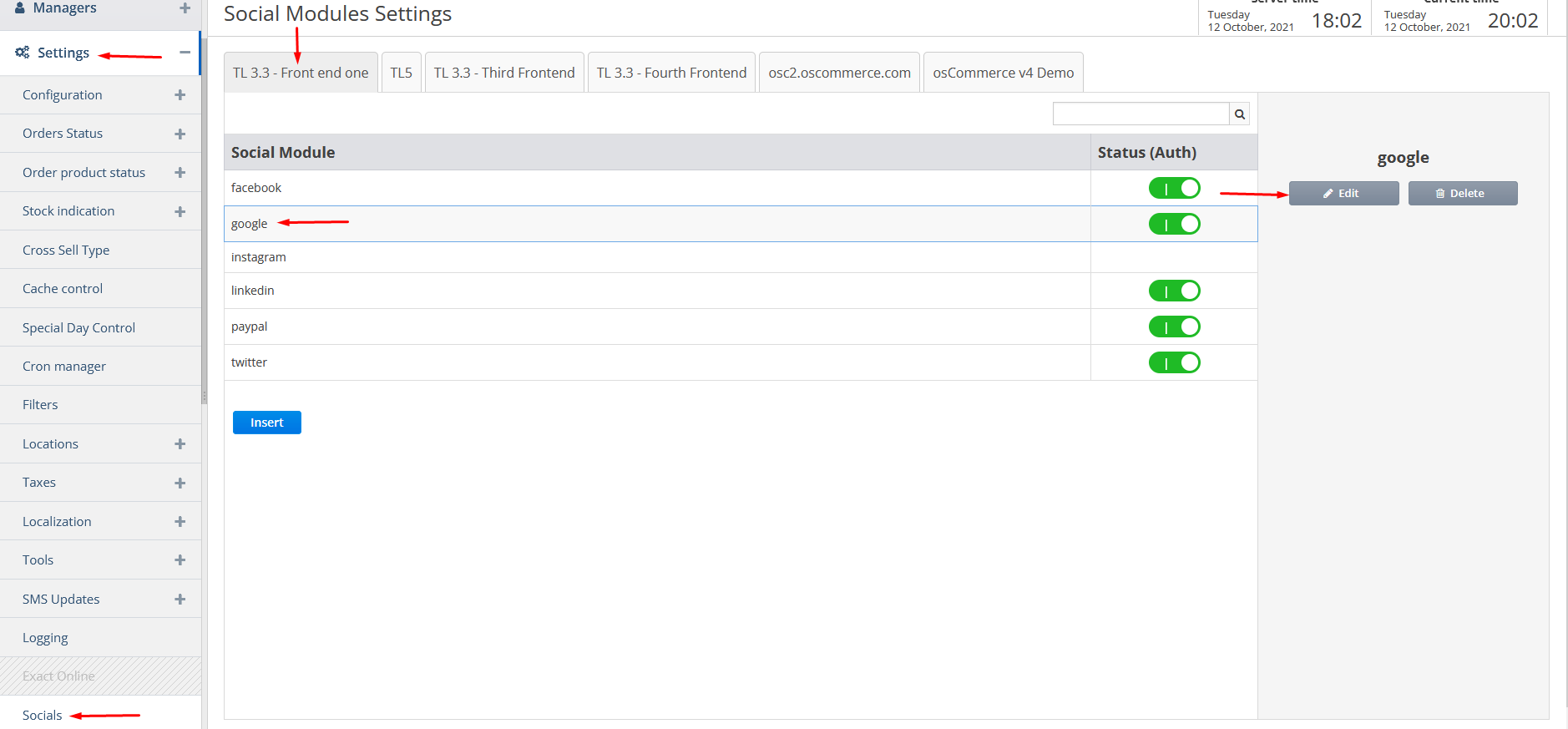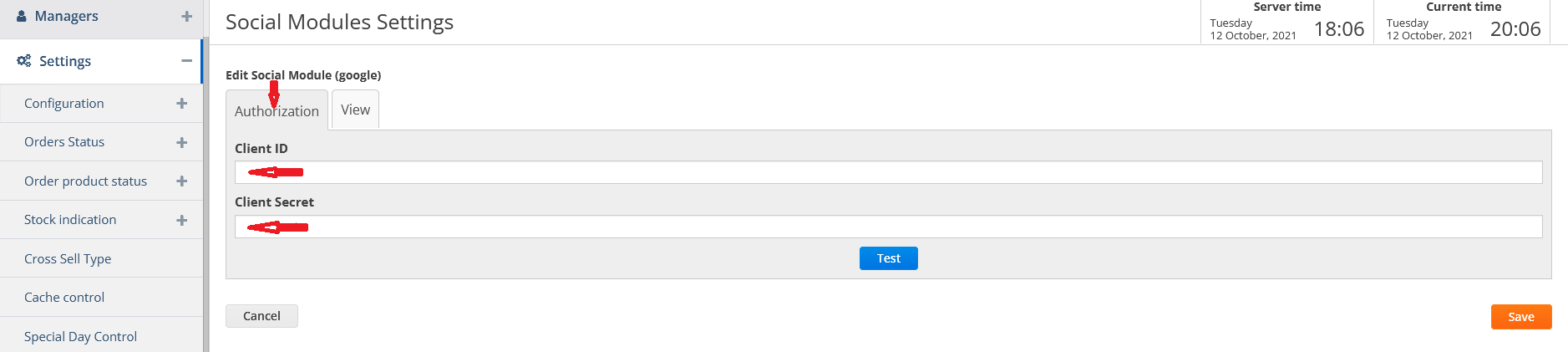Setting up Google Login
Note: This manual is for osCommerce v4.
Create the new project. https://console.cloud.google.com/projectcreate
Click on APIs and Services and OAuth consent screen tabs.
Click the radio button for External.
Fill in the required fields.
Specify the authorized domain(s) as well as fill in another required field on this page.
For the rest of the steps you can just click Save and Continue button to bypass.
Click on Credentials tab, on Create Credentials drop down list and then on OAuth client ID option.
Fill in the required fields in the way it is shown below as a sample.
Copy the Client ID and Client Secret from the pop up window.
After you access the admin area of your website click on Settings and Socials tabs. Choose the required front end, click on Google social module and then on Edit button.
Under Authorization tab paste your Google keys in the corresponding fields.