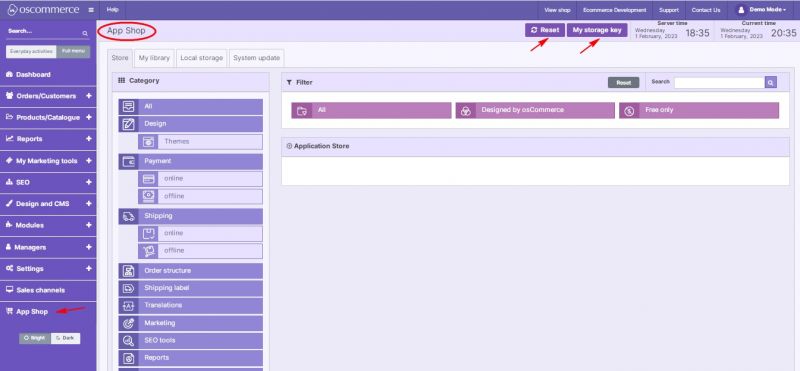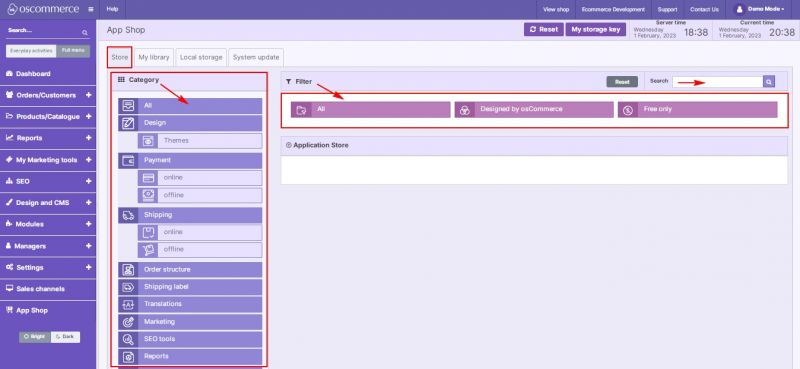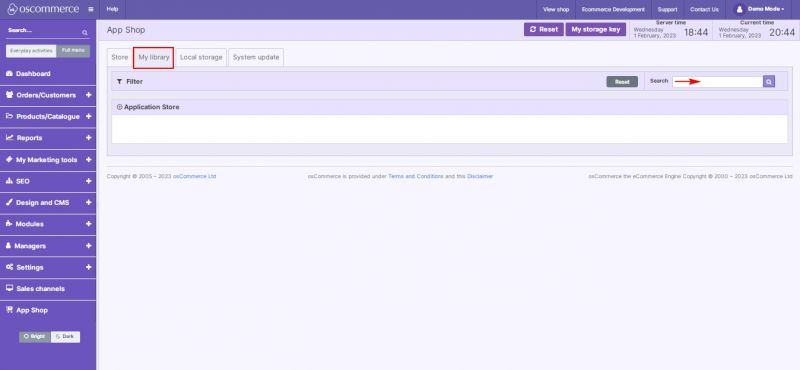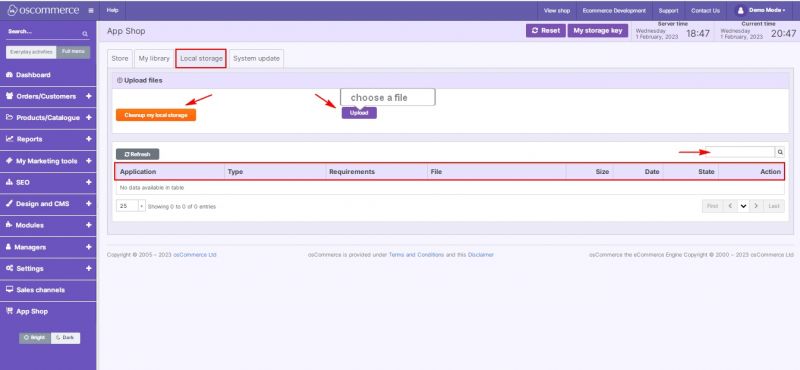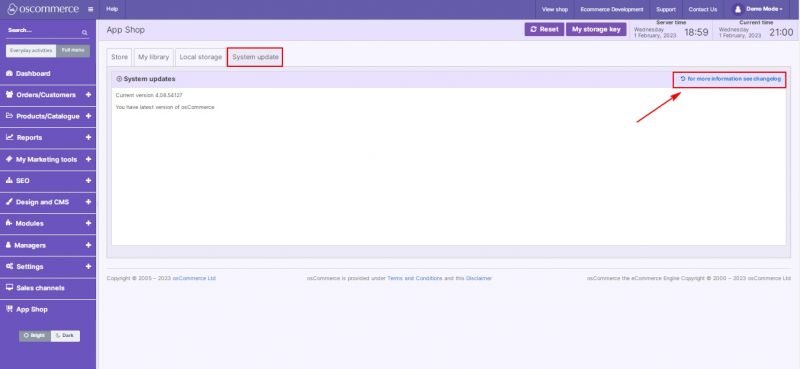Managing App Shop
After you accessed the admin area of your website click on App Shop tab.
Connecting to App shop gives you the following advantages:
- You get access to the system updates and It is necessary to have this access to keep your system up and running.
- You can download the applications (modules, extensions, new designs and so on) that will help you in setting up the system per your particular business requirements and, as a result, will encourage your customers to purchase more frequently on your website.
See also Connecting to App Shop
Under App Shop tab you can reset and update your storage keys.
Use Store tab to browse through the App Shop working with category tree, applying filters (All, Designed by osCommerce, Free only) and searching by name and keywords.
My library tab allows you to search through the list of linked apps (free and paid).
Move to Local storage tab to upload apps and manage apps installed and integrated into your Shop.
For your convenience all data for these applications is presented as a table containing the following columns: Application, Type, Requirements, File, Size, Date, State, Action.
If necessary, you can clean up your local storage in one click.
Quick search is available to search for apps by name.
Under System update tab you can check, download and update to the latest version of osCommerce.
Use link to see change log for more information.