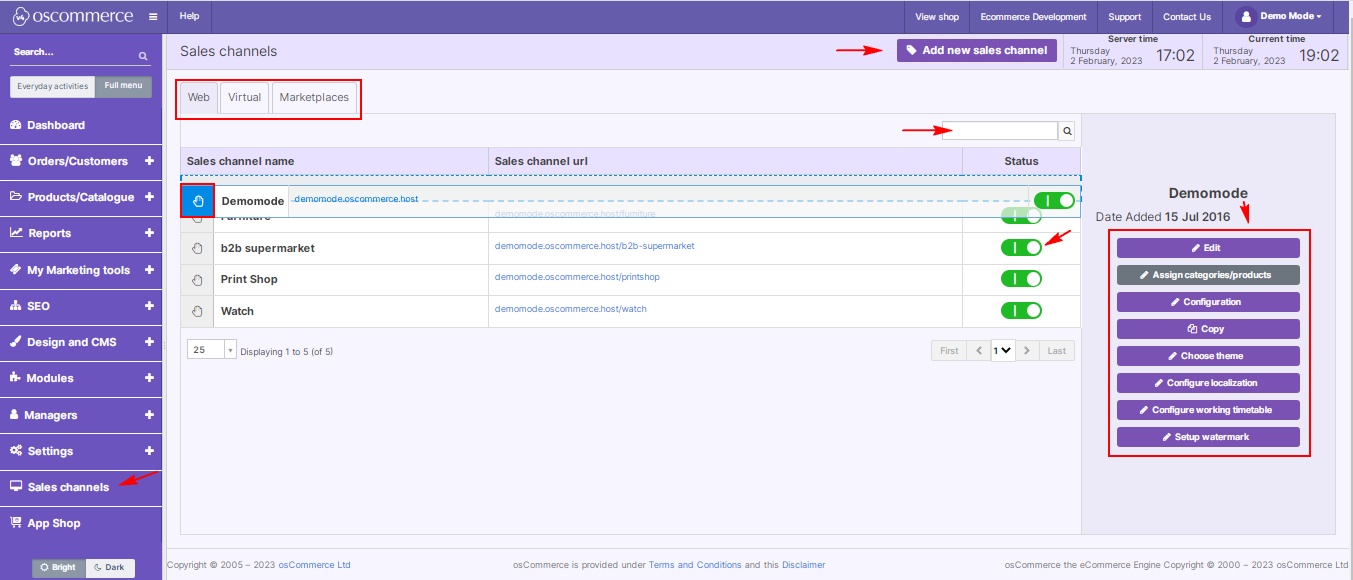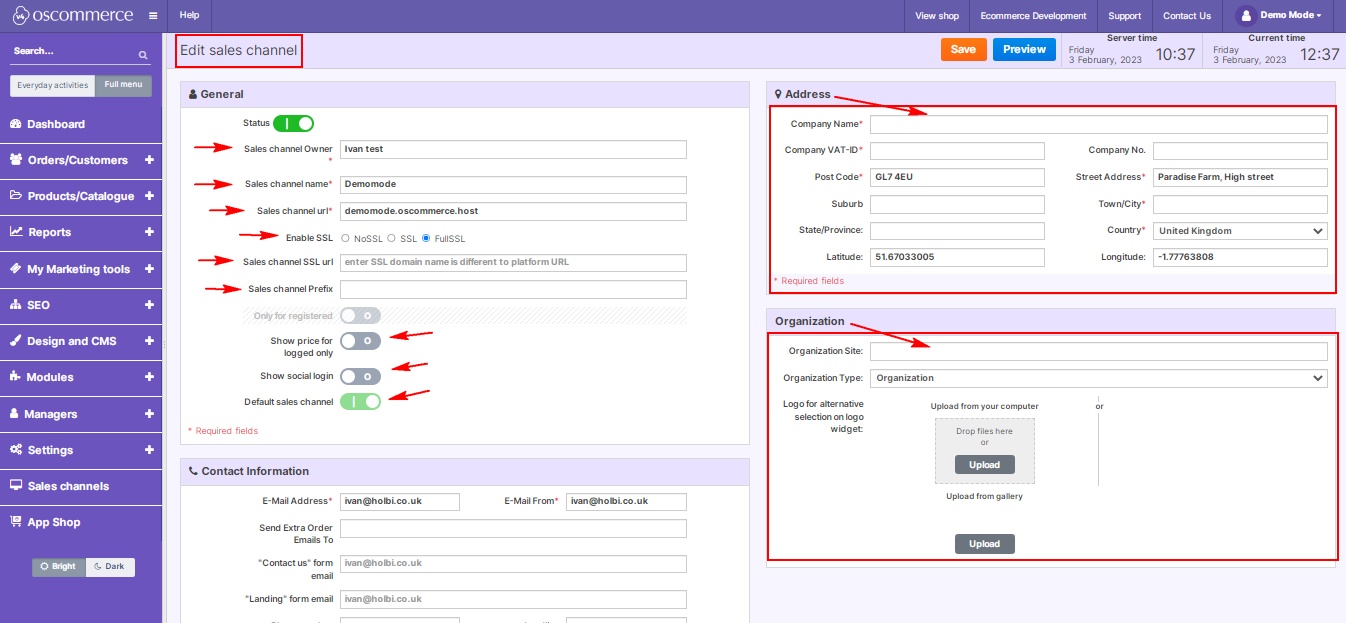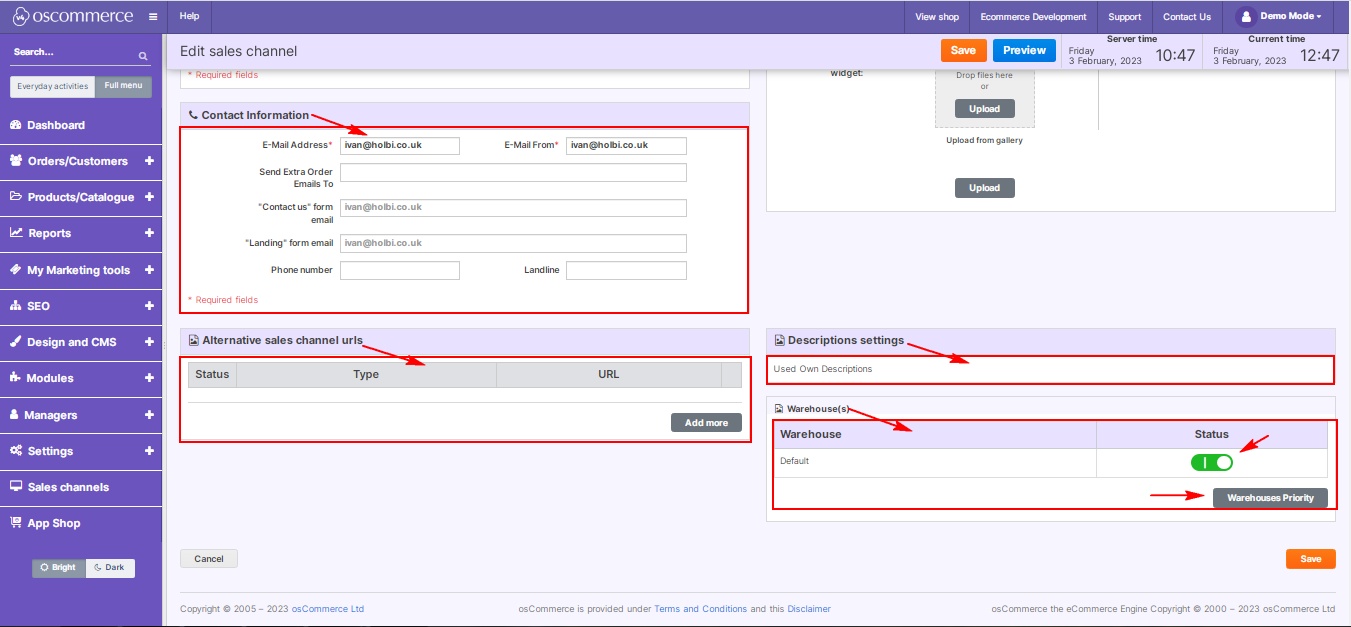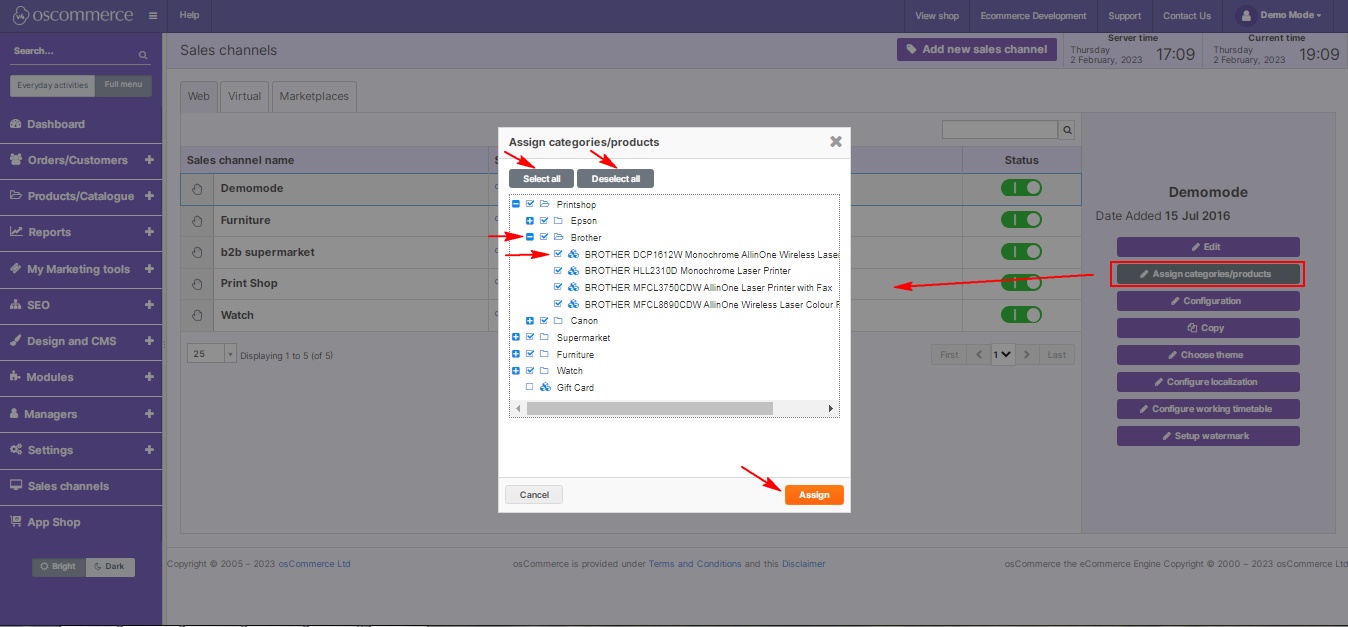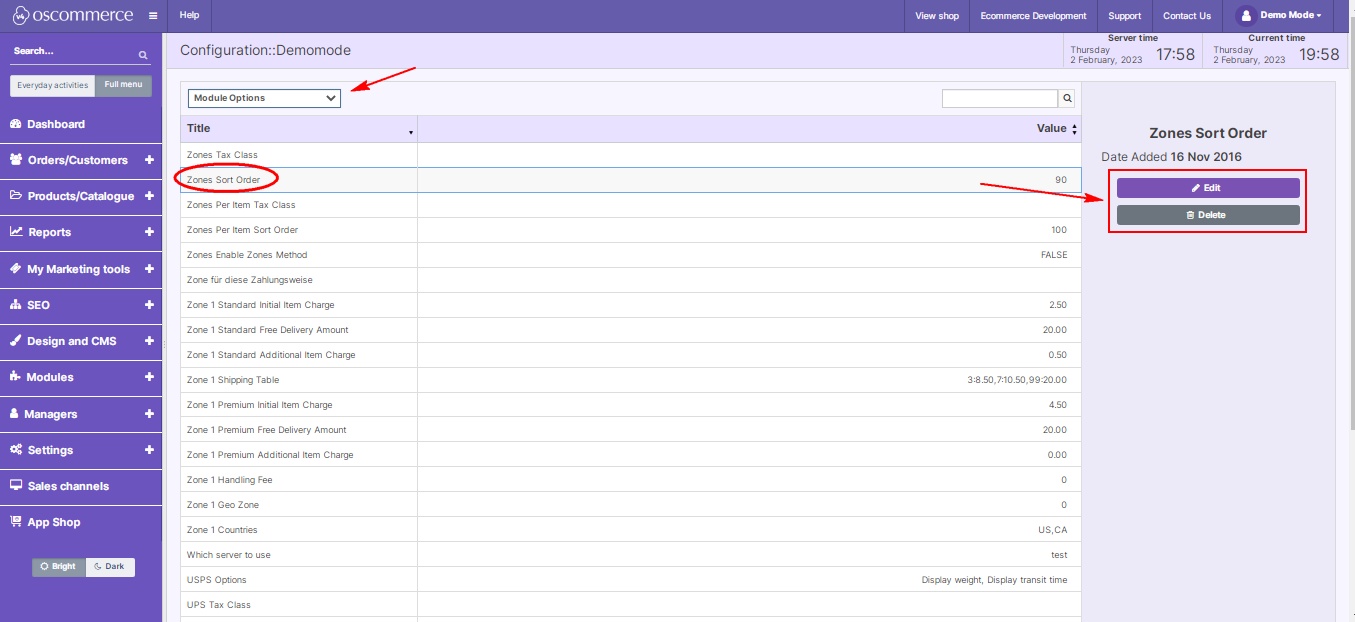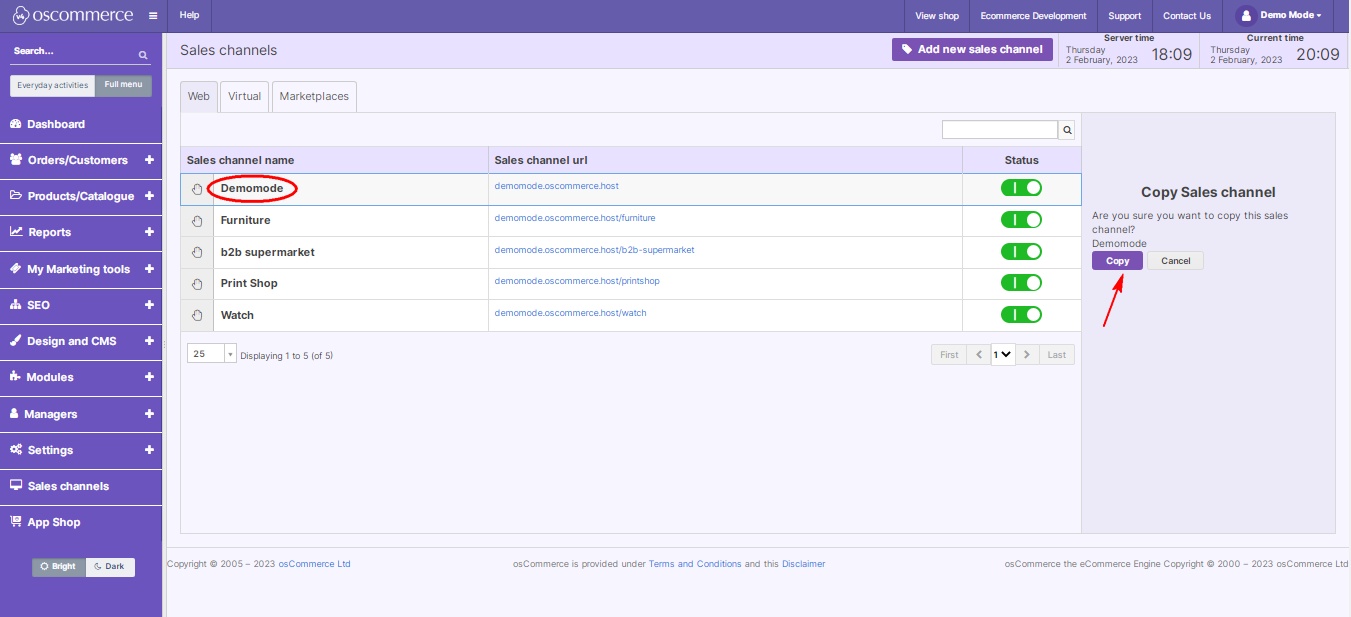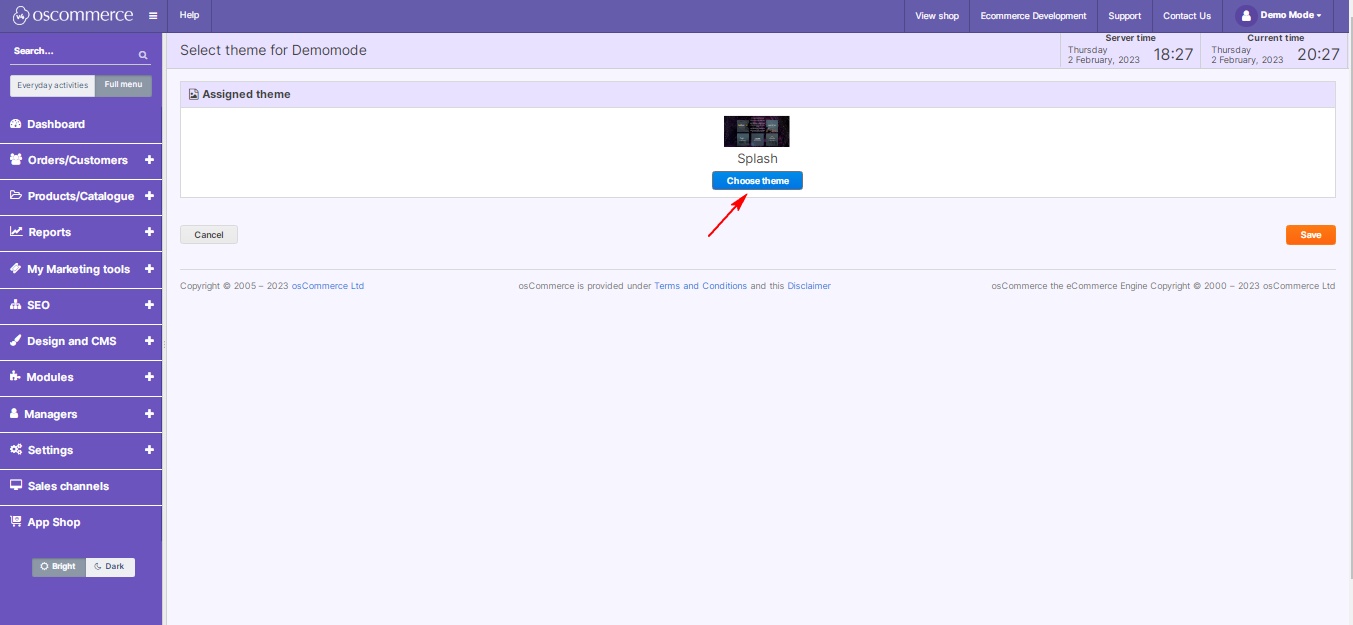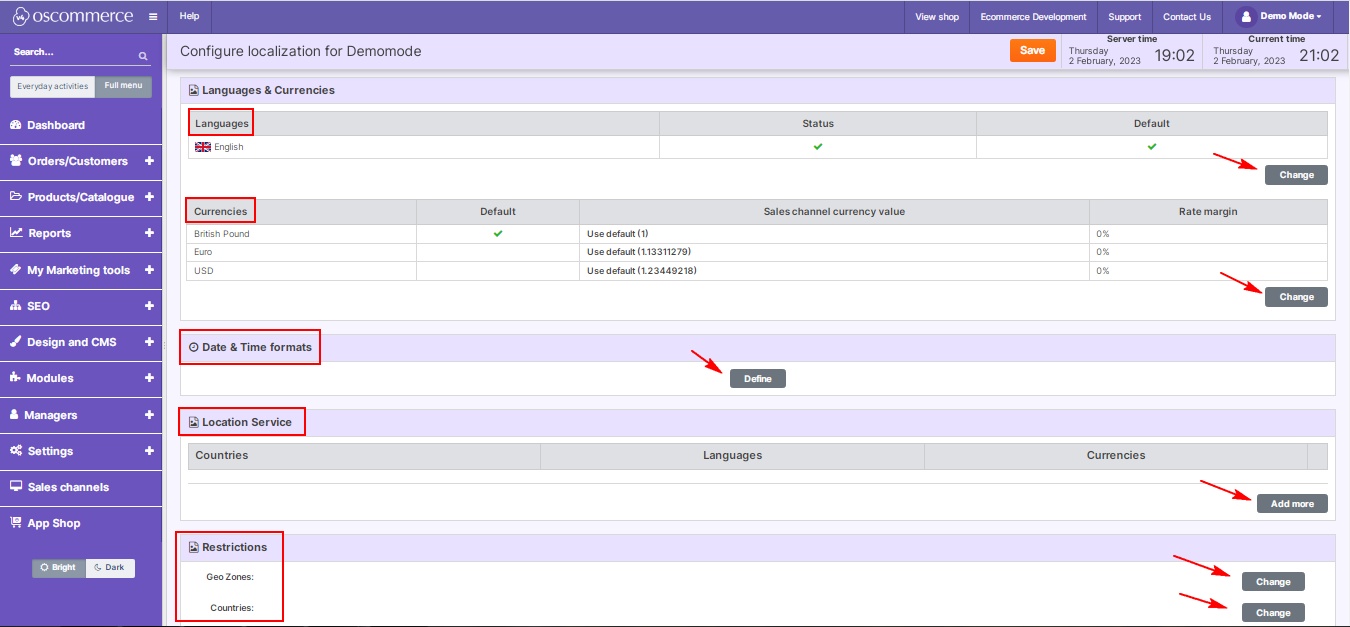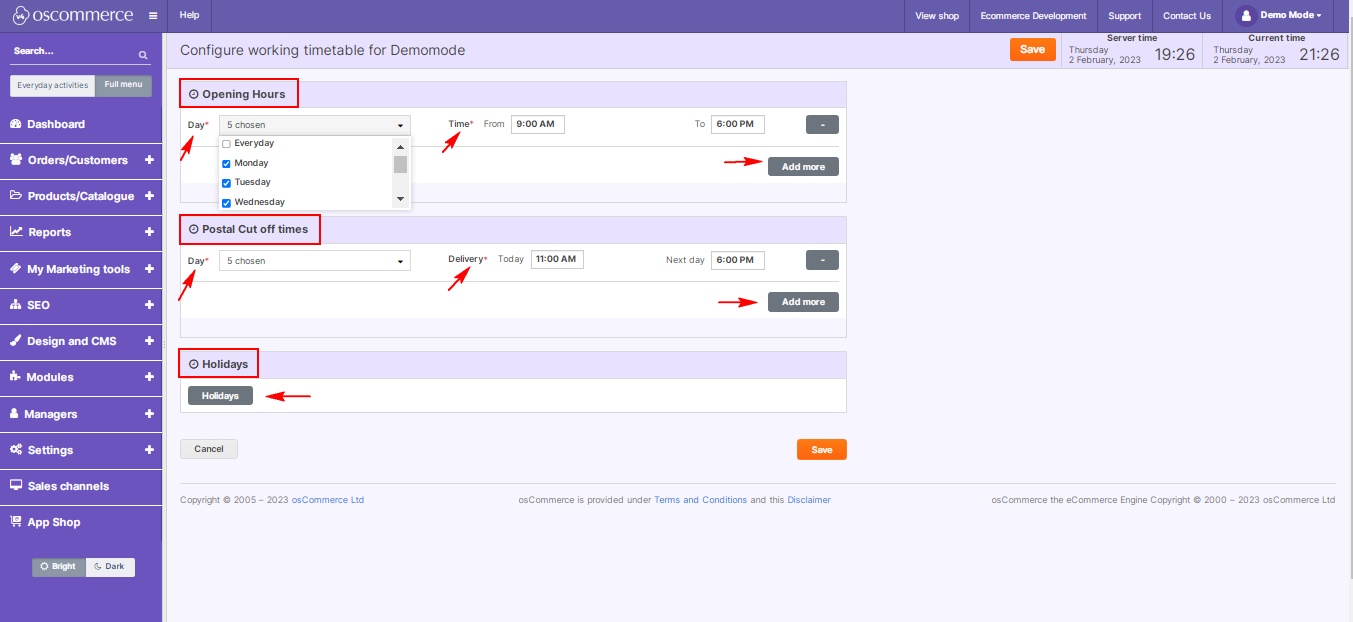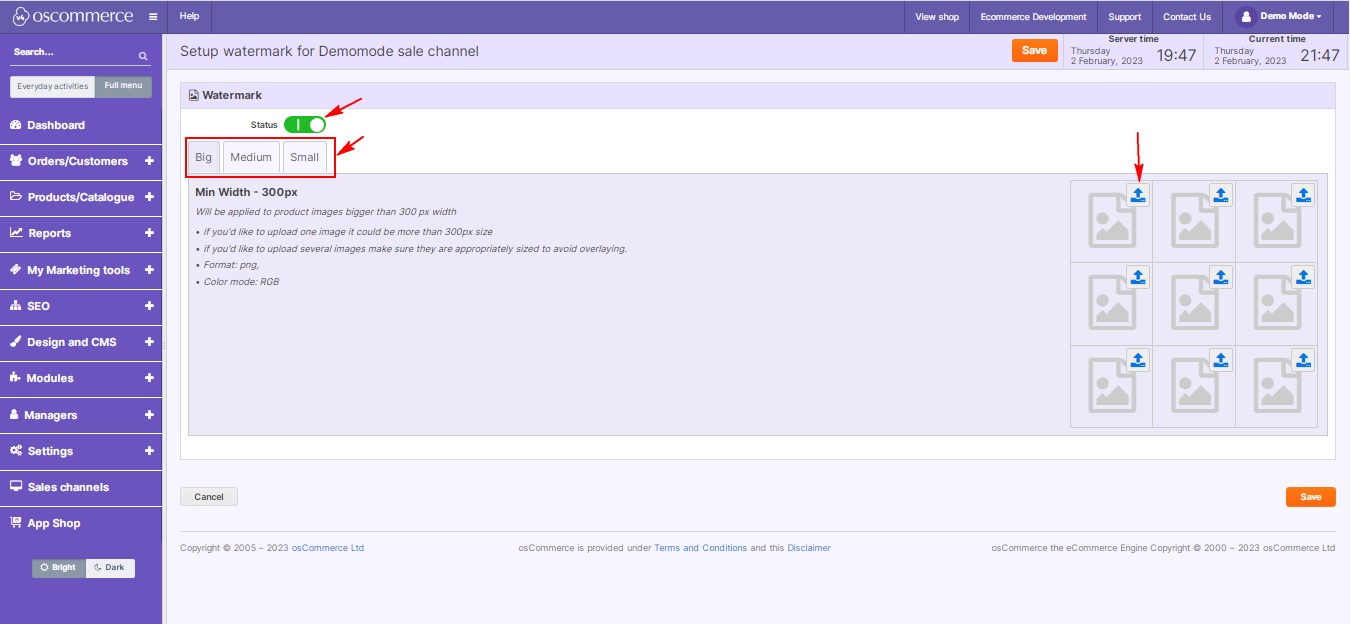Managing Front Ends
In this blog post, we'll take you through the comprehensive process of managing front ends within your website's admin area, ensuring you have the flexibility and control needed for a successful online presence.
Steps to Manage Front Ends:
|
|
|
|
7. Assign Categories/Products in Bulk:
|
|
8. Configuration Options: Click on the Configuration button on the sales channels listing page to configure various options by choosing option groups and editing/deleting options as needed. |
|
|
|
9. Duplicate Front Ends:
|
|
10. Assigning Theme to Sales Channel: Click on the Choose theme button to assign a new theme to a certain sales channel, and check the previously assigned theme. See also: Assigning_Theme_to_Sales_Channel_and_Deleting_Sales_Channel |
|
|
|
11. Configure Localization and Working Timetables:
|
|
|
|
|
|
12. Watermark Setup:
|
After setting up a front end, leverage it to assign different options efficiently. For more in-depth details, refer to the user guide on managing front ends here.
Effectively managing front ends empowers you to create a more responsive and customer-centric store. Thanks for reading and happy managing!