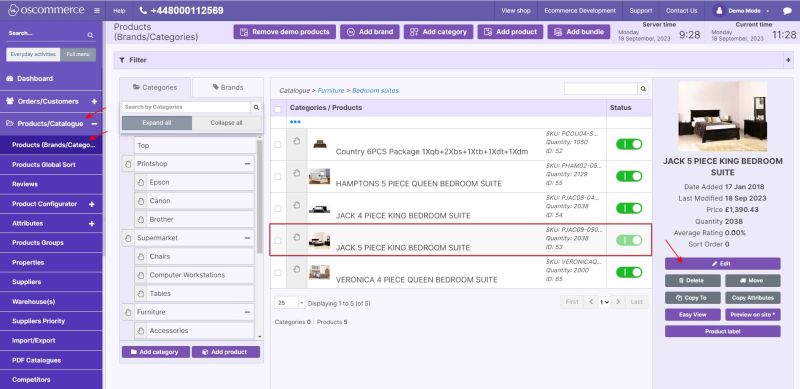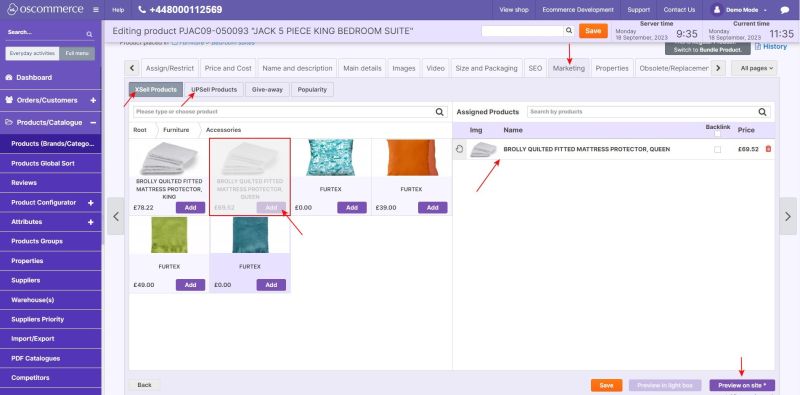Managing XSell and UPSell: Difference between revisions
No edit summary |
No edit summary |
||
| (One intermediate revision by the same user not shown) | |||
| Line 1: | Line 1: | ||
Both these functionalities ('''XSell''' and '''Upsell''') are used to inform | Both these functionalities ('''XSell''' and '''Upsell''') are used to inform customers about additional products that they may want to consider and purchase. | ||
After you accessed the admin area of your website, click on the '''Products/Catalogue, Products (Brands/Categories)''' tabs, click on the required product and then click on '''Edit''' button. | After you accessed the admin area of your website, click on the '''Products/Catalogue, Products (Brands/Categories)''' tabs, click on the required product and then click on the '''Edit''' button. | ||
[[File: | [[File:Prod edit.jpg|alt=|none|thumb|800x800px]] | ||
While editing or adding a product, click on the '''Marketing''' tab. You can assign products either to '''Xsell''' or '''UPSell''' by clicking on the corresponding tabs, | While editing or adding a product, click on the '''Marketing''' tab. You can assign products either to '''Xsell''' or '''UPSell''' by clicking on the corresponding tabs, selecting a desired product, and clicking on the Add button. As a result, a product will appear in the '''Assigned Products''' section. | ||
[[File: | [[File:Add Prod.jpg|alt=|none|thumb|800x800px]] | ||
When a customer | When a customer makes a purchase of a product that you've configured with cross-sell or upsell recommendations, they will also see the recommended product. | ||
[[File: | [[File:Recommended prod.jpg|alt=|none|thumb|594x594px]] | ||
Customers can simply click on the images of these recommended products to move to product page, and make additional purchases. | |||
[[File:Additional purchase.jpg|none|thumb|800x800px]] | |||
Latest revision as of 11:23, 18 September 2023
Both these functionalities (XSell and Upsell) are used to inform customers about additional products that they may want to consider and purchase.
After you accessed the admin area of your website, click on the Products/Catalogue, Products (Brands/Categories) tabs, click on the required product and then click on the Edit button.
While editing or adding a product, click on the Marketing tab. You can assign products either to Xsell or UPSell by clicking on the corresponding tabs, selecting a desired product, and clicking on the Add button. As a result, a product will appear in the Assigned Products section.
When a customer makes a purchase of a product that you've configured with cross-sell or upsell recommendations, they will also see the recommended product.
Customers can simply click on the images of these recommended products to move to product page, and make additional purchases.