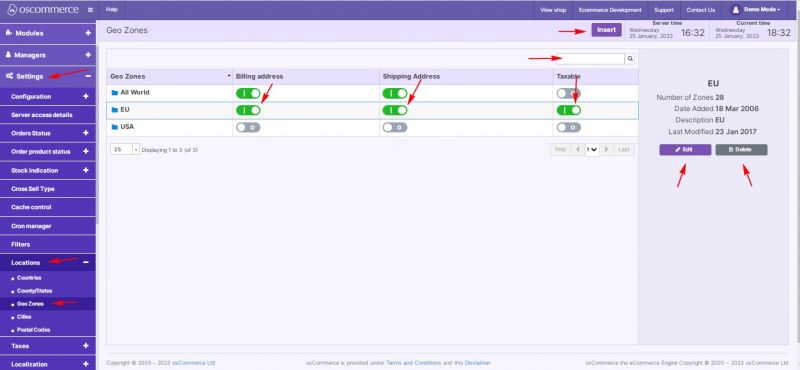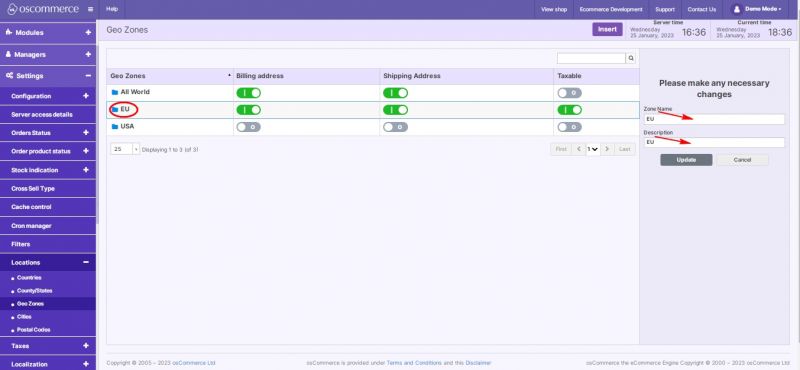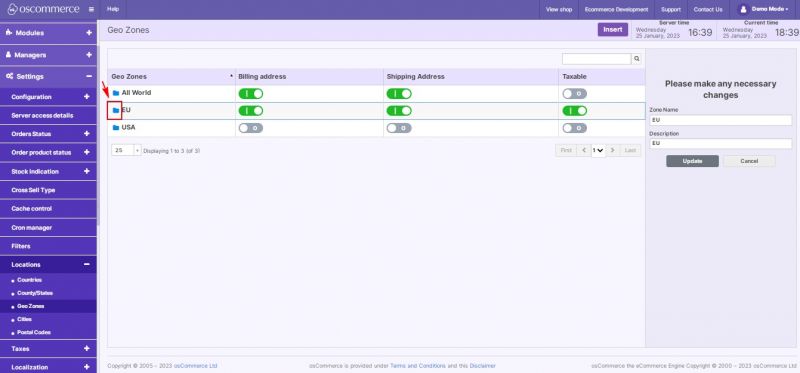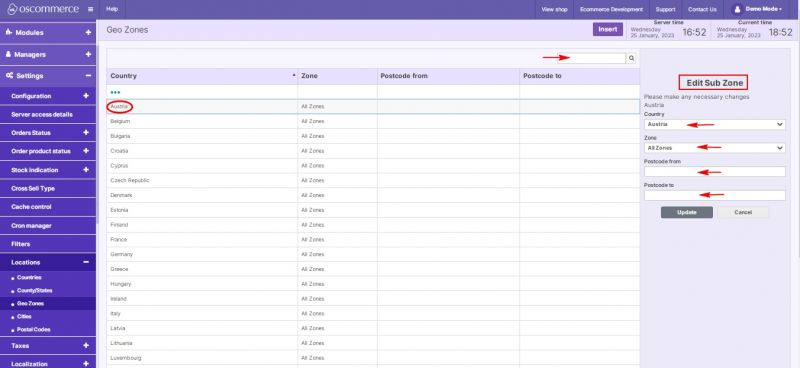Managing Geo Zones: Difference between revisions
Jump to navigation
Jump to search
m (Protected "Managing Geo Zones" ([Edit=Allow only administrators] (indefinite) [Move=Allow only administrators] (indefinite)) [cascading]) |
No edit summary Tag: Reverted |
||
| Line 1: | Line 1: | ||
{{#seo:|title=Managing Geo Zones}} | |||
{{#seo:|description=This page describes the process of managing geo zones on the osCommerce version 4.x website.}} | |||
{{#seo:|keywords=Manage, Geo, Zone}} | |||
After you accessed the admin area of your website click on '''Settings, Locations''' and '''Geo Zones''' tabs. Under this tab you can: | After you accessed the admin area of your website click on '''Settings, Locations''' and '''Geo Zones''' tabs. Under this tab you can: | ||
Revision as of 12:59, 16 February 2023
After you accessed the admin area of your website click on Settings, Locations and Geo Zones tabs. Under this tab you can:
- Edit
- Delete
- Insert a new geo zone
Quick search is available to search for geo zones by name.
Working with geo zones’ settings it is also possible to:
- enable for billing address
- enable for shipping address
- make it taxable or not
If you click on Edit button, you can set zone name and zone description.
To manage areas and regions (sub zones) click on folder icon next to the required geo zone.
While editing an area or region you can:
- choose country
- choose zone (state)
- set postcode (zip code) from
- set postcode (zip code) to
Use Quick search to search by area or region name.