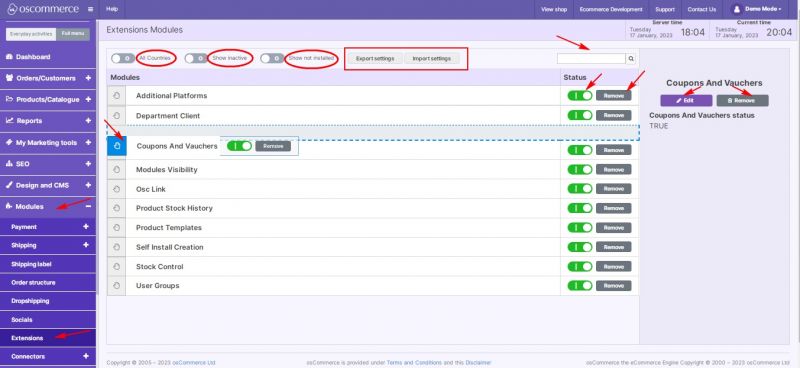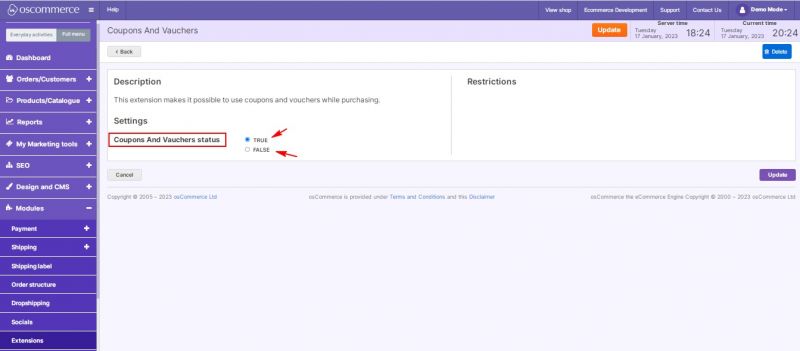Managing Extensions: Difference between revisions
Jump to navigation
Jump to search
m (Protected "Managing Extensions" ([Edit=Allow only administrators] (indefinite) [Move=Allow only administrators] (indefinite)) [cascading]) |
No edit summary |
||
| (2 intermediate revisions by the same user not shown) | |||
| Line 1: | Line 1: | ||
After you accessed the admin area of your website click on '''Modules''' and '''Extensions''' tabs. | After you accessed the admin area of your website, click on the '''Modules''' and '''Extensions''' tabs. | ||
This tab contains a list of the following '''extension modules''': | This tab contains a list of the following '''extension modules''': | ||
| Line 17: | Line 17: | ||
If necessary, it is possible to change extensions order using '''drag and drop function''', '''remove''' modules and '''switch them on''' and '''off''' with a toggle. | If necessary, it is possible to change extensions order using '''drag and drop function''', '''remove''' modules and '''switch them on''' and '''off''' with a toggle. | ||
You can also use '''quick search''' option, '''import''' and '''export settings''', a possibility '''to display inactive''' and/or '''not installed extensions''', and apply '''all countries''' setting to any of these extension modules. | You can also use the '''quick search''' option, '''import''' and '''export settings''', a possibility '''to display inactive''' and/or '''not installed extensions''', and apply '''all countries''' setting to any of these extension modules. | ||
When you choose an extension from the list, you can '''edit''' or '''remove''' it. | When you choose an extension from the list, you can '''edit''' or '''remove''' it. | ||
| Line 23: | Line 23: | ||
To '''enable''' or '''disable an extension''' individually click on '''Edit''' button and '''choose the required status''' for the selected extension. | To '''enable''' or '''disable an extension''' individually, click on the '''Edit''' button and '''choose the required status''' for the selected extension. | ||
[[File:1091 Extensions status.jpg|none|thumb|800x800px]] | [[File:1091 Extensions status.jpg|none|thumb|800x800px]] | ||
Latest revision as of 16:03, 27 October 2023
After you accessed the admin area of your website, click on the Modules and Extensions tabs.
This tab contains a list of the following extension modules:
- Additional Platforms - allows using more than one sales channel.
- Coupons and Vouchers - makes it possible to use coupons and vouchers while purchasing.
- Error Log Viewer - allows you to view error logs.
- Module Visibility - allows the administrator to manage order structure module visibility.
- osC Link. – allows importing the data from osCommerce 2.x. See Importing Data from Older osCommerce Version to New One
- Product Stock History - allows logging the product stock changes.
- Product Templates - allows you to customize the product page display.
- Self Install shop Creation - creates an installation from your store.
- Stock Control - limits the amount of products available for sale on a platform or warehouse.
- User Groups - allows using groups for customers.
- Department Client
If necessary, it is possible to change extensions order using drag and drop function, remove modules and switch them on and off with a toggle.
You can also use the quick search option, import and export settings, a possibility to display inactive and/or not installed extensions, and apply all countries setting to any of these extension modules.
When you choose an extension from the list, you can edit or remove it.
To enable or disable an extension individually, click on the Edit button and choose the required status for the selected extension.