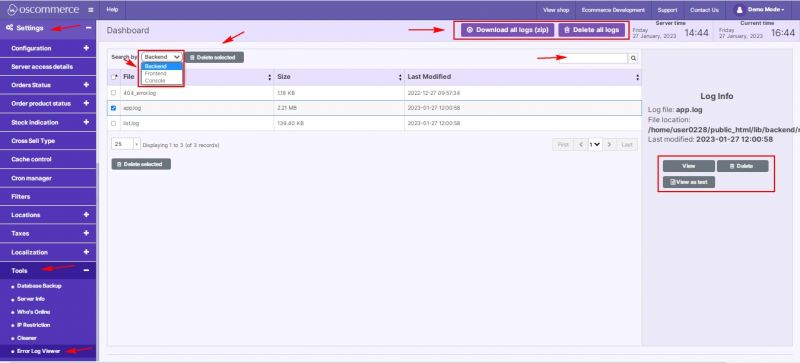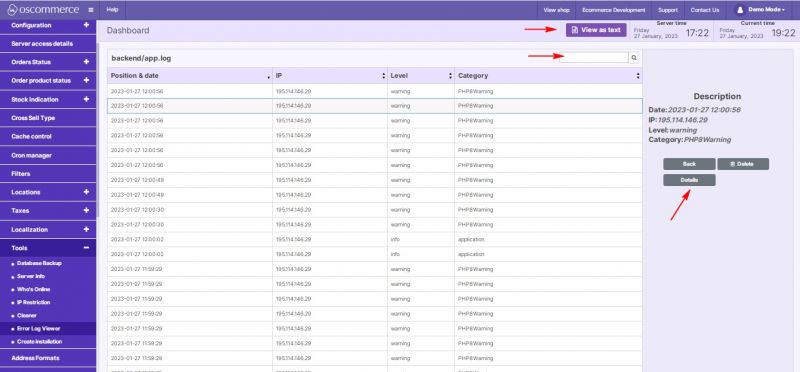Managing Error Log Viewer: Difference between revisions
No edit summary Tag: Manual revert |
No edit summary |
||
| Line 1: | Line 1: | ||
After you accessed the admin area of your website click on '''Settings''', '''Tools''' and '''Error Log Viewer''' tabs. Under this tab administrator(s) can obtain all the detailed information about errors in the system. | After you accessed the admin area of your website, click on the '''Settings''', '''Tools''' and '''Error Log Viewer''' tabs. Under this tab, administrator(s) can obtain all the detailed information about errors in the system. | ||
'''The Error Log Viewer''' presents log file records as a table consisting of the following columns: | '''The Error Log Viewer''' presents log file records as a table consisting of the following columns: | ||
| Line 9: | Line 9: | ||
The information in these columns can be separately sorted. | The information in these columns can be separately sorted. | ||
It is possible to search for error log files by ''Backend, Frontend'' and ''Console''. You can also use '''Quick search''' | It is possible to search for error log files by ''Backend, Frontend'' and ''Console''. You can also use the '''Quick search''' feature. | ||
If necessary, it is possible to delete all logs or only the selected ones as well as download all logs in zip format. | If necessary, it is possible to delete all logs or only the selected ones as well as download all logs in zip format. | ||
| Line 17: | Line 17: | ||
If you click on ''View'' button you can get the complete information on each selected log file. | |||
If you click on the ''View'' button, you can get the complete information on each selected log file. | |||
Administrator can see the exact date and time of the recorded error, and other relevant error log information either in regular format or in text format. | Administrator can see the exact date and time of the recorded error, and other relevant error log information either in regular format or in text format. | ||
For more information about an error file, click on ''Details'' button. | For more information about an error file, click on the ''Details'' button. | ||
Use '''Quick search''' function to search by logs while working with a large amount of data. | Use the '''Quick search''' function to search by logs while working with a large amount of data. | ||
[[File:1125 Error Log Viewerdetails.jpg|none|thumb|800x800px]] | [[File:1125 Error Log Viewerdetails.jpg|none|thumb|800x800px]] | ||
Revision as of 17:21, 21 November 2023
After you accessed the admin area of your website, click on the Settings, Tools and Error Log Viewer tabs. Under this tab, administrator(s) can obtain all the detailed information about errors in the system.
The Error Log Viewer presents log file records as a table consisting of the following columns:
- File
- Size
- Last Modified
The information in these columns can be separately sorted.
It is possible to search for error log files by Backend, Frontend and Console. You can also use the Quick search feature.
If necessary, it is possible to delete all logs or only the selected ones as well as download all logs in zip format.
Every log file can also be viewed or deleted individually.
If you click on the View button, you can get the complete information on each selected log file.
Administrator can see the exact date and time of the recorded error, and other relevant error log information either in regular format or in text format.
For more information about an error file, click on the Details button.
Use the Quick search function to search by logs while working with a large amount of data.