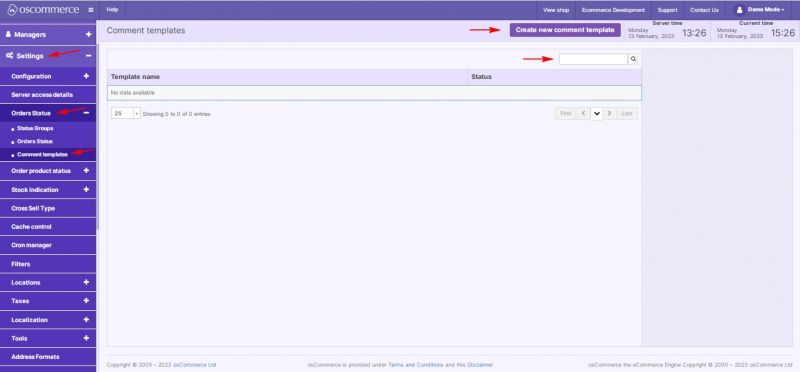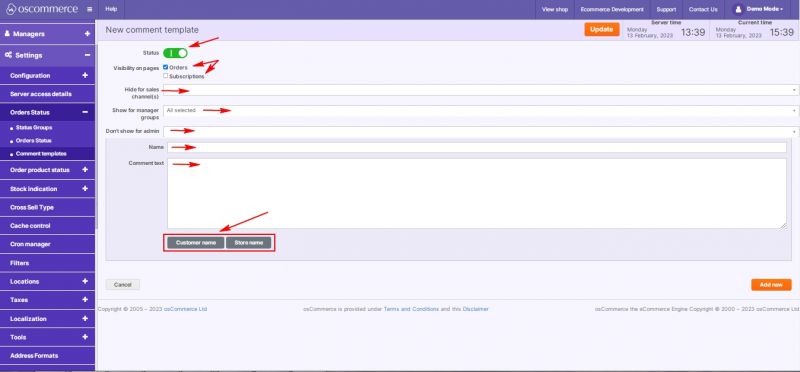Managing Comment Templates: Difference between revisions
Jump to navigation
Jump to search
m (Protected "Managing Comment Templates" ([Edit=Allow only administrators] (indefinite) [Move=Allow only administrators] (indefinite)) [cascading]) |
No edit summary |
||
| Line 1: | Line 1: | ||
{{#seo:|title=Managing Comment Templates}} | |||
{{#seo:|description=This page describes the process of managing comment templates on the osCommerce version 4.x website.}} | |||
{{#seo:|keywords=Manage, Comment, Template}} | |||
After you accessed the admin area of your website click on '''Settings''', '''Orders Status''' and '''Comment templates''' tabs. | After you accessed the admin area of your website click on '''Settings''', '''Orders Status''' and '''Comment templates''' tabs. | ||
Revision as of 12:29, 16 February 2023
After you accessed the admin area of your website click on Settings, Orders Status and Comment templates tabs.
Using this tab you can create your own comment templates and make them visible on Orders and Subscriptions pages.
Quick search function is available to search for comment templates by name.
If you click on Create new comment template button, you can use the following options to work with templates:
- set status (active / not active)
- make visible for Orders and / or Subscriptions pages
- choose sale channels to NOT display for
- choose manager (admin user) group to make visible for
- choose managers (admin users) to NOT display for
- create comment template name
- create comment template content (description) (use keys, like customer name or store name)