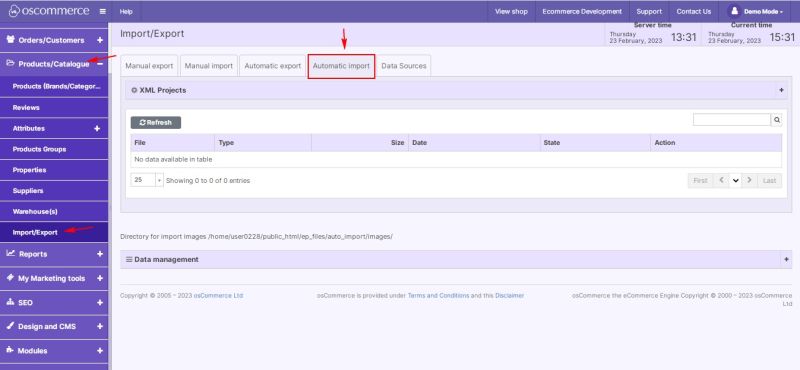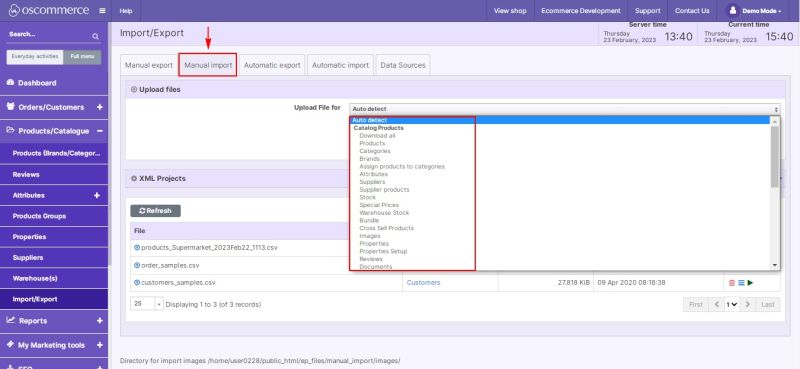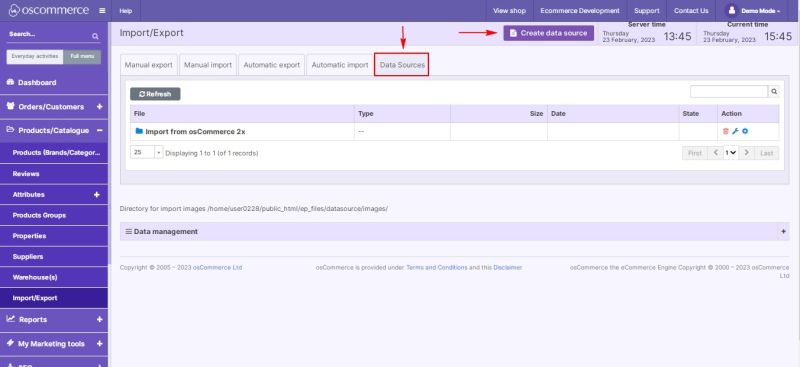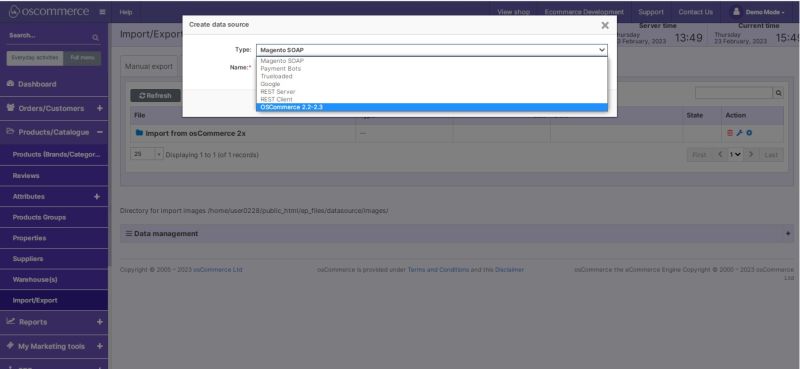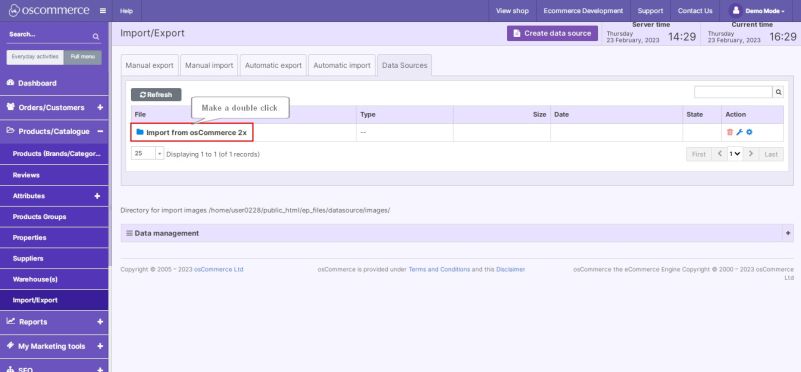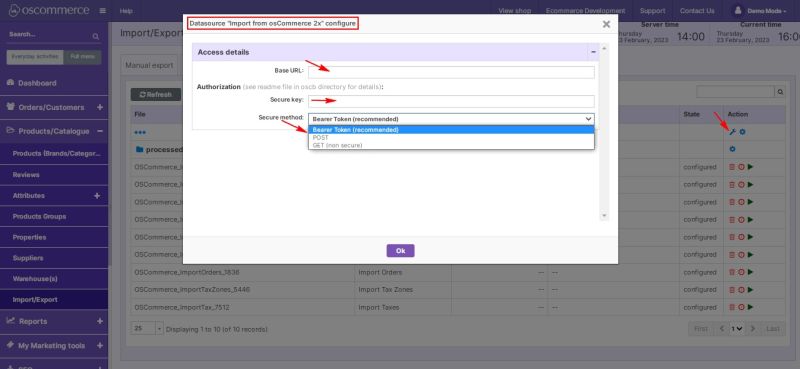Managing Automatic Import and Data Sources: Difference between revisions
No edit summary |
No edit summary |
||
| Line 1: | Line 1: | ||
{{#seo:|title=Managing Automatic Import and Data Sources}} | {{#seo:|title=Managing Automatic Import and Data Sources}} | ||
{{#seo:|description=This page describes the process of managing automatic import and data sources on the osCommerce version 4.x website.}} | {{#seo:|description=This page describes the process of managing automatic import and data sources on the osCommerce version 4.x website.}} | ||
{{#seo:|keywords=Automatic, Import, Data, Source}} | {{#seo:|keywords=Automatic, Import, Data, Source}}After you accessed the admin area of your website click on '''Products/Catalogue, Import/Export''' and '''Automatic import''' tabs. This function is used for the '''regular feed import''', for example, the inventory feed is placed in the directory and it is imported. | ||
[[File:1260 Automatic Import.jpg|none|thumb|800x800px]] | |||
After you accessed the admin area of your website click on '''Products/Catalogue, Import/Export''' and '''Automatic import''' tabs. This function is used for the '''regular feed import''', for example, the inventory feed is placed in the directory and it is imported. | |||
[[File: | |||
It works in the '''same''' way as the '''manual import''', the system uses the same '''types of files''' as per the drop down options, but the '''automatic import''' is just done '''automatically''', according to the certain '''time intervals''' (for the first time you need to '''configure''' the '''feed type, columns''' and the '''time intervals'''). | It works in the '''same''' way as the '''manual import''', the system uses the same '''types of files''' as per the drop down options, but the '''automatic import''' is just done '''automatically''', according to the certain '''time intervals''' (for the first time you need to '''configure''' the '''feed type, columns''' and the '''time intervals'''). | ||
[[File:1261 Manual import.jpg|none|thumb|800x800px]] | |||
[[File: | |||
'''Data Sources''' are a bit different type of import/export – as a rule they are '''custom''' made for the specific '''API'''. They are used either to '''transfer''' files from '''one''' server to '''another''' one (it is called '''edi''') or to do something '''via''' '''API''' or to do the mixed actions. Under '''Data Sources''' tab click on '''Create data source''' button. | '''Data Sources''' are a bit different type of import/export – as a rule they are '''custom''' made for the specific '''API'''. They are used either to '''transfer''' files from '''one''' server to '''another''' one (it is called '''edi''') or to do something '''via''' '''API''' or to do the mixed actions. Under '''Data Sources''' tab click on '''Create data source''' button. | ||
[[File:1262 Data sources.jpg|none|thumb|800x800px]] | |||
[[File: | |||
In the pop up window in the '''type''' drop down list you can find the '''currently available''' data sources. | In the pop up window in the '''type''' drop down list you can find the '''currently available''' data sources. | ||
[[File:1263 Create Data source.jpg|none|thumb|800x800px]] | |||
[[File: | If you make a double click on the '''Import from osCommerce 2x''' folder, you can work with the existing data source. | ||
[[File:1265 Import from folder.jpg|none|thumb|801x801px]] | |||
Click on the '''wrench''' icon to enter base URL, secure key and choose a required secure method. | |||
[[File:1264 Data source configure.jpg|none|thumb|800x800px]] | |||
Revision as of 18:59, 23 February 2023
After you accessed the admin area of your website click on Products/Catalogue, Import/Export and Automatic import tabs. This function is used for the regular feed import, for example, the inventory feed is placed in the directory and it is imported.
It works in the same way as the manual import, the system uses the same types of files as per the drop down options, but the automatic import is just done automatically, according to the certain time intervals (for the first time you need to configure the feed type, columns and the time intervals).
Data Sources are a bit different type of import/export – as a rule they are custom made for the specific API. They are used either to transfer files from one server to another one (it is called edi) or to do something via API or to do the mixed actions. Under Data Sources tab click on Create data source button.
In the pop up window in the type drop down list you can find the currently available data sources.
If you make a double click on the Import from osCommerce 2x folder, you can work with the existing data source.
Click on the wrench icon to enter base URL, secure key and choose a required secure method.