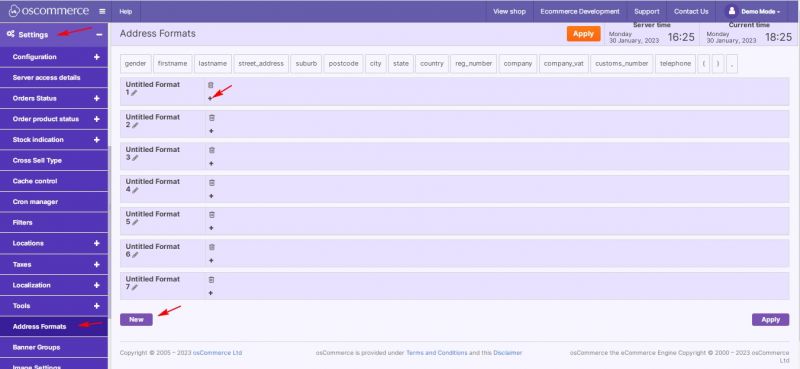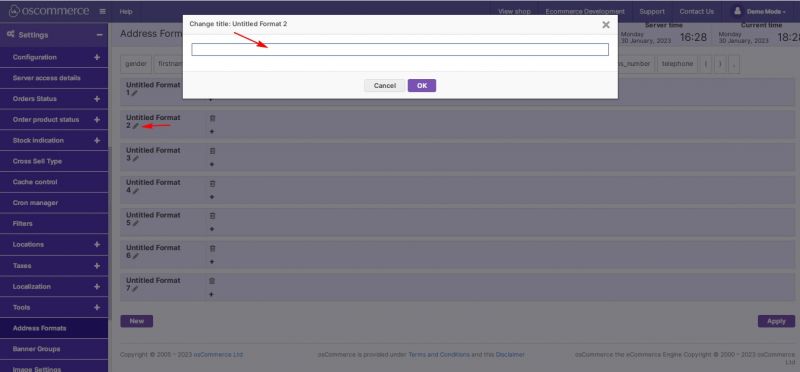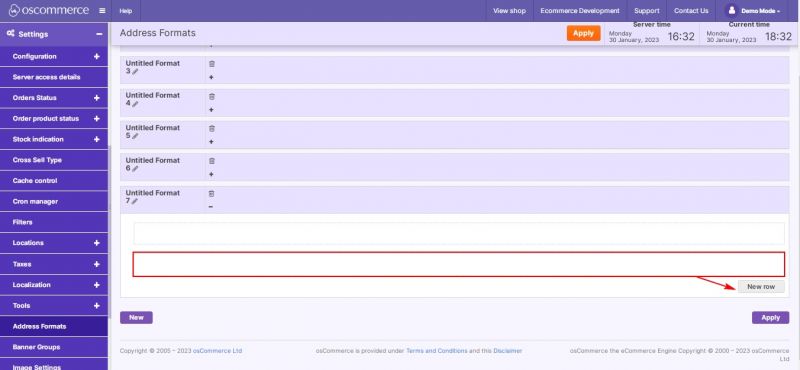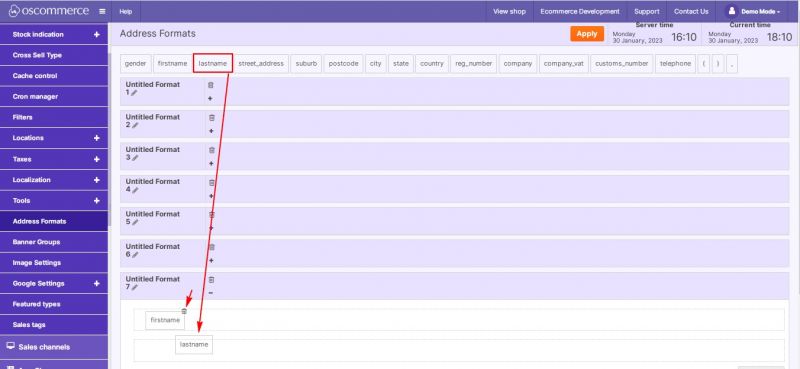Managing Address Formats: Difference between revisions
No edit summary |
No edit summary |
||
| Line 1: | Line 1: | ||
After you accessed the admin area of your website click on '''Settings''' and '''Address Formats.''' | |||
Using this tab, you can create and edit structured address data and format it according to the rules of different countries. | |||
While working with address format list it is possible to '''add a new address''' '''format''' by clicking on '''''New''''' button, and '''edit the existing ones''' by clicking on '''+''' icon. | |||
[[File:1127 Address formats.jpg|none|thumb|800x800px]] | [[File:1127 Address formats.jpg|none|thumb|800x800px]] | ||
| Line 20: | Line 17: | ||
To '''add the required address field to an empty row''', select this field from the line above the address formats list and drag it with the mouse to the appropriate row. It is possible to use ''gender, first'' and ''last names, street address, suburb, postcode/zip, city, state, country, company reg number, company name, company vat, customs number, telephone number'' to create address formats visually. | To '''add the required address field to an empty row''', select this field from the line above the address formats list and drag it with the mouse to the appropriate row. It is possible to use ''gender, first'' and ''last names, street address, suburb, postcode/zip, city, state, country, company reg number, company name, company vat, customs number, telephone number'' to create address formats visually. | ||
To '''delete''' '''a field''', click on '''trash can icon'''. | To '''delete''' '''a field''', click on '''trash can icon'''. | ||
[[File:1130 Add addrr field.jpg|none|thumb|800x800px]] | [[File:1130 Add addrr field.jpg|none|thumb|800x800px]] | ||
Revision as of 17:27, 24 February 2023
After you accessed the admin area of your website click on Settings and Address Formats.
Using this tab, you can create and edit structured address data and format it according to the rules of different countries.
While working with address format list it is possible to add a new address format by clicking on New button, and edit the existing ones by clicking on + icon.
To create a name for a new address format or change it for existing one click on pencil icon and type a new name in the corresponding field.
To add a new row for address data, click on New row button.
To add the required address field to an empty row, select this field from the line above the address formats list and drag it with the mouse to the appropriate row. It is possible to use gender, first and last names, street address, suburb, postcode/zip, city, state, country, company reg number, company name, company vat, customs number, telephone number to create address formats visually.
To delete a field, click on trash can icon.