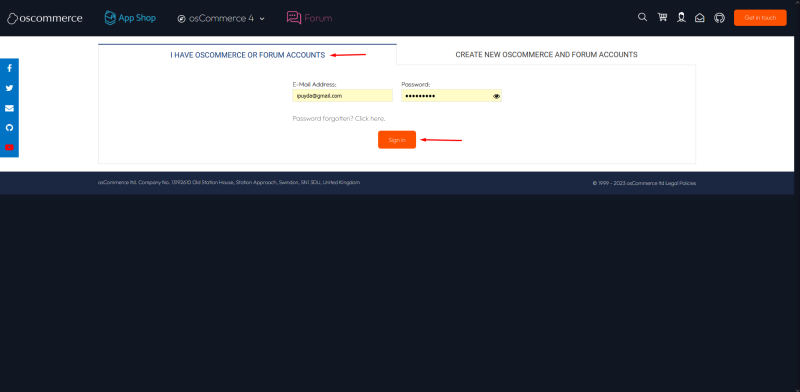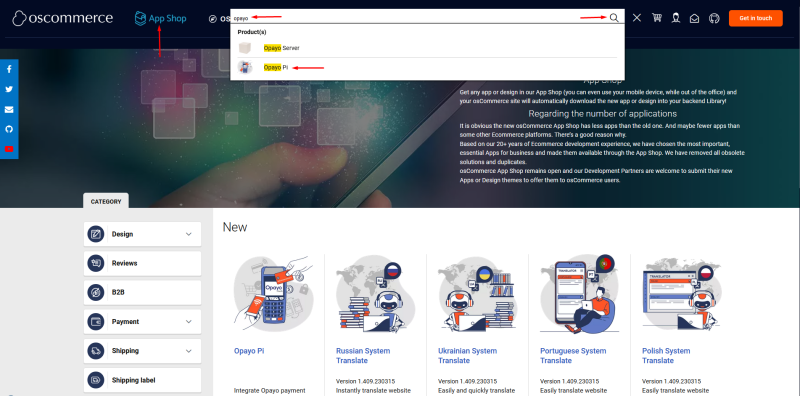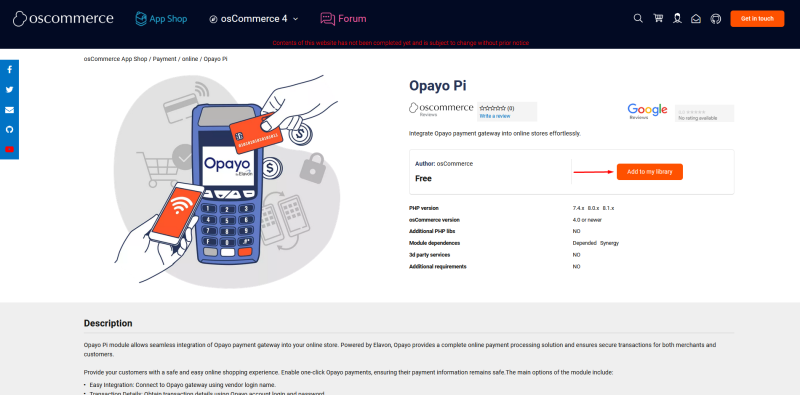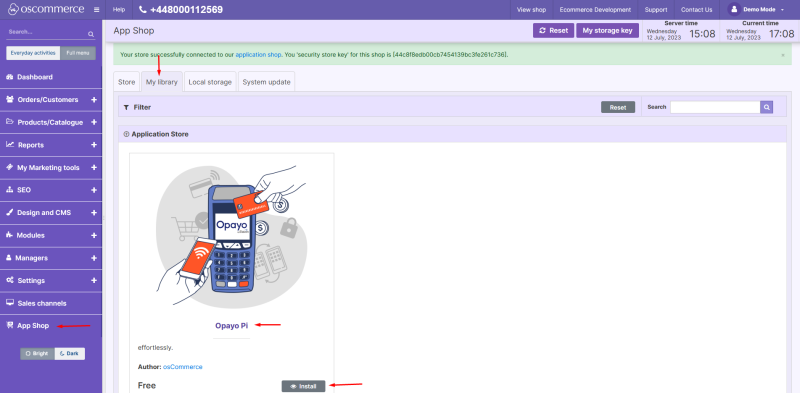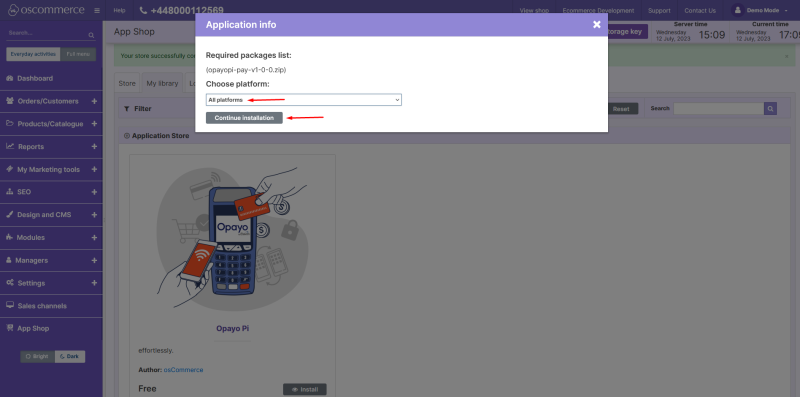Installing Opayo Pi Module from oscommerce.com Account: Difference between revisions
Jump to navigation
Jump to search
(Created page with "If your website has not been connected to '''App Shop''' yet see the manual '''Connecting to App Shop''' first and then see this manual. Login to your account on '''oscommerce.com.''' none|thumb|800x800px '''Find''' '''Opayo Pi''' module. none|thumb|800x800px Click on '''Add to my library''' button. none|thumb|800x800px Navigate to the admin area of your website and click on '''App Shop'''...") |
m (Protected "Installing Opayo Pi Module from Front End" ([Edit=Allow only administrators] (indefinite) [Move=Allow only administrators] (indefinite)) [cascading]) |
(No difference)
| |
Revision as of 10:34, 16 August 2023
If your website has not been connected to App Shop yet see the manual Connecting to App Shop first and then see this manual.
Login to your account on oscommerce.com.
Find Opayo Pi module.
Click on Add to my library button.
Navigate to the admin area of your website and click on App Shop and My Library tabs. Opayo Pi module is ready for installation so click on Install button.
Choose the required sales channel or install the module on all the sales channels at once and click on Continue installation button.
You will see the success page that your module has been installed. Click on Check settings for the required platform link.
You can start configuring your module now.