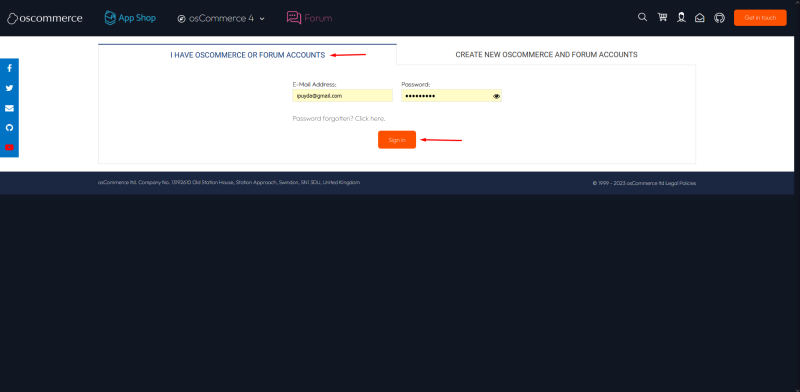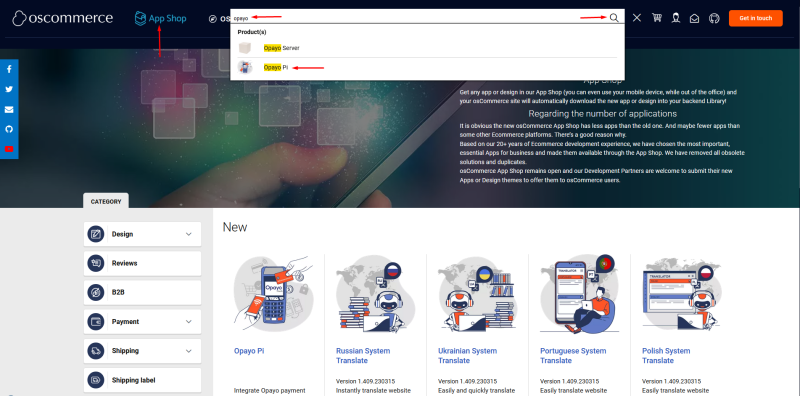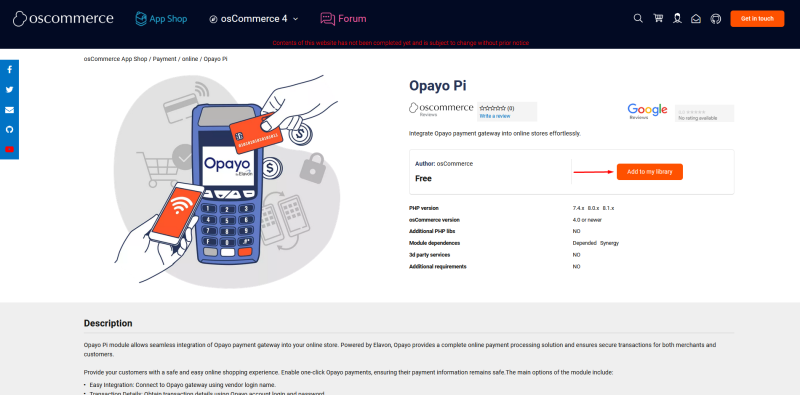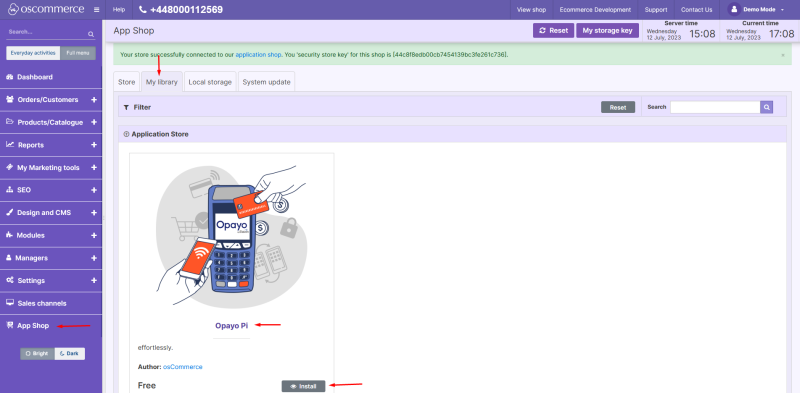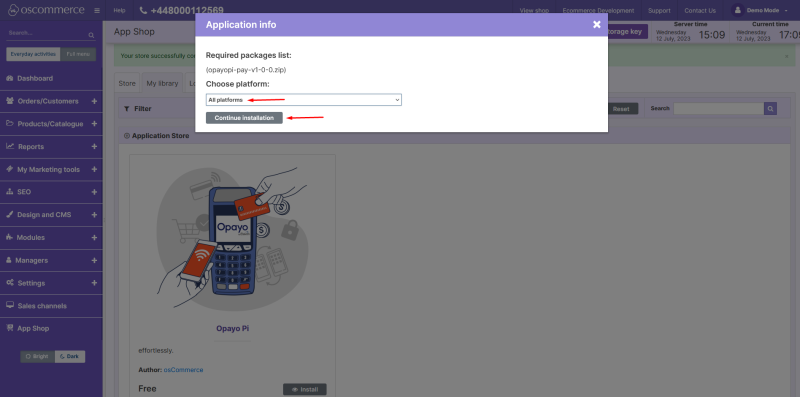Installing Opayo Pi Module from oscommerce.com Account
If your website has not been connected to App Shop yet see the manual Connecting to App Shop first or watch the corresponding video https://www.youtube.com/watch?v=XivAKdQTni8&list=PLHN7KfrDE8gOOTgXVSeFEo4L15Y98IURB and then see this manual.
Login to your account on oscommerce.com.
Find Opayo Pi module.
Click on Add to my library button.
Navigate to the admin area of your website and click on App Shop and My Library tabs. Opayo Pi module is ready for installation so click on Install button.
Choose the required sales channel or install the module on all the sales channels at once and click on Continue installation button.
You will see the success page that your module has been installed. Click on Check settings for the required platform link.
You can start configuring your module now.
See the link to the playlist below demonstrating how to install Opayo Pi module from admin area and from oscommerce.com account as well as how to configure Opayo Pi module and test it on the front end:
https://www.youtube.com/watch?v=0f-lyy7iMmc&list=PLHN7KfrDE8gPPQ_PTGC9YM36dHuYApHWz