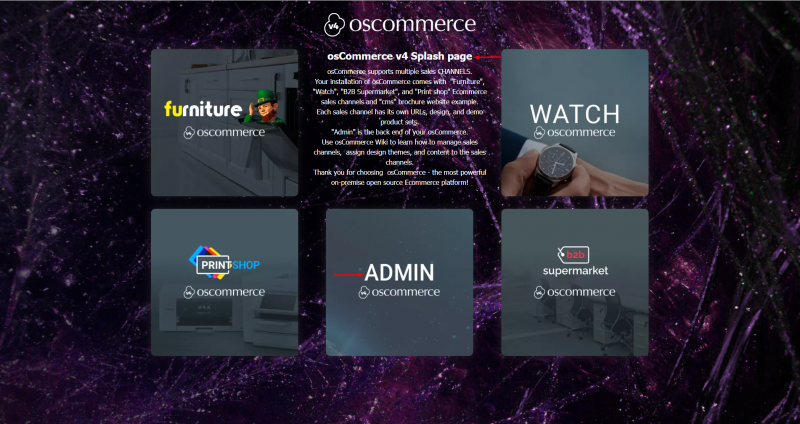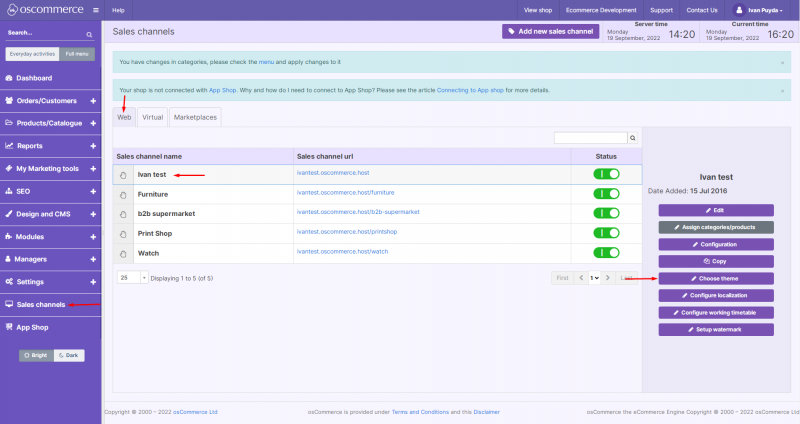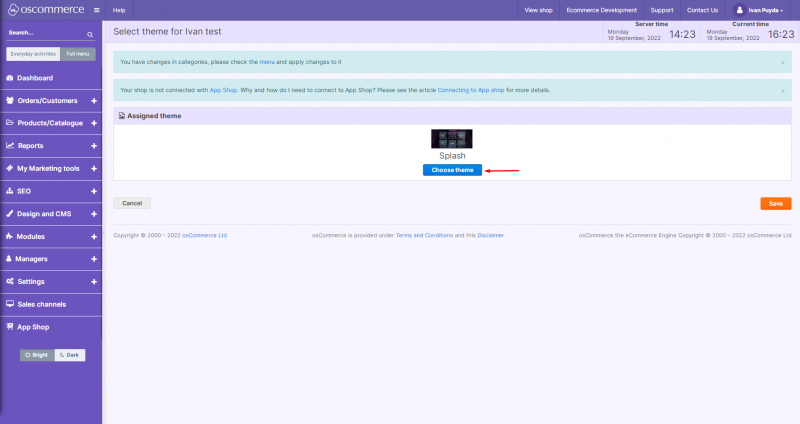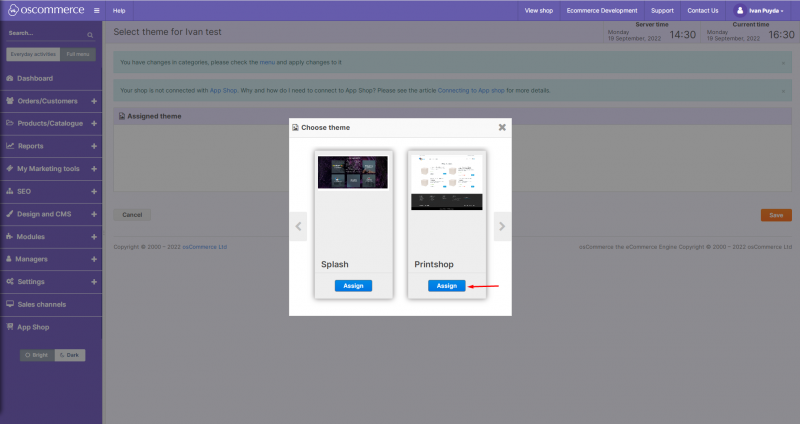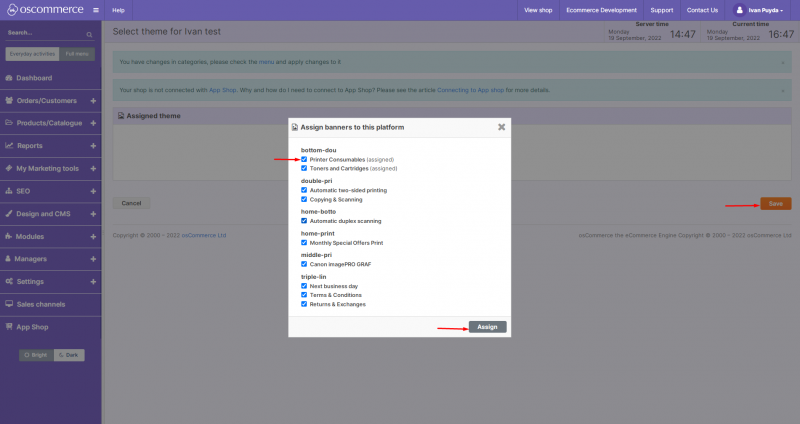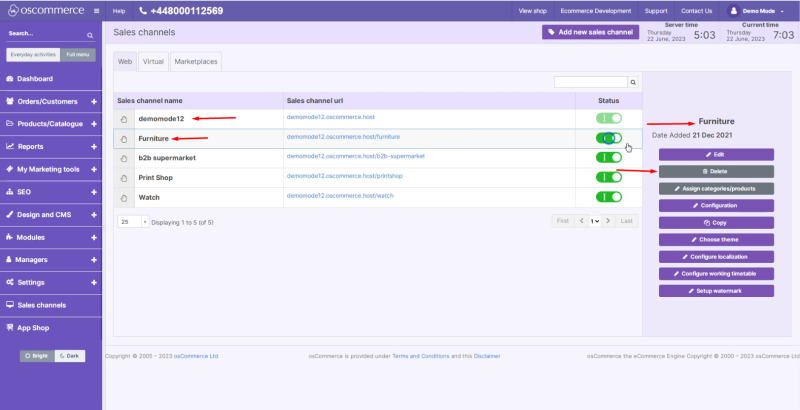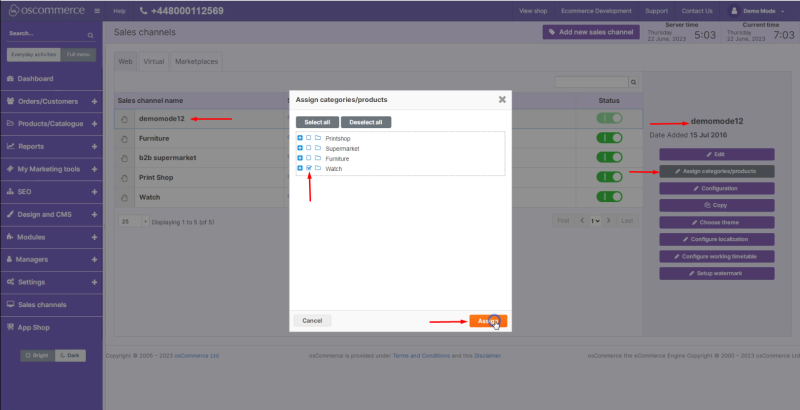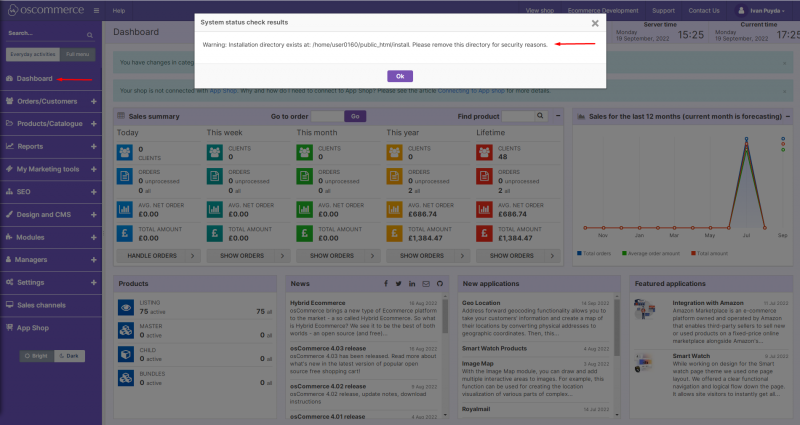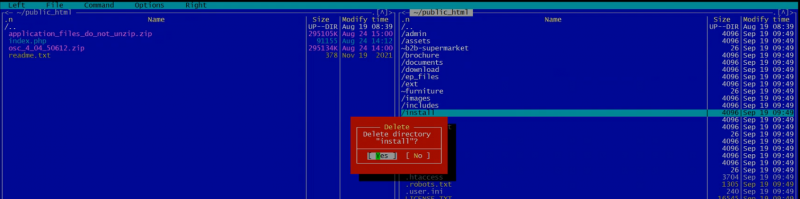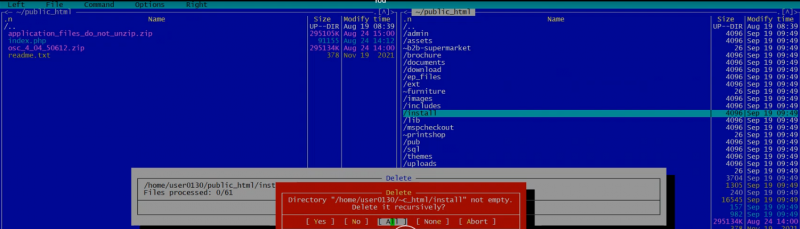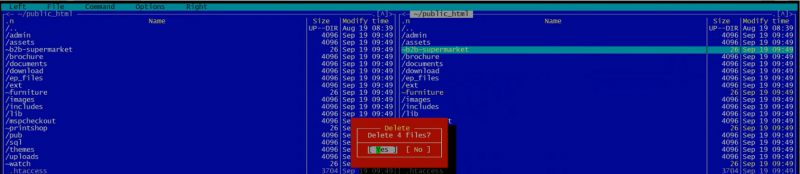Assigning Theme to Sales Channel and Deleting Sales Channel: Difference between revisions
No edit summary |
No edit summary |
||
| Line 24: | Line 24: | ||
You can also '''delete''' all the '''unnecessary''' sales channels ( | You can also '''delete''' all the '''unnecessary''' sales channels (the default one – demomode12 in our case – cannot be deleted) by clicking on the '''Sales channels''' tab, then on the required sales channels and then on '''Delete''' button. | ||
<h3>'''Note''': Before you proceed with it make sure you ''' | <h3>'''Note''': Before you proceed with it make sure you '''assign''' the required '''categories''' and '''products''' to the '''default''' sales channel by clicking on the corresponding button and checking the boxes next to the required categories/products.</h3> | ||
[[File:Image 1220.png|none|thumb|800x800px]] | |||
[[File:Image | [[File:Image 1219.png|none|thumb|800x800px]] | ||
[[File:Image | <h4>Click on '''Dashboard''' tab. You can see the '''warning''' asking you to remove the Installation directory for security reasons.[[File:Image 849.png|none|thumb|800x800px]] | ||
<h4> | |||
[[File:Image 849.png|none|thumb|800x800px]] | |||
[[File:Image 850.png|none|thumb|800x800px]] | [[File:Image 850.png|none|thumb|800x800px]] | ||
[[File:Image 851.png|none|thumb|800x800px]] | [[File:Image 851.png|none|thumb|800x800px]] | ||
Revision as of 17:02, 25 July 2023
After you installed osCommerce you can assign another theme to a sales channel (for example, the Printshop theme instead of the current Splash). In order to do it click on Admin option.
After you accessed the admin area click on Sales channel tab. Under Web tab you can see the list of the available sales channels. Click on the required one and then on Choose theme button.
Click on Choose theme button.
Find the required theme and click on Assign button on it.
Assign the required banners and click on Save button.
As a result another theme Printshop is assigned to the required sales channel (front end).
You can also delete all the unnecessary sales channels (the default one – demomode12 in our case – cannot be deleted) by clicking on the Sales channels tab, then on the required sales channels and then on Delete button.
Note: Before you proceed with it make sure you assign the required categories and products to the default sales channel by clicking on the corresponding button and checking the boxes next to the required categories/products.
Click on Dashboard tab. You can see the warning asking you to remove the Installation directory for security reasons.
If only one sales channel is required delete the corresponding symbol references as well.