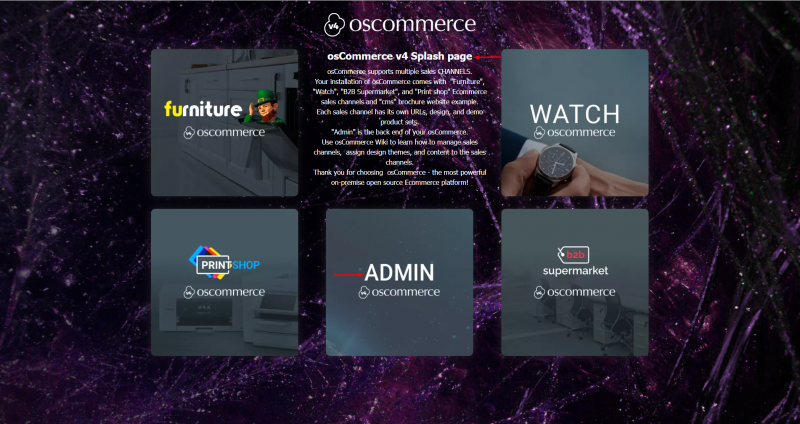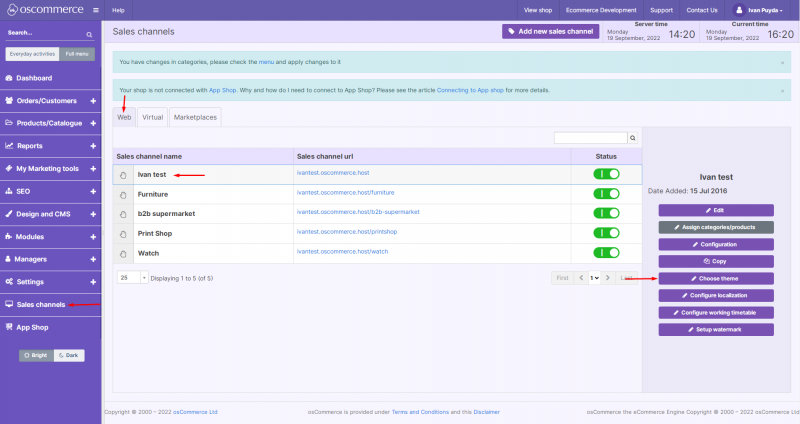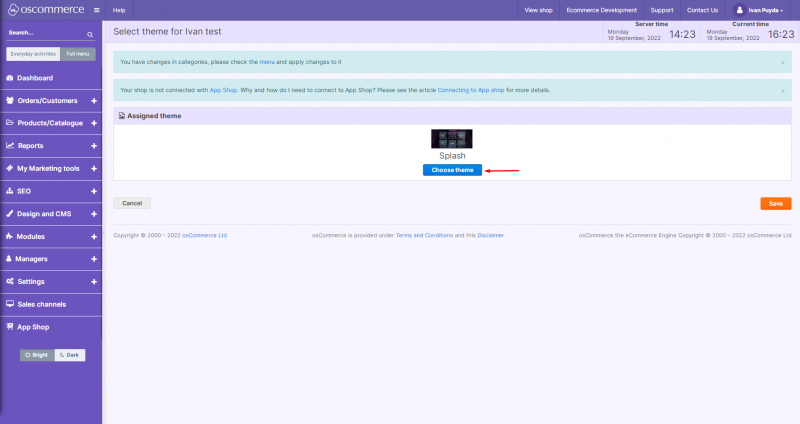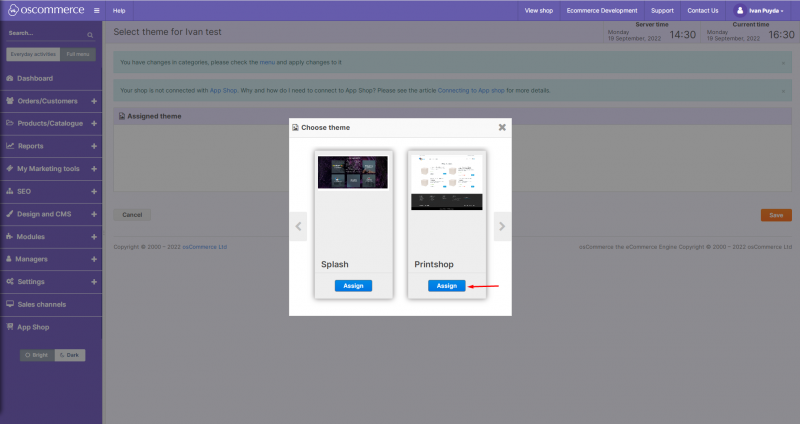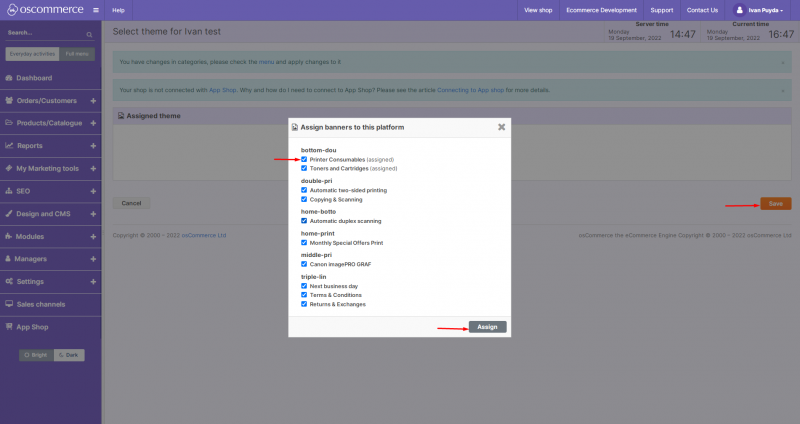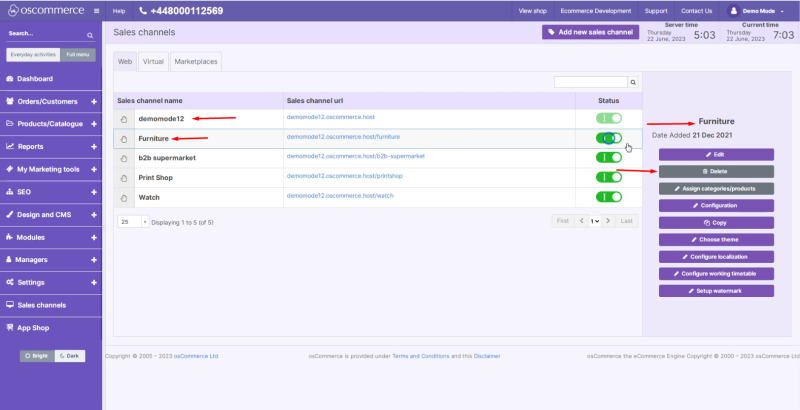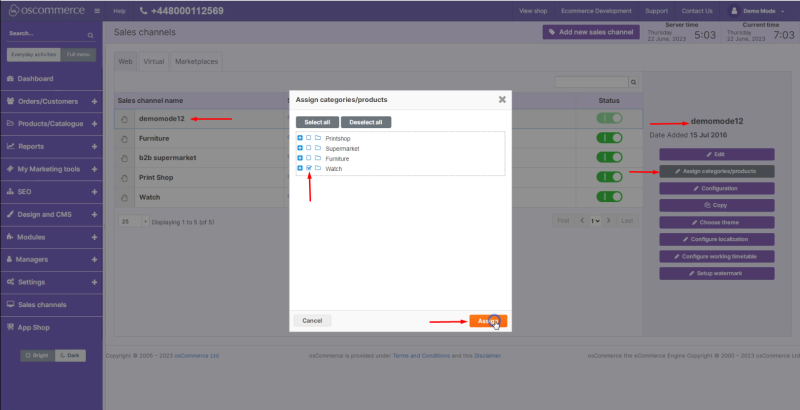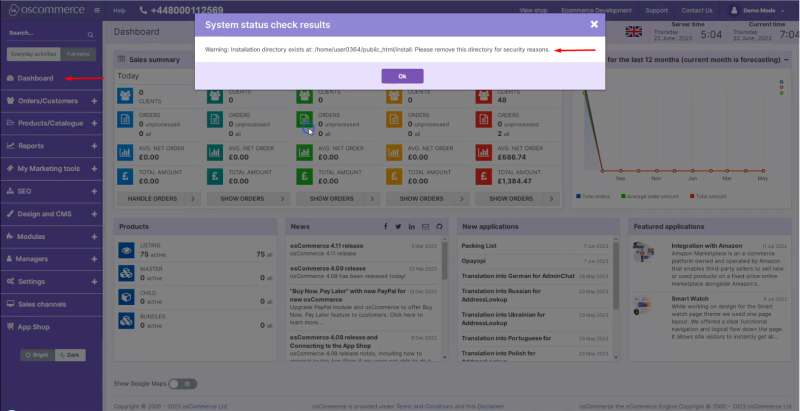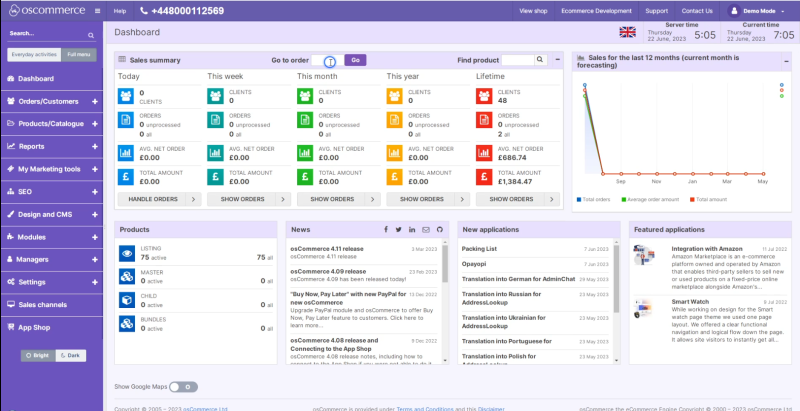Assigning Theme to Sales Channel and Deleting Sales Channel: Difference between revisions
No edit summary |
No edit summary |
||
| (2 intermediate revisions by the same user not shown) | |||
| Line 1: | Line 1: | ||
After you '''installed''' osCommerce you can assign another theme to a sales channel (for example, the '''Printshop''' theme instead of the current '''Splash'''). In order to do it click on '''Admin''' option. | After you '''installed''' osCommerce, you can assign another theme to a sales channel (for example, the '''Printshop''' theme instead of the current '''Splash'''). In order to do it, click on the '''Admin''' option. | ||
[[File:Image 845.png|none|thumb|800x800px]] | [[File:Image 845.png|none|thumb|800x800px]] | ||
After you accessed the '''admin''' area click on '''Sales channel''' tab. Under '''Web''' tab you can see the '''list''' of the available sales channels. Click on the required one and then on '''Choose theme''' button. | After you accessed the '''admin''' area, click on the '''Sales channel''' tab. Under the '''Web''' tab, you can see the '''list''' of the available sales channels. Click on the required one and then on the '''Choose theme''' button. | ||
[[File:Image 844.png|none|thumb|800x800px]] | [[File:Image 844.png|none|thumb|800x800px]] | ||
Click on '''Choose theme''' button. | Click on the '''Choose theme''' button. | ||
[[File:Image 843.png|none|thumb|800x800px]] | [[File:Image 843.png|none|thumb|800x800px]] | ||
Find the required theme and click on '''Assign''' button on it. | Find the required theme and click on the '''Assign''' button on it. | ||
[[File:Screenshot 10.png|none|thumb|800x800px]] | [[File:Screenshot 10.png|none|thumb|800x800px]] | ||
'''Assign''' the required '''banners''' and click on '''Save''' button. | '''Assign''' the required '''banners''' and click on the '''Save''' button. | ||
[[File:Image 841.png|none|thumb|800x800px]] | [[File:Image 841.png|none|thumb|800x800px]] | ||
As a result another theme '''Printshop''' is assigned to the required sales channel (front end). | As a result, another theme '''Printshop''' is assigned to the required sales channel (front end). | ||
[[File:Image 846.png|none|thumb|800x800px]] | [[File:Image 846.png|none|thumb|800x800px]] | ||
| Line 24: | Line 24: | ||
You can also '''delete''' all the '''unnecessary''' sales channels (the default one – demomode12 in our case – cannot be deleted) by clicking on the '''Sales channels''' tab, then on the required sales channels and then on '''Delete''' button. | You can also '''delete''' all the '''unnecessary''' sales channels (the default one – demomode12 in our case – cannot be deleted) by clicking on the '''Sales channels''' tab, then on the required sales channels and then on the '''Delete''' button. | ||
<h3>'''Note''': Before you proceed with it make sure you '''assign''' the required '''categories''' and '''products''' to the '''default''' sales channel by clicking on the corresponding button and checking the boxes next to the required categories/products.</h3> | <h3>'''Note''': Before you proceed with it, make sure you '''assign''' the required '''categories''' and '''products''' to the '''default''' sales channel by clicking on the corresponding button and checking the boxes next to the required categories/products.</h3> | ||
[[File:Image 1220.png|none|thumb|800x800px]] | [[File:Image 1220.png|none|thumb|800x800px]] | ||
[[File:Image 1219.png|none|thumb|800x800px]] | [[File:Image 1219.png|none|thumb|800x800px]] | ||
<h4>Click on '''Dashboard''' tab. You can see the '''warning''' asking you to remove the Installation directory for security reasons. | <h4>Click on the '''Dashboard''' tab. You can see the '''warning''' asking you to remove the Installation directory for security reasons. | ||
[[File:Image 1221.png|none|thumb|800x800px]] | |||
<h4>With '''FTP access''' you get, set up the connection to the server via the FTP client you usually use and remove the Installation directory as well as symbolic links for all the unnecessary sales channels. | |||
[[File:Image 1222.png|none|thumb|800x800px]] | |||
'''Refresh''' the page to make sure the warning does not show up any longer. | |||
[[File:Image | [[File:Image 1223.png|none|thumb|800x800px]] | ||
You can start configuring your website further. | |||
Latest revision as of 15:15, 23 October 2023
After you installed osCommerce, you can assign another theme to a sales channel (for example, the Printshop theme instead of the current Splash). In order to do it, click on the Admin option.
After you accessed the admin area, click on the Sales channel tab. Under the Web tab, you can see the list of the available sales channels. Click on the required one and then on the Choose theme button.
Click on the Choose theme button.
Find the required theme and click on the Assign button on it.
Assign the required banners and click on the Save button.
As a result, another theme Printshop is assigned to the required sales channel (front end).
You can also delete all the unnecessary sales channels (the default one – demomode12 in our case – cannot be deleted) by clicking on the Sales channels tab, then on the required sales channels and then on the Delete button.
Note: Before you proceed with it, make sure you assign the required categories and products to the default sales channel by clicking on the corresponding button and checking the boxes next to the required categories/products.
Click on the Dashboard tab. You can see the warning asking you to remove the Installation directory for security reasons.
With FTP access you get, set up the connection to the server via the FTP client you usually use and remove the Installation directory as well as symbolic links for all the unnecessary sales channels.
Refresh the page to make sure the warning does not show up any longer.
You can start configuring your website further.