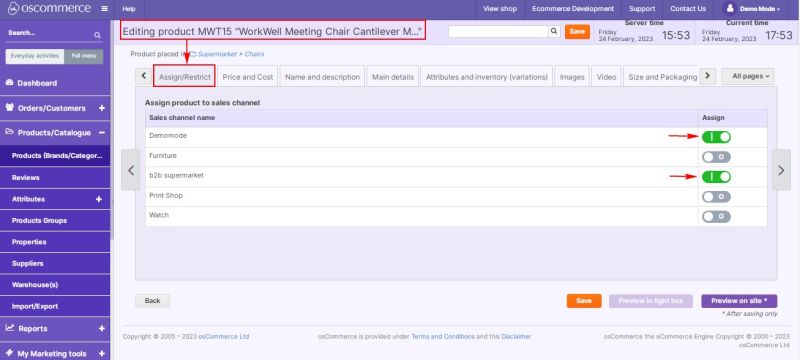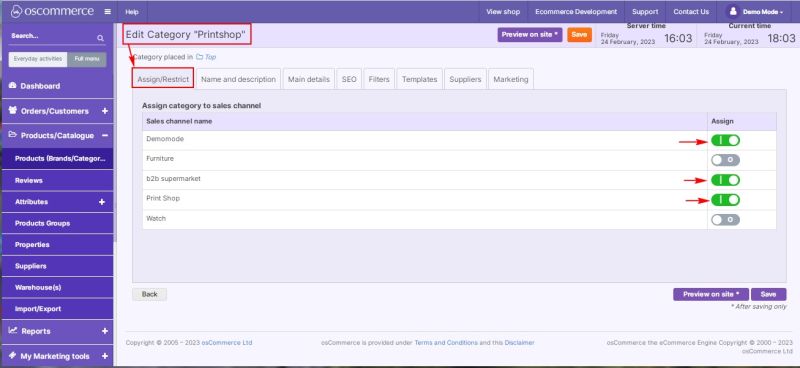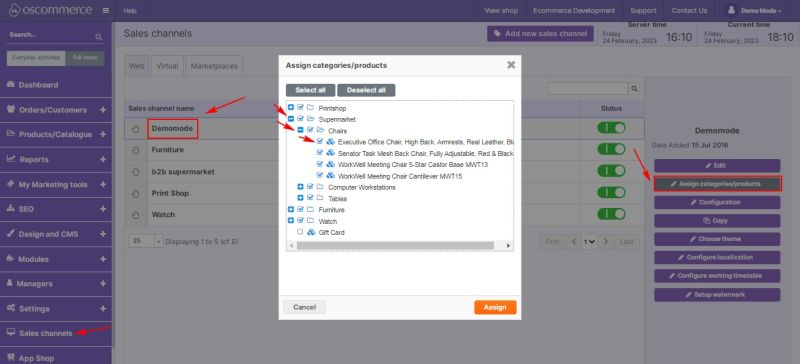Assigning Products and Categories to Front Ends: Difference between revisions
No edit summary |
No edit summary |
||
| Line 1: | Line 1: | ||
While '''adding/editing a product''' you can assign it to a certain '''front end (or sales channel)''' by clicking on '''Assign/Restrict''' tab and switching it on in '''Assign''' column next to the required front end. | |||
[[File:1271 Assigning product.jpg|alt=|none|thumb|800x800px]] | |||
While '''adding/editing a product''' you can assign it to a certain '''front end (or sales channel)''' by clicking on '''Assign/Restrict''' tab and switching it on in '''Assign''' column next to the required front end. | |||
[[File: | |||
While '''adding/editing a category''' you can assign it to a certain '''front end (or sales channel)''' by clicking on '''Assign/Restrict''' tab and switching it on in '''Assign''' column next to the required front end. | While '''adding/editing a category''' you can assign it to a certain '''front end (or sales channel)''' by clicking on '''Assign/Restrict''' tab and switching it on in '''Assign''' column next to the required front end. | ||
[[File: | [[File:1272 Assigning category.jpg|alt=|none|thumb|800x800px]] | ||
You can also assign products and categories in '''bulk''' to a certain '''front end (or sales channel)''' by clicking on '''Sales channels''' tab, clicking on the required front end and then clicking on '''Assign categories/products''' button. In the pop up window click on '''+''' icon to see all subcategories/products if necessary and then '''check''' the boxes next to the required categories/subcategories/products. | You can also assign products and categories in '''bulk''' to a certain '''front end (or sales channel)''' by clicking on '''Sales channels''' tab, clicking on the required front end and then clicking on '''Assign categories/products''' button. In the pop up window click on '''+''' icon to see all subcategories/products if necessary, and then '''check''' the boxes next to the required categories/subcategories/products. | ||
[[File: | [[File:1273 Assigning bulk.jpg|alt=|none|thumb|800x800px]] | ||
Revision as of 17:17, 24 February 2023
While adding/editing a product you can assign it to a certain front end (or sales channel) by clicking on Assign/Restrict tab and switching it on in Assign column next to the required front end.
While adding/editing a category you can assign it to a certain front end (or sales channel) by clicking on Assign/Restrict tab and switching it on in Assign column next to the required front end.
You can also assign products and categories in bulk to a certain front end (or sales channel) by clicking on Sales channels tab, clicking on the required front end and then clicking on Assign categories/products button. In the pop up window click on + icon to see all subcategories/products if necessary, and then check the boxes next to the required categories/subcategories/products.