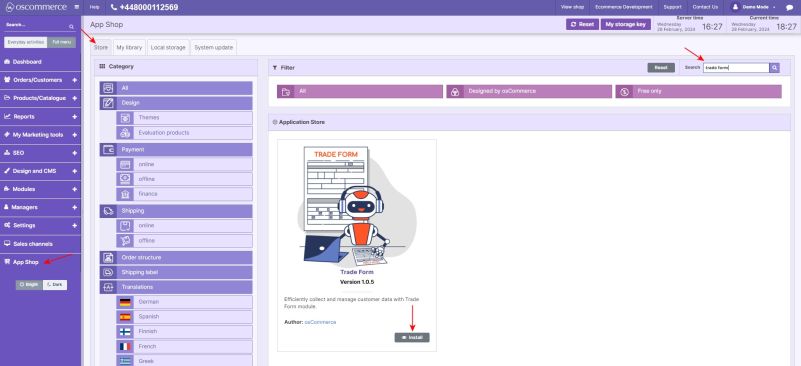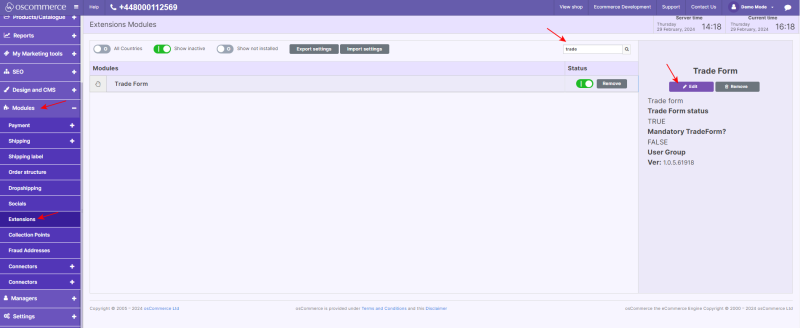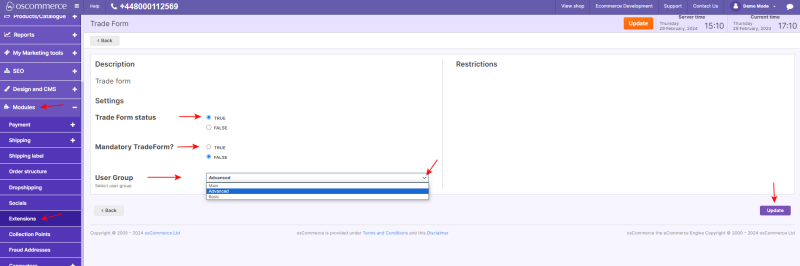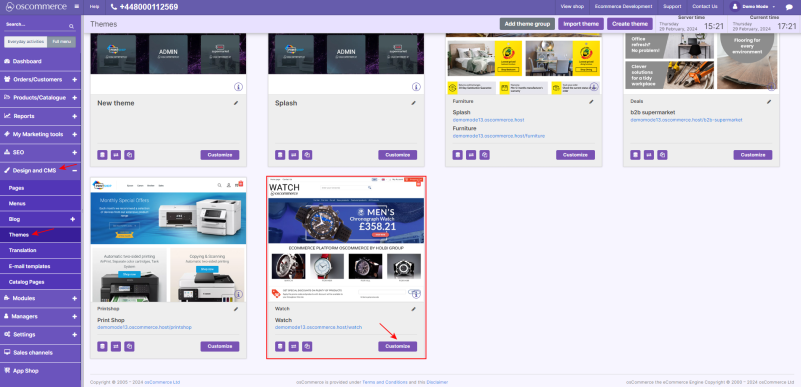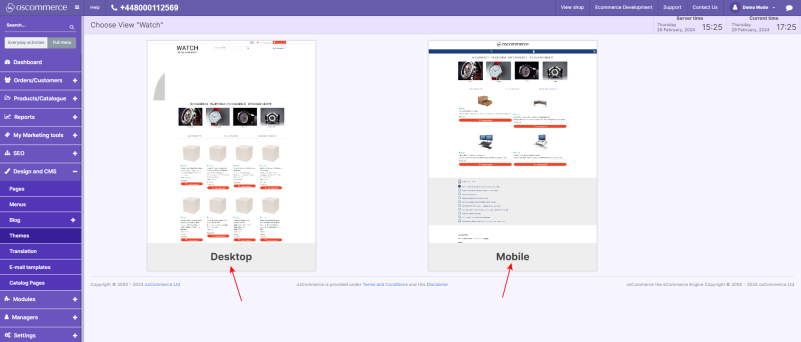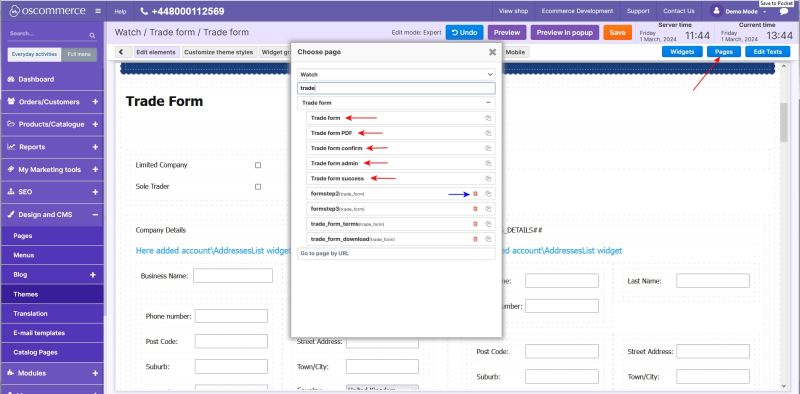Managing the Trade Form Module
Welcome to the user guide on "Managing the Trade Form Module." This module is designed for efficient collection and management of customer data.
Please note that the Trade Form module relies on the Additional Customer Fields module for initial trade form field creation. Ensure the Additional Customer Fields module is installed and enabled before installing Trade Form.
Installation Process:
- Access your website's admin area.
- Navigate to the App Shop and Store tabs.
- Find the Trade Form module version 1.0.5 through a quick search.
- Install it on your website.
Accessing Module Settings:
- After installation, go to the Modules and Extensions tabs.
- Find the module in the extension modules list using a quick search.
- Click the Edit button to access the module’s settings.
Enabling the Module:
- On the Trade Form edit page, choose True to enable the module.
- Select True to make the trade form mandatory.
- Use the drop-down list to select the user group for trade form application.
- Click Update to complete customization.
Customizing Front-End Design:
- Move to the Design and CMS, and Themes tabs.
- Select the theme of your front end, then click Customize.
- Choose view: Desktop or Mobile.
Trade Form Fields: Editing Field Blocks and Widgets
- To edit trade form fields, click the Pages button.
- Select the required Trade Form page from the pop-up window. Add or delete pages as needed.
Once the required page is selected, you can edit, move, export, and delete field blocks and widgets by clicking on the corresponding icons.
Finalizing Edits:
Edit the remaining fields on the page in the same way.
Efficiently manage customer data with the Trade Form Module. This guide ensures a smooth setup and customization process for optimal use. If you encounter any issues, refer to the documentation provided with the module. Happy managing!