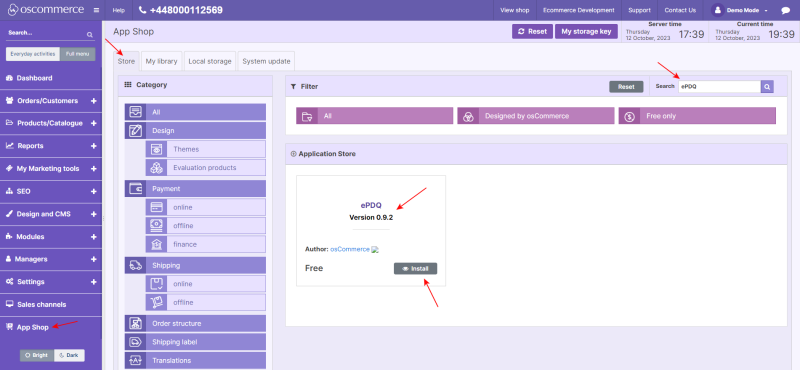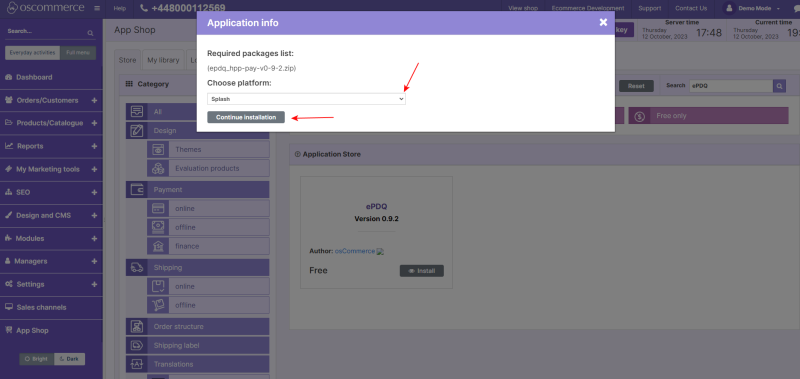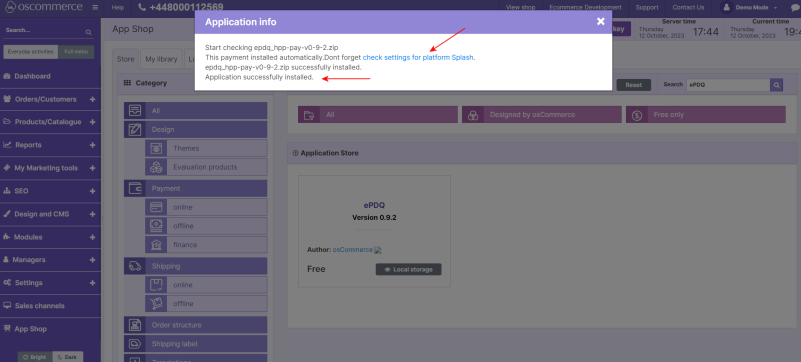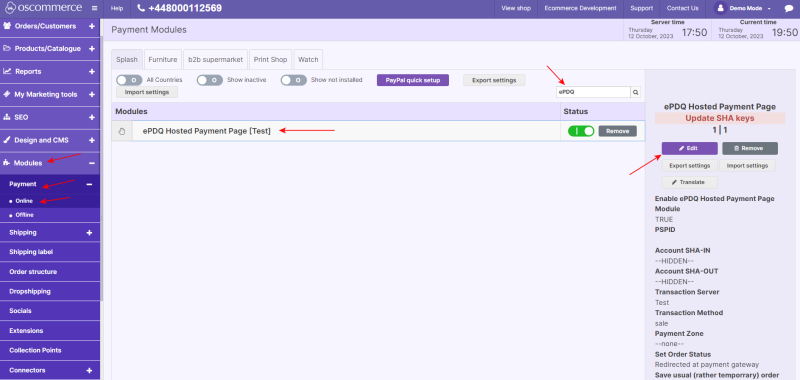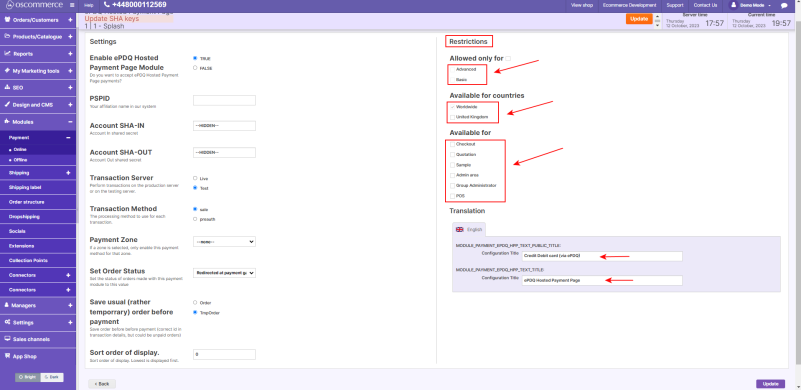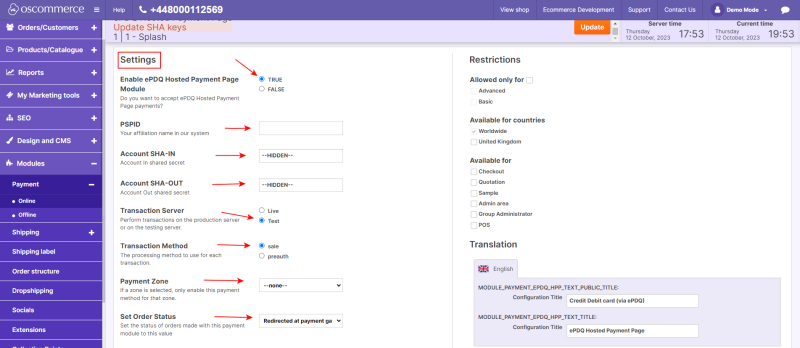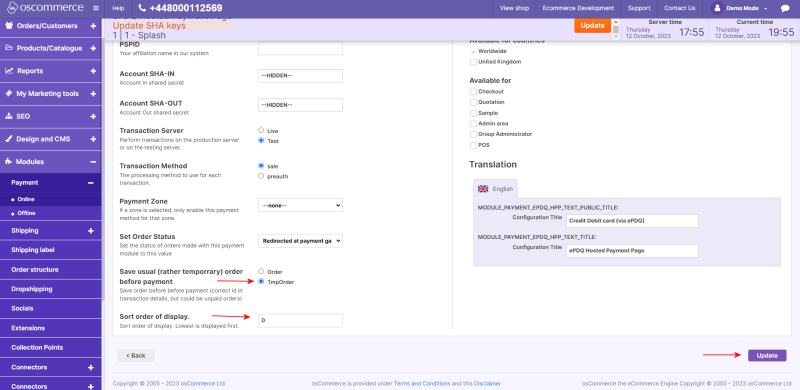Managing ePDQ Module
Welcome to the comprehensive user guide for seamlessly integrating and efficiently managing the ePDQ Module with your website's payment gateway. Follow these steps for a hassle-free setup.
1. Installation Process
To integrate your website with the ePDQ payment gateway, follow these steps:
- Access the admin area of your website.
- Navigate to the "App Shop" and "Store" tabs.
- Use the search function to locate the ePDQ module version 0.9.2
- Install the module on your website.
Follow on-screen prompts to complete the installation.
During installation, you'll have the choice to apply the ePDQ module to specific sales channels or all channels at once. To make your selection:
- Choose your preferred sales channel(s).
- Click the "Continue installation" button.
2. Accessing Module Settings
Once the module is installed, a success page will confirm its integration. To proceed:
Click on the "Check settings for the required platform" link post-installation.
NOTE: Alternatively, you can also find the module under the Modules, Payment and Online tabs. Locate the "ePDQ Hosted Payment Page” module and click on the “Edit” button to access its settings.
3. Configuring the ePDQ Module
3.1. Customizing Restrictions
In the "Restrictions" section, tailor the ePDQ module to your needs:
- Define customer groups, countries, and specific website pages for module application.
- Customize module names for both backend and frontend, using your preferred language.
3.2. Adjusting General Settings
In the "Settings" section, configure the ePDQ module options:
- Toggle the module's enable/disable option for your website.
- Enter your PSPID (Your affiliation name in our system) for gateway connection.
- Provide account In and Out shared secrets.
- Choose transaction processing methods: Sale or Preauth.
- Opt for live or test server transactions.
- Select payment zones: All world, EU, USA.
- Set order statuses for ePDQ orders.
- Save orders before payment by choosing the "Order" or “TmpOrder” option.
- Prioritize ePDQ in payment options by setting payment priority. Enter a value in the corresponding field. Lower values will prioritize ePDQ over other payment methods.
- Click the Update button to save your customization.
Congratulations! You've successfully installed and configured the ePDQ module, enhancing your website's payment capabilities.
For detailed troubleshooting and further assistance, consult the ePDQ module documentation. Thank you for choosing ePDQ.