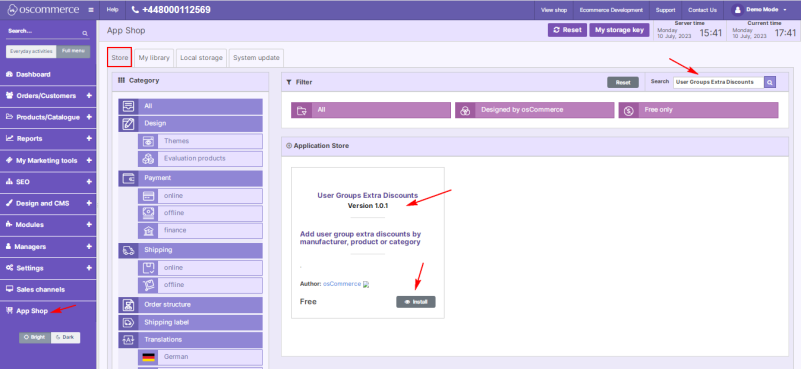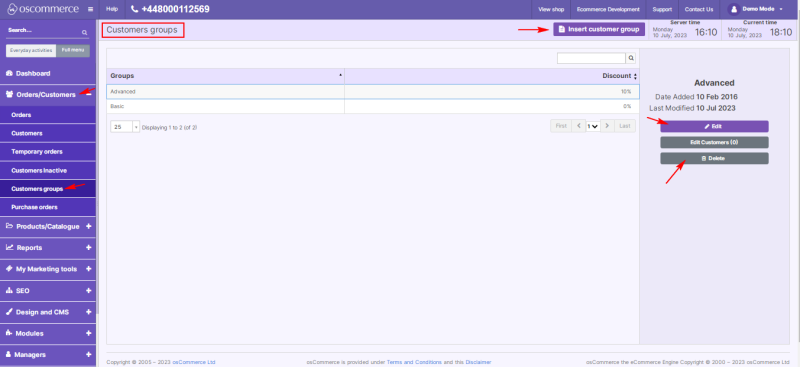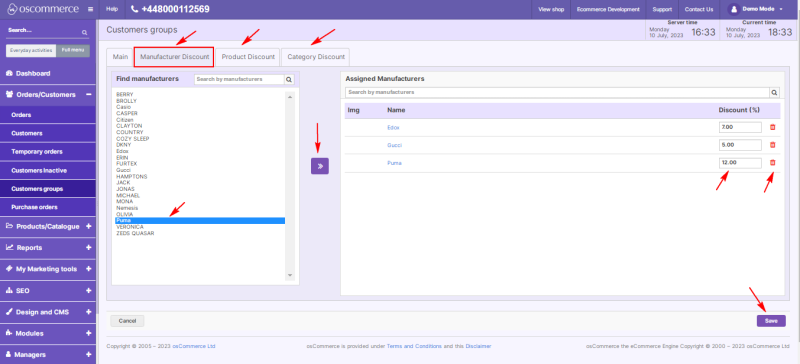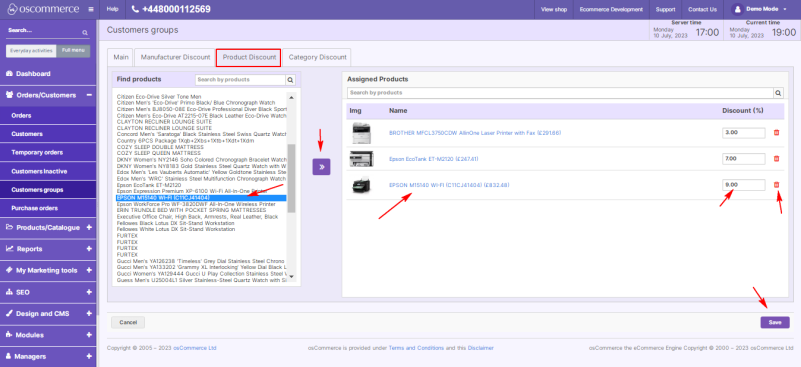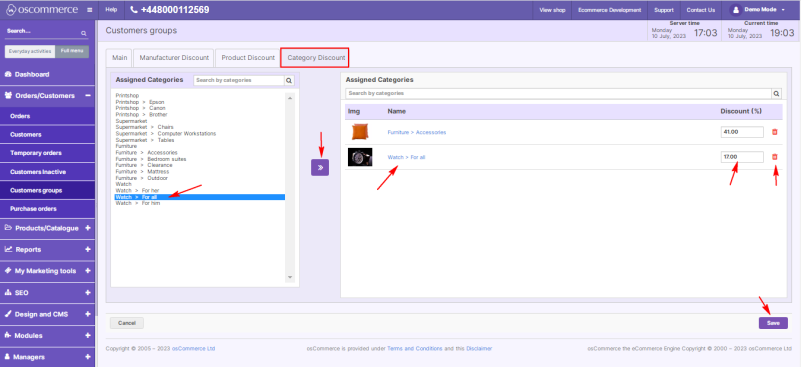Managing User Group Extra Discounts
To start offering special extra discounts to your user groups, access the admin area of your website, and then move to the App Shop and Store tabs.
Using a quick search, find the User Groups Extra Discounts module version 1.0.1 and install it on your website.
Once installed, go to the Orders/Customers and Customer groups tabs.
On the edit customer group page, you can add, edit or delete user (customer) groups and extra discounts by clicking the corresponding buttons.
To set up discounts for user groups, click the Insert Customer Group button when adding a new user group, or click the Edit button when editing existing customer groups.
Our module allows you to add extra discounts to customer groups by manufacturer, product or category. These discounts are presented on their corresponding tabs.
To add/edit a discount by manufacturer, go to the Manufacturer Discount tab, then choose the desired manufacturer in the Find Manufacturers section and click the >> button.
The selected manufacturer appears in the Assigned Manufactures section, where you can enter the manufacturer discount amount in % in the dedicated field, or delete the discount, if necessary, by clicking the bin icon.
To add/edit a discount by product, go to the Product Discount tab, then choose the desired product in the Find Products section and click the >> button. The selected product appears in the Assigned Products section, where you can enter the product discount amount in % in the dedicated field, or delete the discount, if necessary, by clicking the bin icon.
To add/edit a discount by category, go to the Category Discount tab, and make the similar steps described for the Manufacturer discount and Product discount tabs.