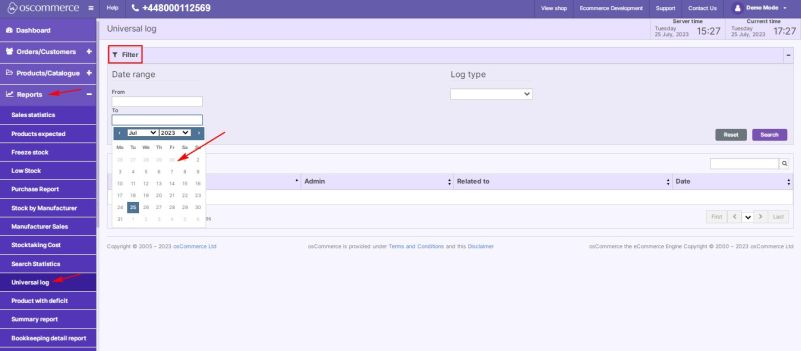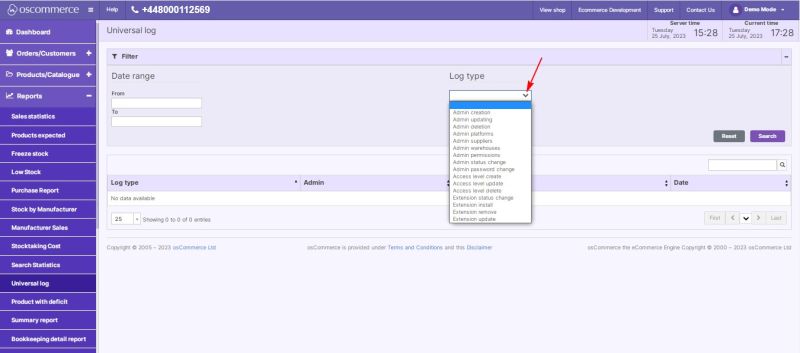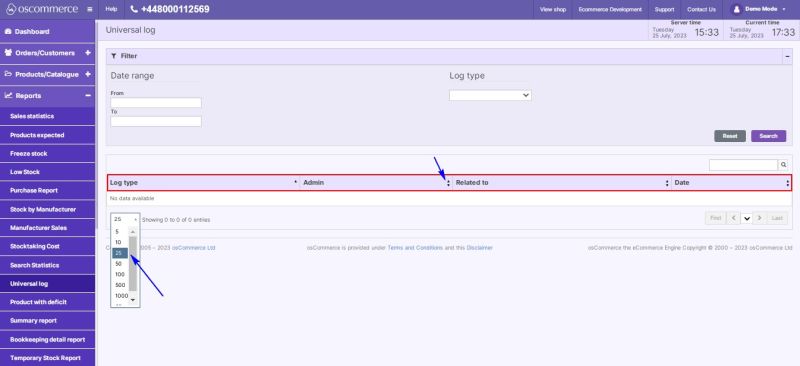Managing Universal Log Report
To start monitoring system changes and activities over a specified period, access the admin area of your website, and then move to the App Shop and Store tabs.
Find the Universal Log Report module version 1.0.0 using a quick search, and install it on your website.
Once installed, go to the Reports and Universal log tabs.
Under this tab in the Filter section, you can specify date ranges for universal log reports using drop-down calendar, and select log types from the drop-down list to get the necessary data.
Universal log reports are presented as tables with columns for Log type, Admin (the name of the person who made the changes),
Related to (which system area the changes belong to), and Date (the date the change was made).
The information in these columns can be separately sorted by clicking on the up and down triangle icons.
For convenient work with a large number of records, set the display of the record quantity per page by selecting a number from the drop-down list.