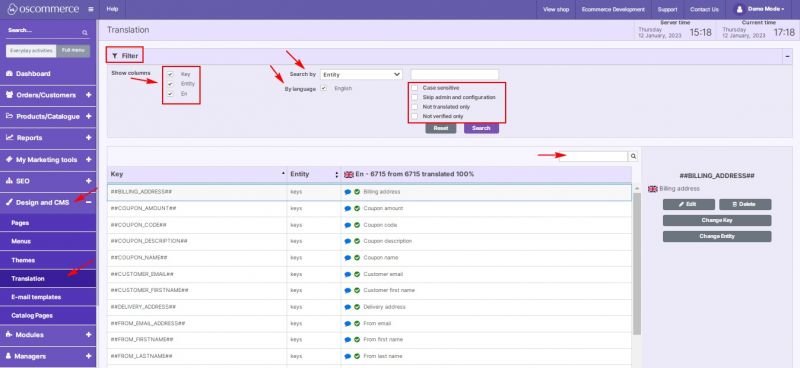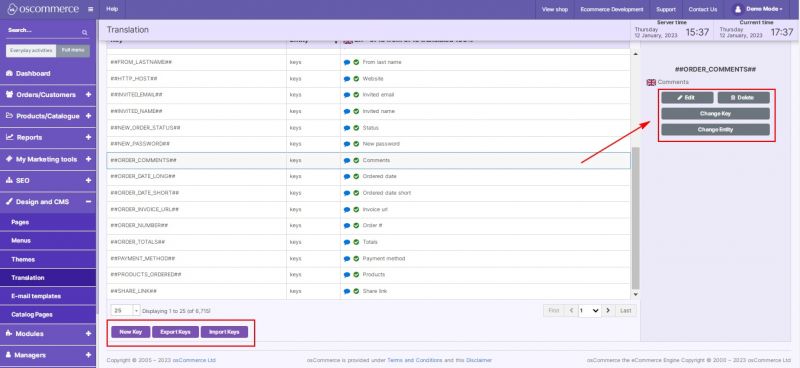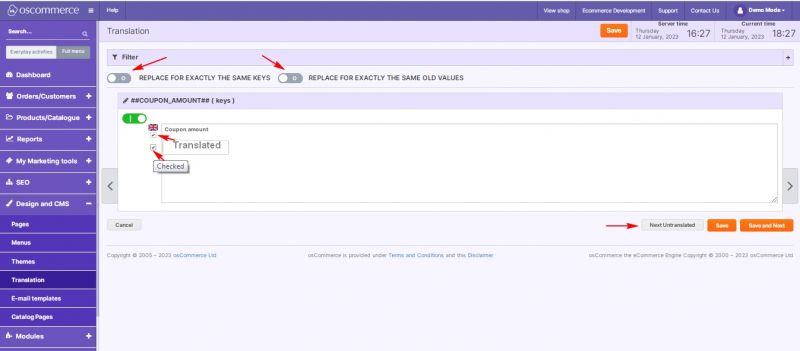Managing Translation
Jump to navigation
Jump to search
After you accessed the admin area of your website, click on the Design and CMS and Translation tabs. Under this tab, you can manage keys translation. While searching it is possible to filter data by category (entity), key, or value, as well as to filter by language and apply additional filters:
- Case sensitive
- Skip Admin and Configuration keys
- Display not translated only
- Display not checked only
You can choose columns to be displayed on the listing page and use the Quick search option.
While working with keys, you can export keys, import keys and add new ones, as well as edit, delete or change the existing keys by clicking on the corresponding buttons.
When adding or editing a key, you can use the following settings:
- Mark as translated
- Mark as checked
- Move to the Next Untranslated key
- Batch replace all identical values to the new value
- Batch replace all identical keys to the new value