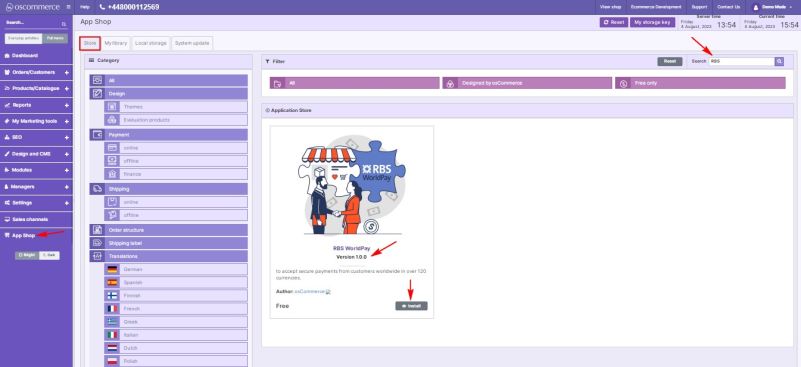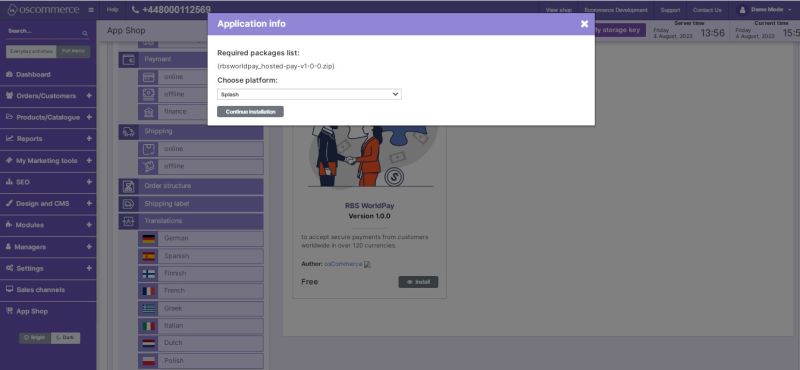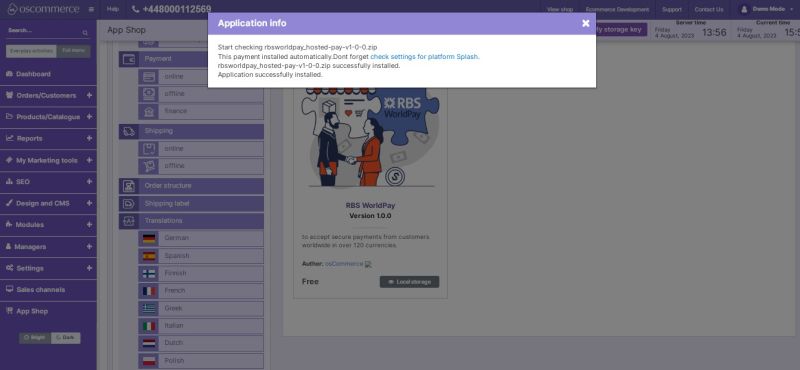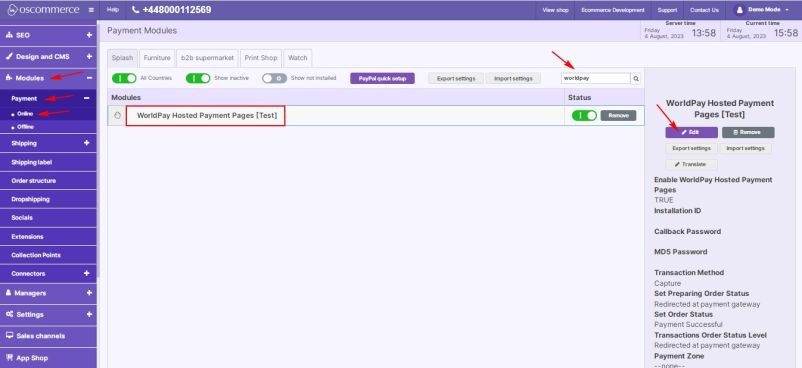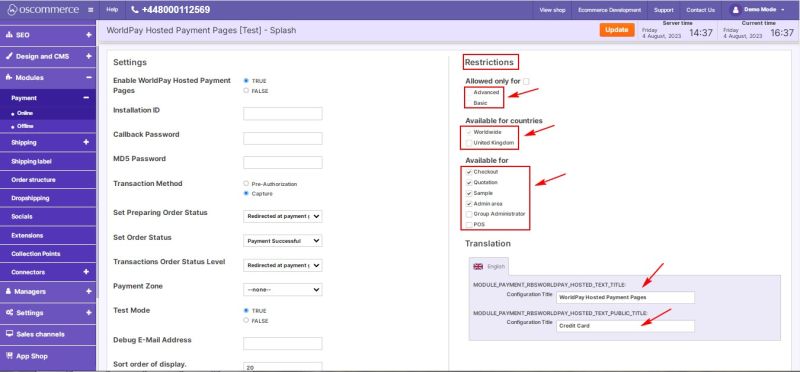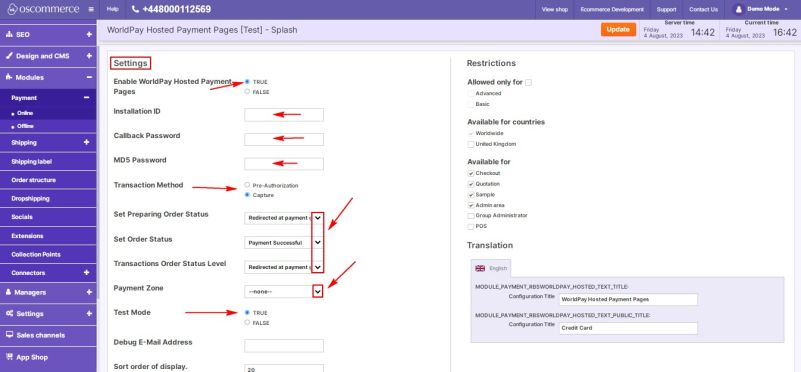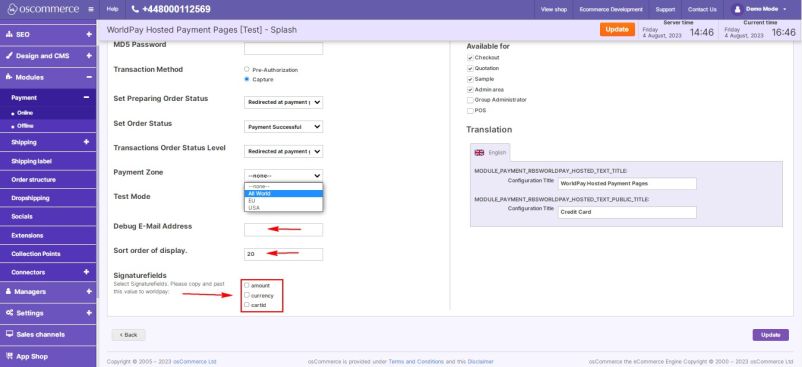Managing RBS WorldPay Module
Congratulations on choosing to integrate your website with the RBS WorldPay payment system. This user guide will walk you through the process of installing and customizing the RBS WorldPay module to suit your specific requirements.
Step 1: Installation
- Access the admin area of your website.
- Navigate to the "App Shop" and then the "Store" tabs.
- Perform a quick search to find the RBS WorldPay module version 1.0.0.
- Install the module on your website by following the on-screen prompts and instructions.
Step 2: Accessing Module Settings
- After successful installation, go to the "Modules," "Payment," and "Online" tabs.
- Look for the "WorldPay Hosted Payment Pages" module and click on the "Edit" button to access its settings.
Step 3: Customizing the RBS WorldPay Module
Restrictions:
Tailor the RBS WorldPay module to your specific needs by setting restrictions.
- You can restrict RBS WorldPay to specific customer groups, countries, and website pages.
- Specify the module name for both the backend and frontend in your desired language.
Settings:
Configure the RBS WorldPay module options to suit your preferences.
- Toggle the option to enable RBS WorldPay for your website.
- Enter the installation ID, callback password, and MD5 password to verify transactions with RBS WorldPay.
- Choose between Pre-Authorization or Capture processing method for each transaction.
- Set the Preparing order status and order statuses.
- Assign Transactions order status level by selecting statuses from the drop-down lists.
- Choose the payment zone for this payment method (All world, EU, USA).
- Enable test mode for RBS WorldPay if you wish to conduct test transactions.
- Enter the debug e-mail address to receive notifications about invalid transaction parameters.
- Control the order in which payment options are displayed during checkout by setting the payment priority. Lower values will prioritize RBS WorldPay over other payment methods.
- Assign values for selected Signature fields to be used with WorldPay (amount, currency, or card id).
Congratulations! You have successfully integrated the RBS WorldPay payment system with your website and customized its settings to meet your specific needs. For any additional assistance or support, please refer to the documentation provided with the RBS WorldPay module.
Remember to keep your RBS WorldPay module up to date to ensure smooth and secure payment processing for your customers. Happy selling!