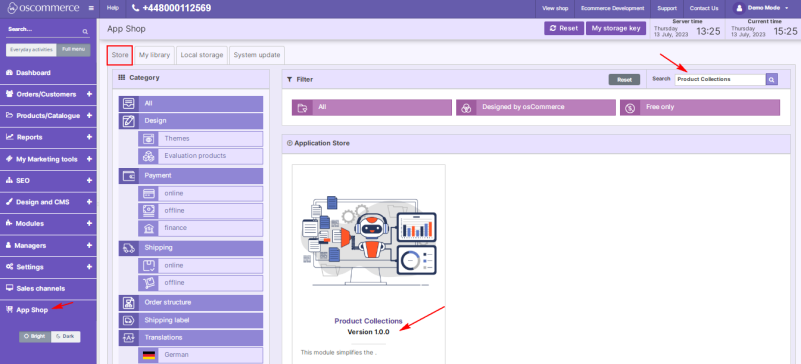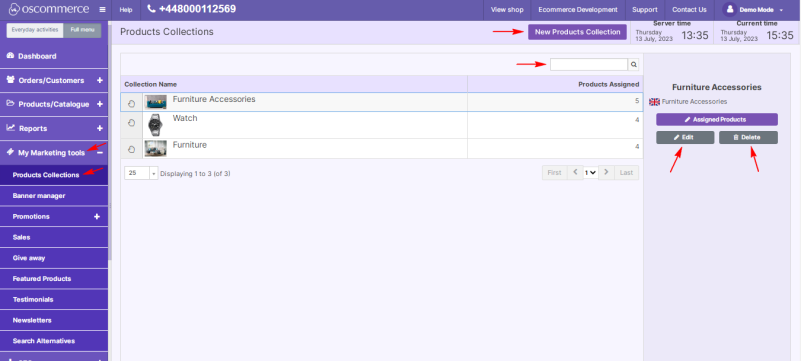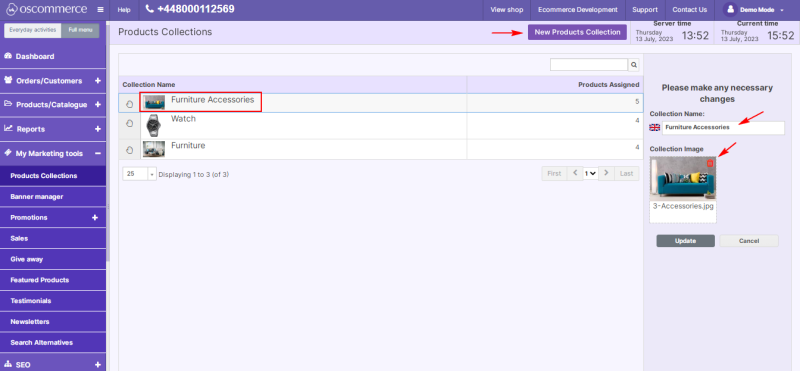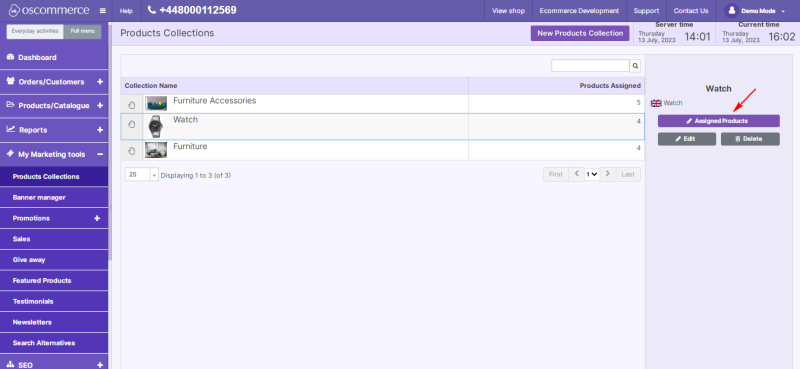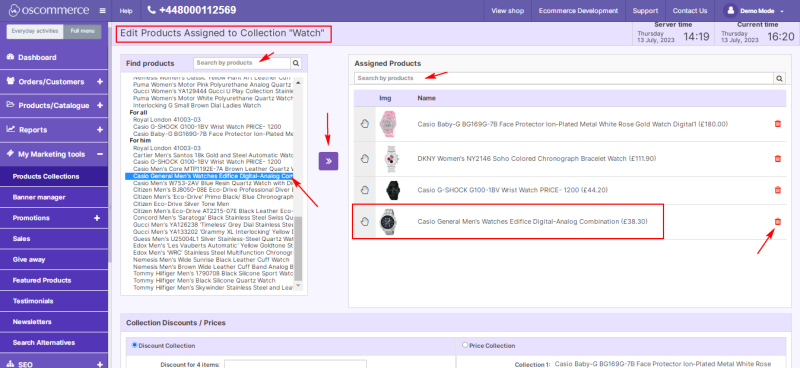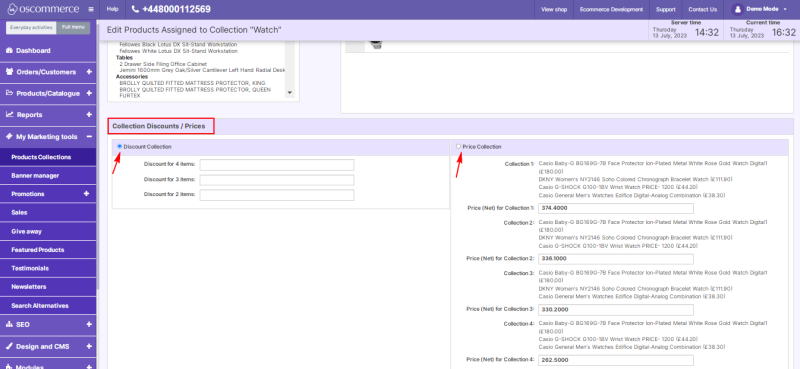Managing Product Collections
To create and manage product collections, access the admin area of your website, and then move to the App Shop and Store tabs.
Find the Product Collections module version 1.0.0 using a quick search, and install it on your website.
Once installed, go to the My Marketing tools and Product Collections tabs.
Here you can create new collections of products or edit/delete the existing collections.
Use the quick search to find collections by name.
If you click the New Products Collection or Edit button, you can create or change the collection name and upload or change the collection image.
To add or remove products from collections, click the Assigned Products button.
On the Edit Assigned Products page, in the Find products section, select the desired product and click the >> button.
The selected product will appear in the Assigned Products section (on the right).
To remove an assigned product from the Assigned Products list, select a product and click the Bin icon next to it.
Easily find products in both sections with a quick search.
Also, you can apply discounts and price reductions to product collections in the Collection Discounts / Prices section.
Choose between discounts to a collection based on the number of items selected, or price reductions for the entire collection.