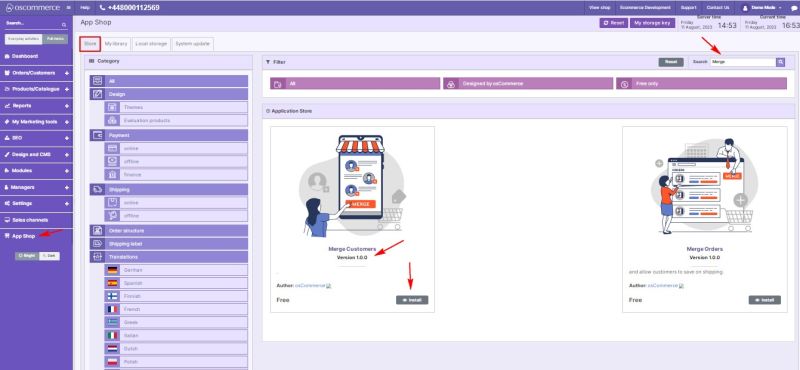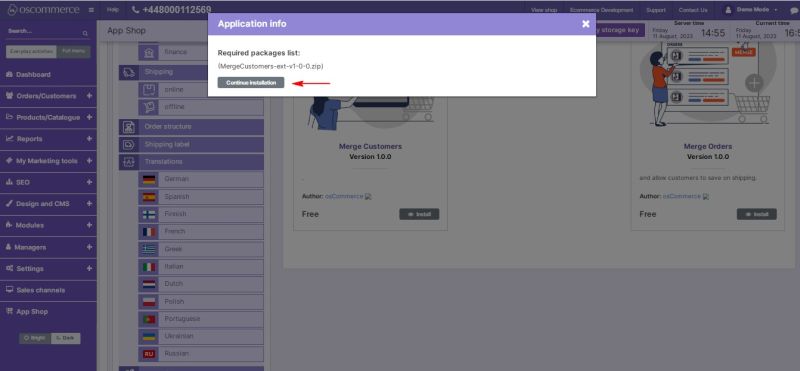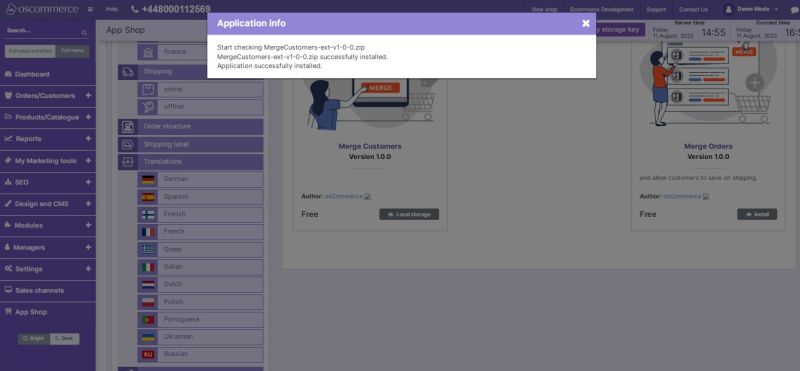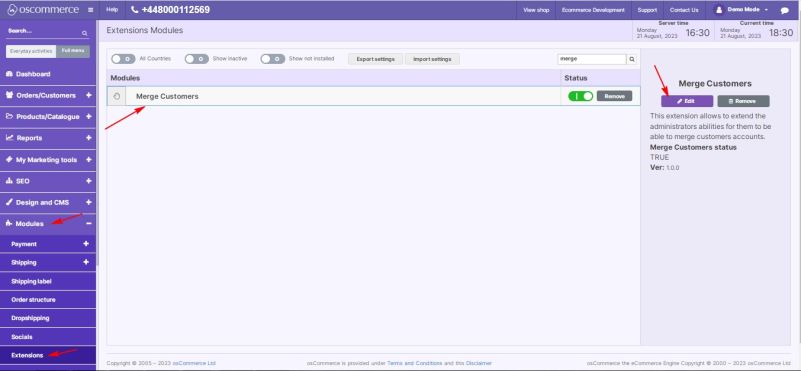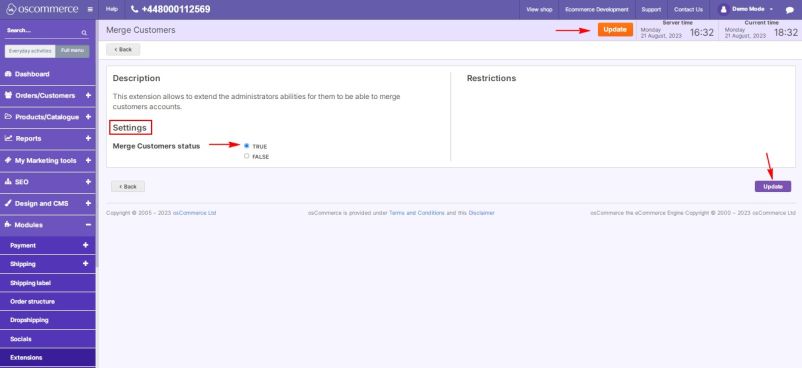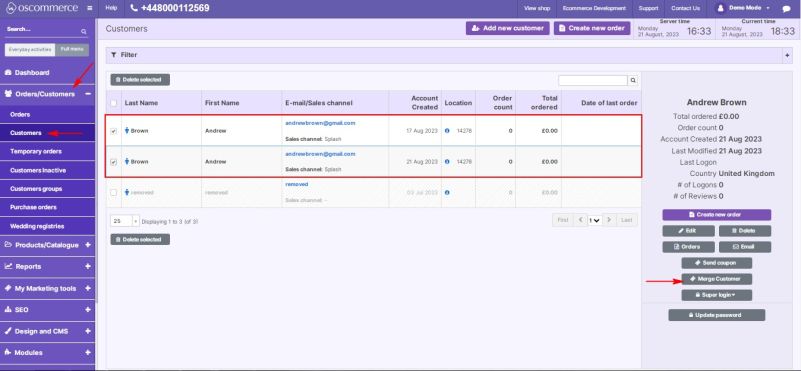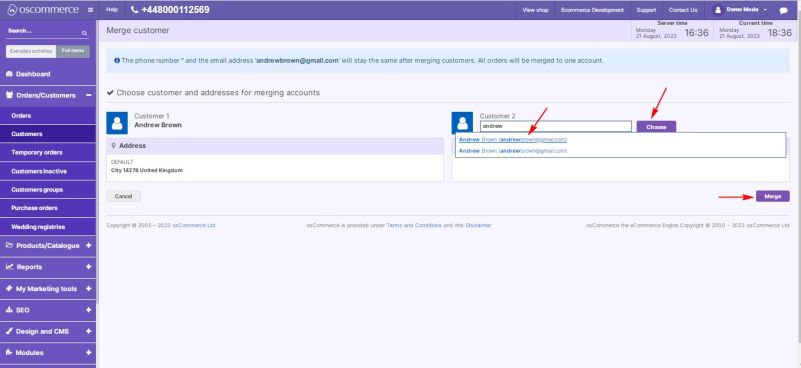Managing Merge Customers Module
Jump to navigation
Jump to search
The Merge Customers module streamlines your customer database by consolidating duplicated customer accounts, eliminating redundancy, and enhancing database efficiency. This guide offers a comprehensive walkthrough for installing, configuring, and effectively utilizing the Merge Customers module within your website's admin area.
Installation:
- Begin by logging into the admin area of your website.
- Locate and access the App Shop and Store tabs within the admin panel.
- Utilize the search function to find the Merge Customers module (version 1.0.0). Once located, proceed to install the module on your website by following the on-screen prompts and instructions.
Configuration:
- Following a successful installation, navigate to the Modules and Extensions tabs situated in the admin area.
- Locate the "Merge Customers" module within the list and click on the "Edit" button to access its configuration settings.
Settings:
- Within the "Settings" section, activate the toggle option to enable the Merge Customers module for your website.
- Confirm and save your configuration changes by clicking the "Update" button.
Merging Duplicated Accounts:
- Navigate to the Orders/Customers and Customers tabs.
- Select the duplicated customer accounts you wish to merge.
- Click on the "Merge Customer" button.
Completion:
Accounts are successfully merged, ensuring a cleaner and more efficient customer database.
Congratulations! You've successfully integrated and enabled the Merge Customers module, optimizing your customer database by removing duplicated accounts. For further inquiries, consult the documentation provided with the module.