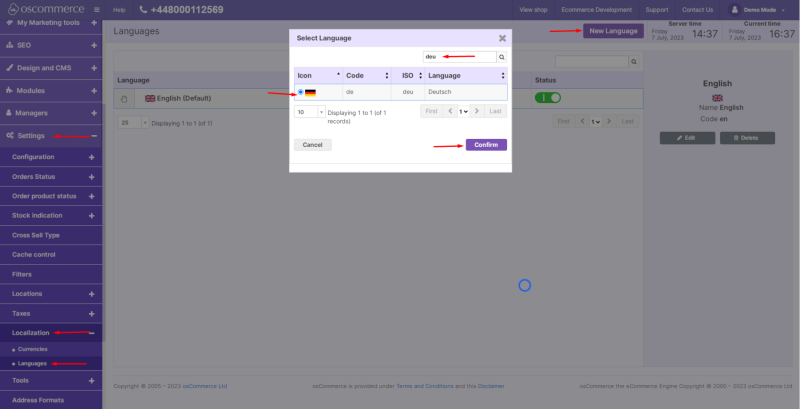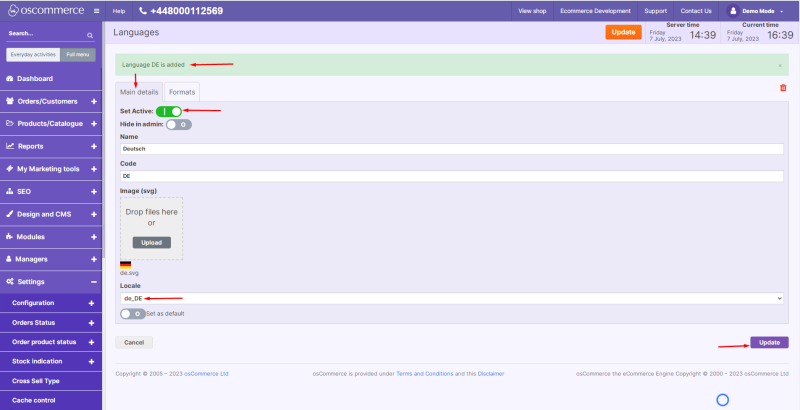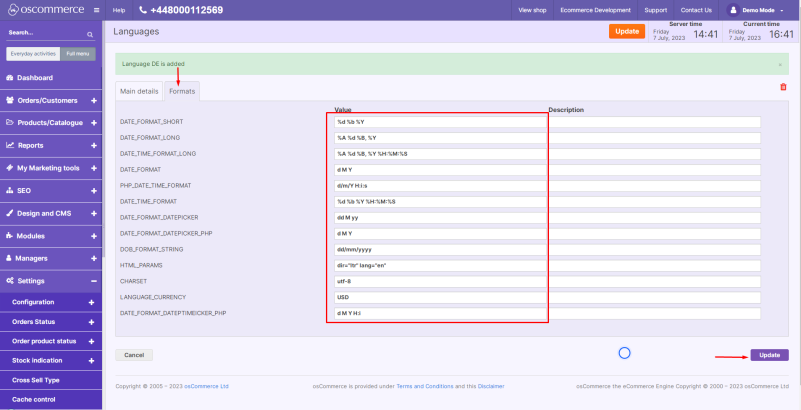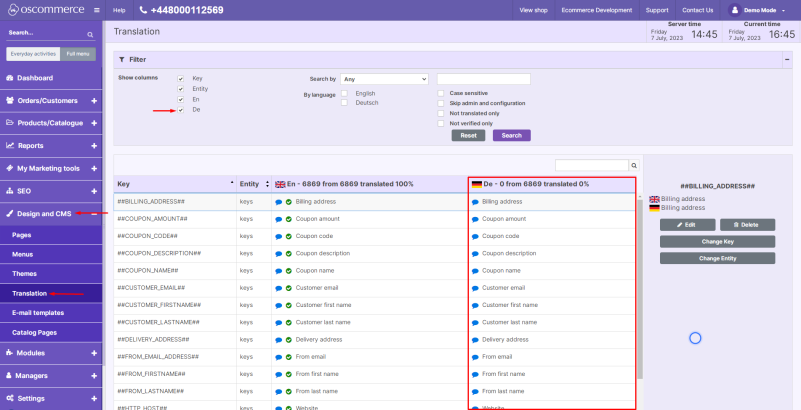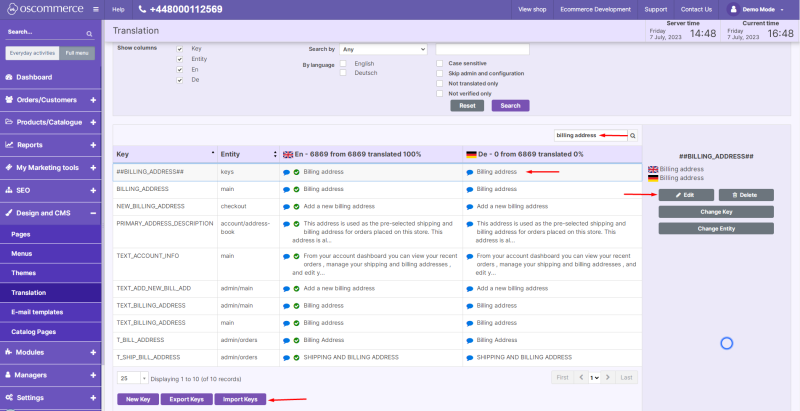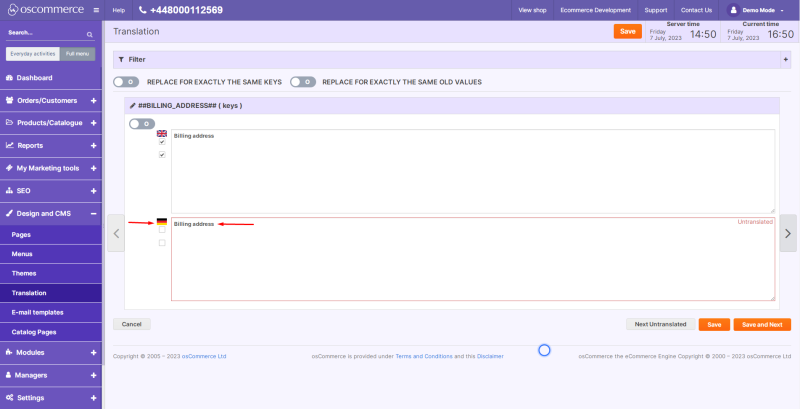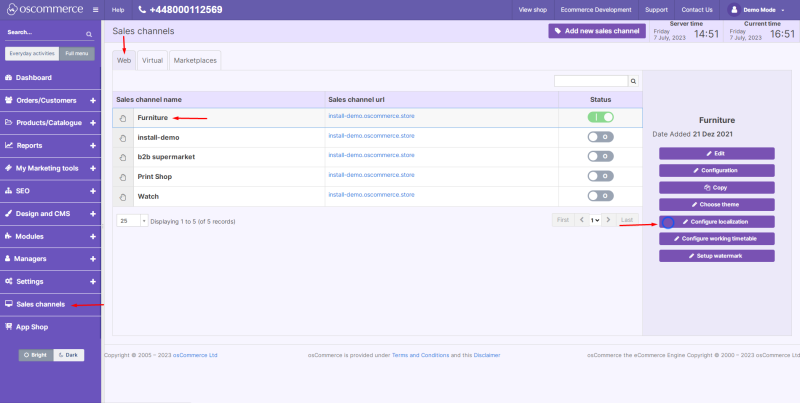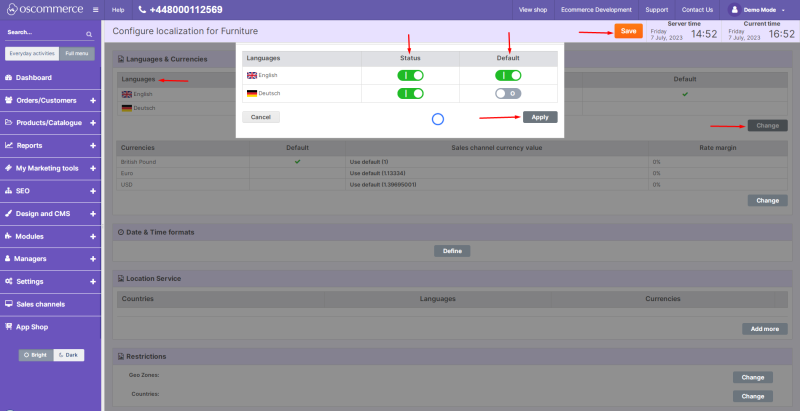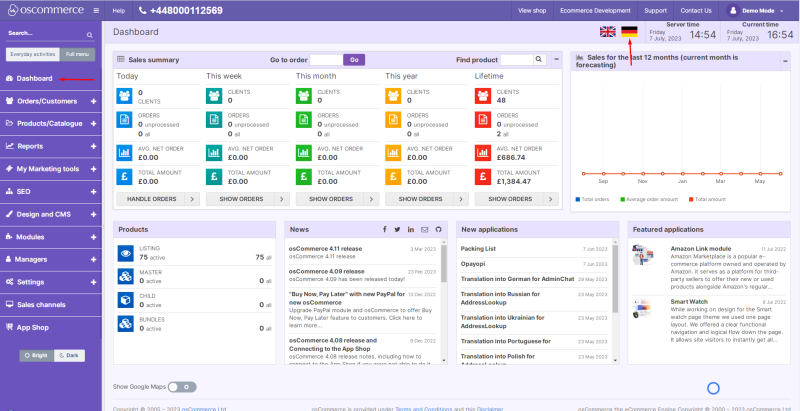Managing Languages
Navigate to the admin area of your website and click on Settings, Localization and Languages tabs. Click on New language button, find the required language, click on the radio button next to it and then on Confirm button.
Under Main details tab, switch on Set Inactive toggle to activate this language, choose the corresponding Locale and click on Update button.
Under Formats tab you can set up the required formats.
Click on Design and CMS and Translation tabs and then check the box next to the newly added language. By default the system fill in all the keys with their English equivalents.
You can either import keys in the required language by clicking on the corresponding button or translate these keys manually by finding the required key and clicking on Edit button next to it.
Fill in the required information next to the language icon.
Click on Sales channels and Web tabs and on the required sales channel. Then click on Configure localization button.
In the Language section click on Change button. In the popup window switch on the status for the new language and make it default if necessary. Click on Apply button and then on Save button.
If you also want the required language to be used in the admin area click on Dashboard tab and then on the required language icon.