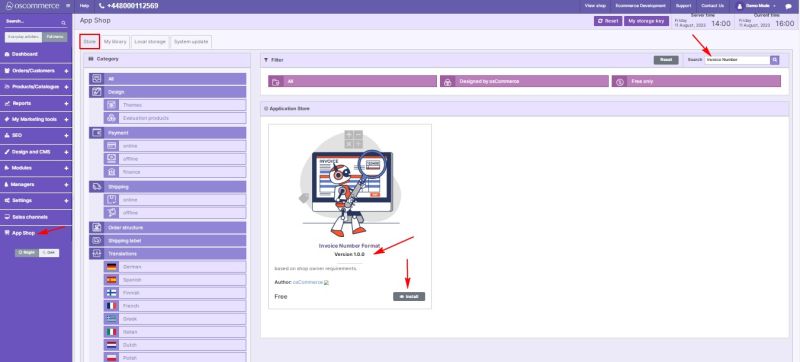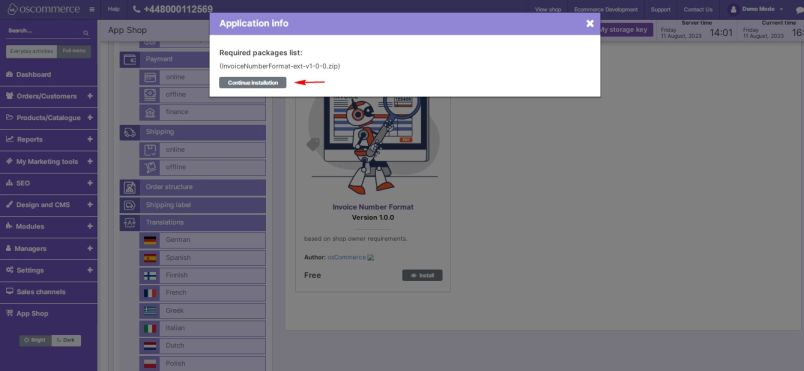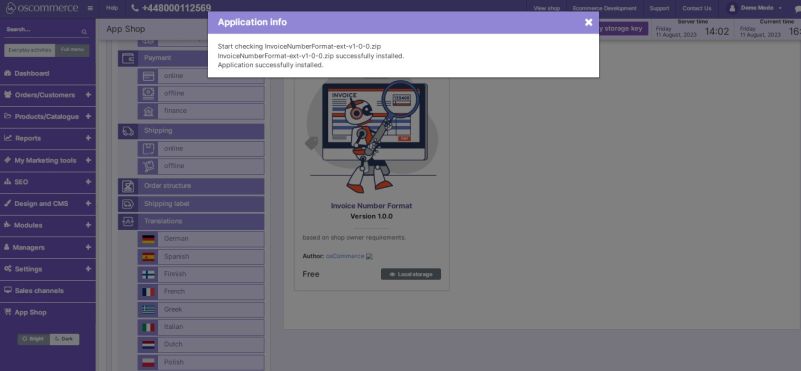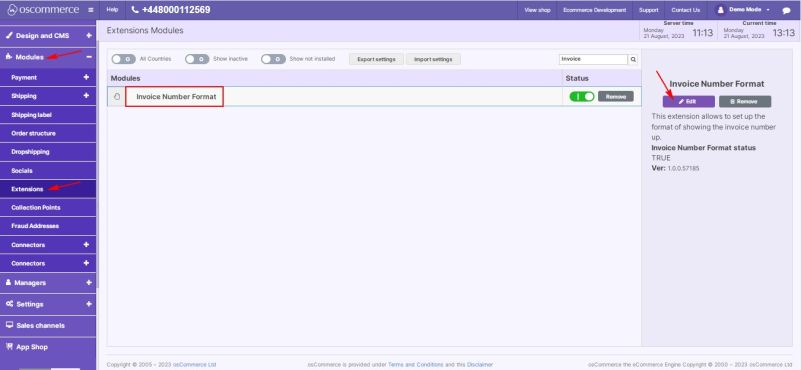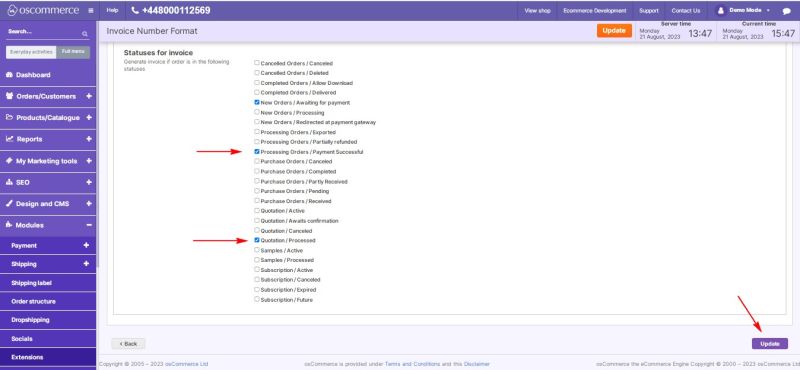Managing Invoice Number Format Module
The Invoice Number Format module allows you to quickly and easily create invoices, ensuring adherence to accounting regulations and accommodating individual preferences. This guide provides a comprehensive walkthrough for installing, configuring, and effectively utilizing the Invoice Number Format module within your website's admin area.
Installation:
- Begin by logging into the admin area of your website.
- Locate and access the App Shop and Store tabs within the admin panel.
- Employ the search function to find the Invoice Number Format module (version 1.0.0). Once identified, proceed to install the module on your website by following the provided on-screen prompts and instructions.
Configuration:
- Following a successful installation, navigate to the Modules and Extensions tabs situated in the admin area.
- Locate the "Invoice Number Format" module within the list and click on the "Edit" button to access its configuration settings.
Settings:
- Within the "Settings" section, activate the toggle option to enable the Invoice Number Format module for your website.
Platform Settings:
- Under the "Platform settings" section, click on the tab of the required sales channel.
- Activate the toggle options to enable order numbers and invoice numbers.
- Click on the desired order status(es) in the list to select the status for generating invoices.
- Confirm and save your configuration changes by clicking the "Update" button.
Editing Number Formats for Sales Channels:
To customize order and invoice number formats for specific sales channels, navigate to the Sales channels tab.
Select the desired sales channel and click Edit.
In the Order Number Format section, input the fiscal year start, the initial order number, and invoice number for the counter.
Click the "Change number format" button.
Click "Add more" to choose number type (order or invoice), format, and validation period (from-to).
Confirm your changes by clicking the Confirm button to save the modified number formats.
Congratulations! You've successfully integrated and enabled the Invoice Number Format module, tailoring it to your requirements. For further inquiries, consult the documentation provided with the module.