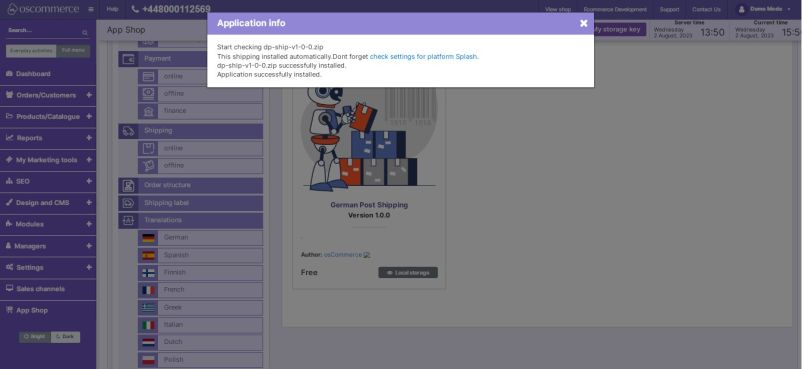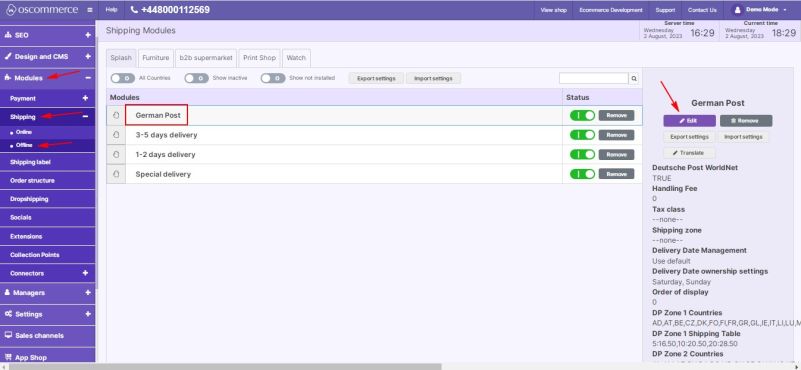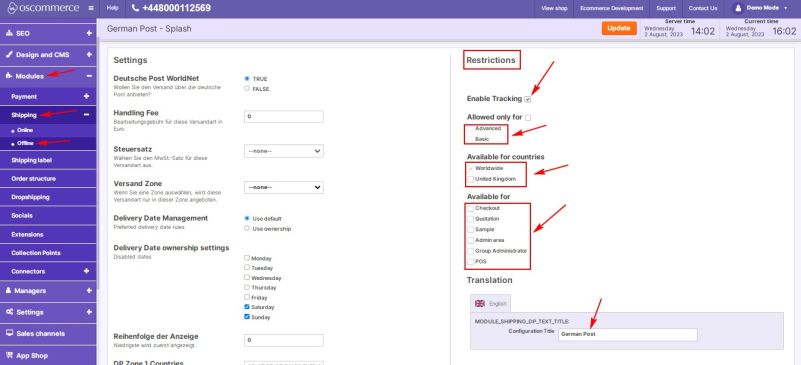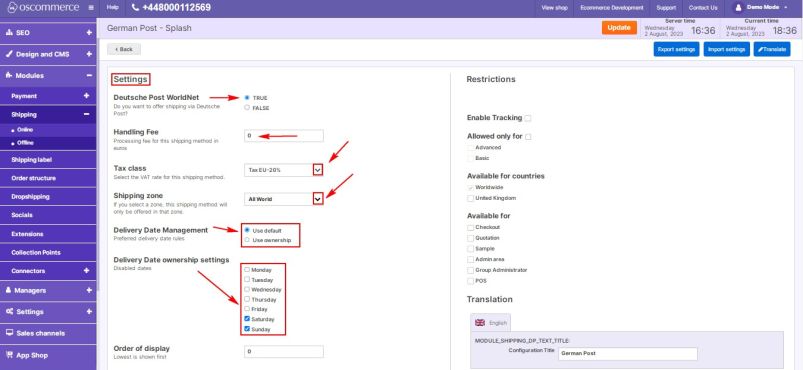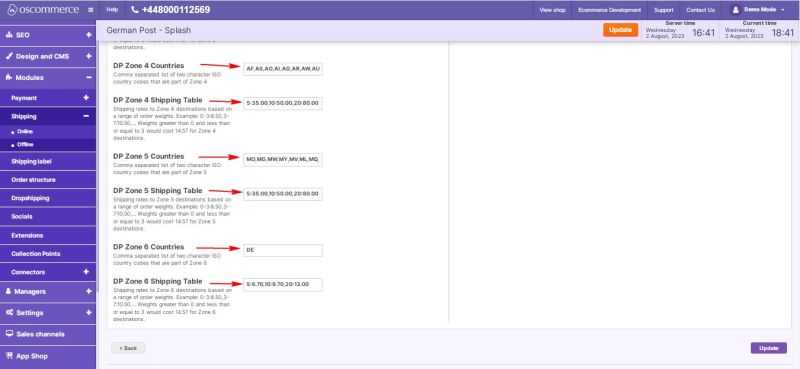Managing German Post Shipping
The German Post Shipping module allows you to integrate your website with German Post shipping services, enabling you to efficiently manage shipments and provide better visibility to your customers.
This user guide will walk you through the process of setting up and customizing the German Post Shipping module on your website.
Installation
To get started, follow these steps to install the German Post Shipping module:
- Log in to the admin area of your website.
- Navigate to the "App Shop" and then the "Store" tabs.
- Use the search function to find the "German Post Shipping" module version 1.0.0.
- Click on the "Install" button to initiate the installation process.
- Follow any on-screen prompts or instructions to complete the installation.
Module Configuration
- After successfully installing the German Post Shipping module, go to the "Modules," "Shipping," and "Offline" tabs.
- Locate the "German Post" module and click on the "Edit" button to access its settings.
In the "Restrictions" section, configure the following options:
- Restrict German Post shipping to specific customer groups, countries, and website pages.
- Enable tracking to provide shipment visibility to your customers.
- Specify the shipping module name for both the backend and frontend in your desired language.
In the Settings section, you can configure various German Post Shipping options:
- Enable German Post shipping for your website.
- Set a handling fee by filling in the corresponding field, and tax class by selecting the required option from the drop-down list.
- Apply German Post Shipping to All World, USA, or EU zones.
- Manage delivery dates and ownership settings for better control over shipments. Choose between "Use default" and "Use ownership" options for preferred delivery date rules. Disable required days by checking the box next to the preferred day(s) of the week.
- Set the shipping priority to control the order in which shipping options are displayed during checkout. Enter a value in the corresponding field, where lower values will prioritize German Post Shipping over other shipping methods.
- Specify product weight thresholds to set shipping charges based on a range of order weights and shipping zones.
Congratulations! You have now successfully integrated German Post shipping services with your website and customized its settings to meet your specific needs.
For any additional assistance or support, please refer to the documentation provided with the German Post Shipping module.