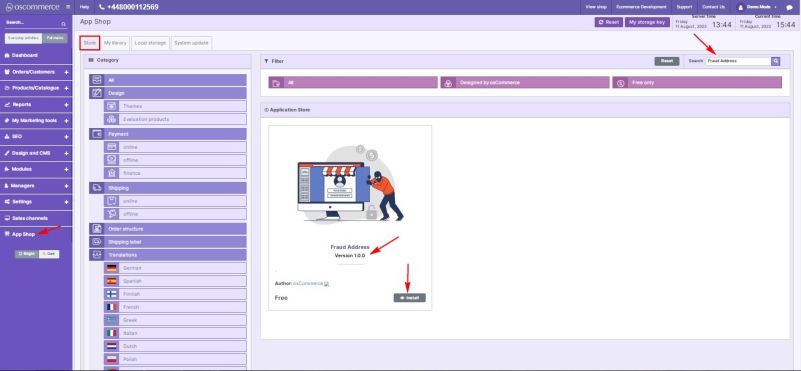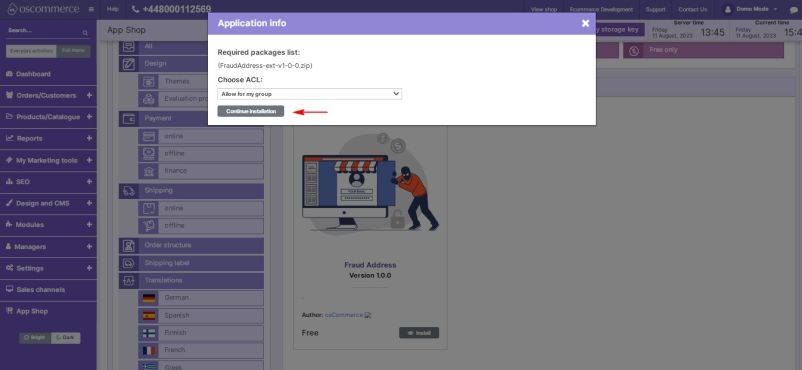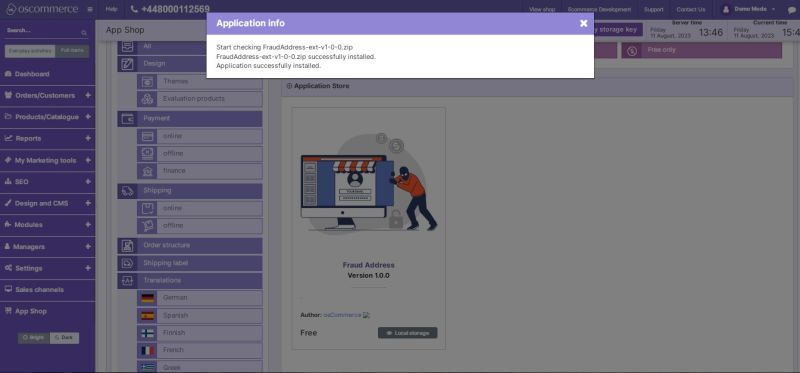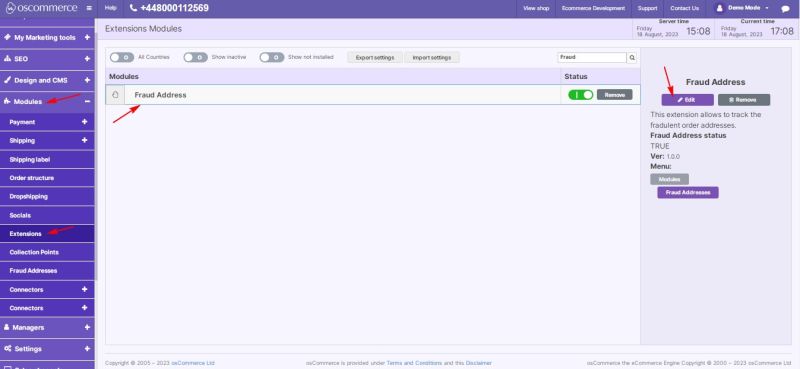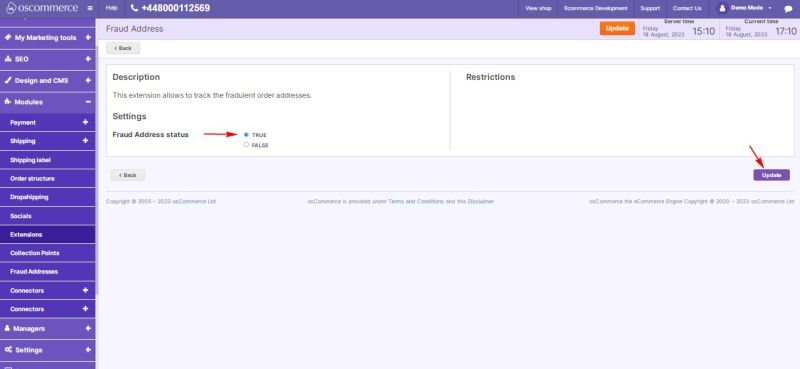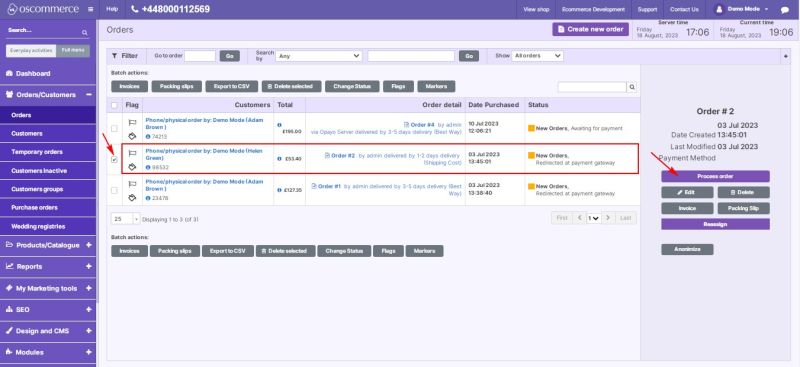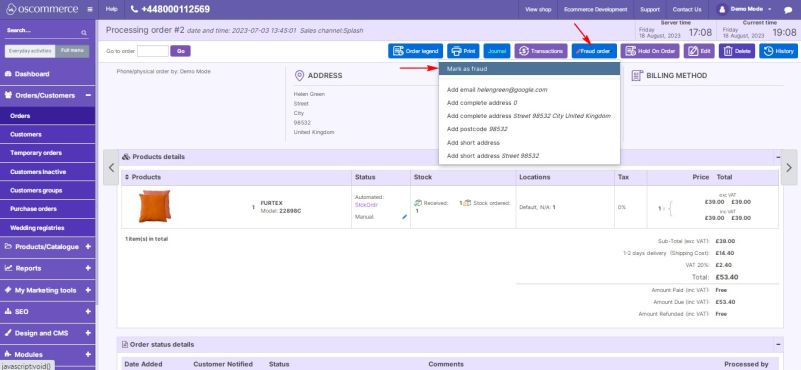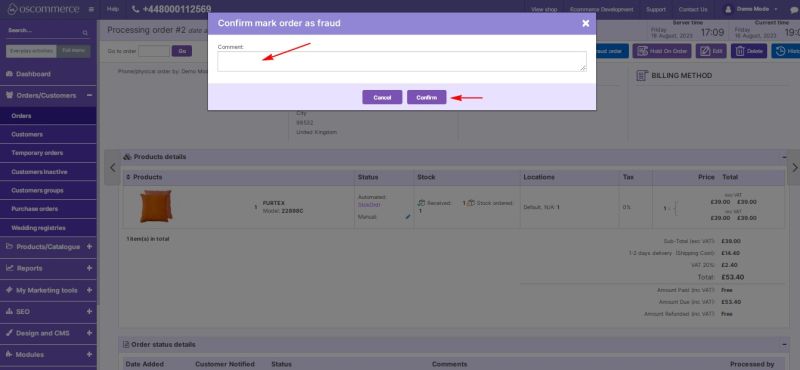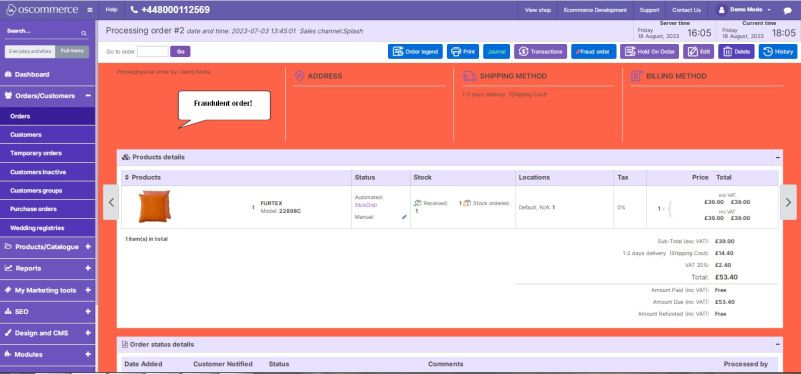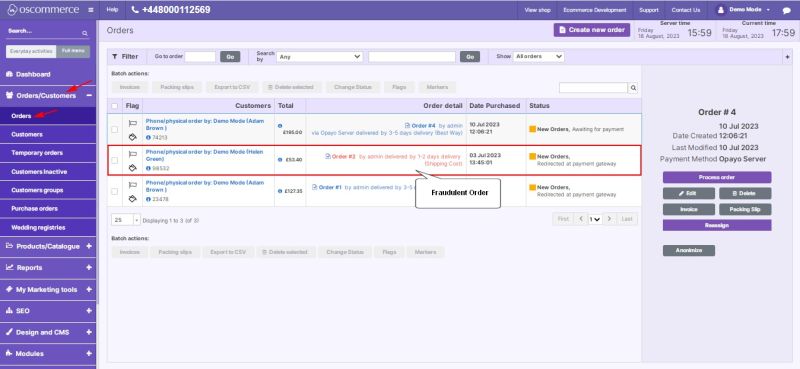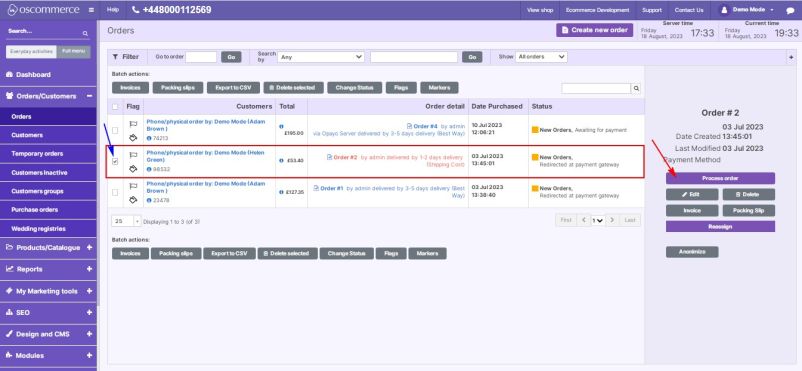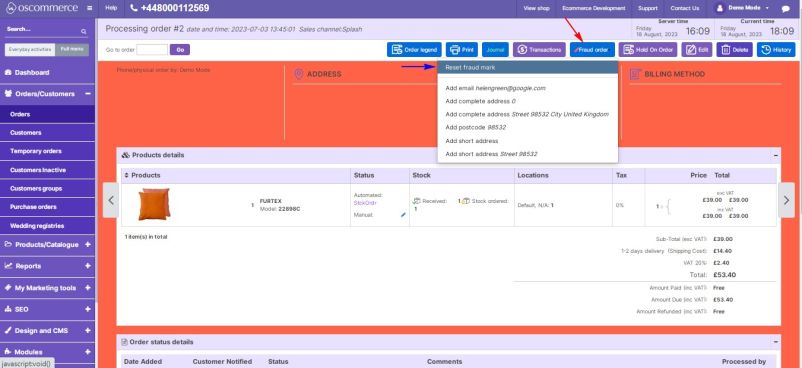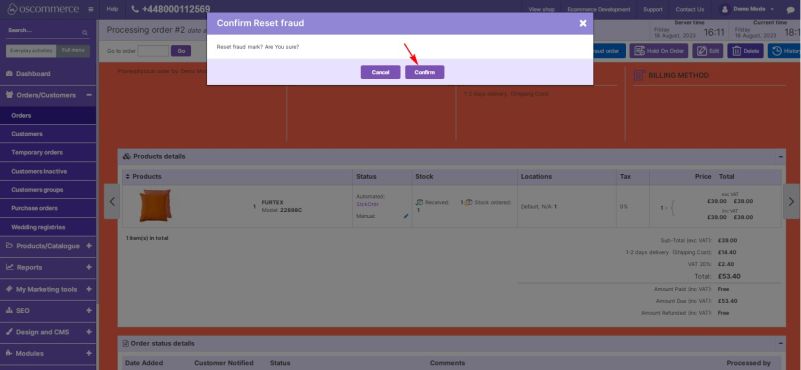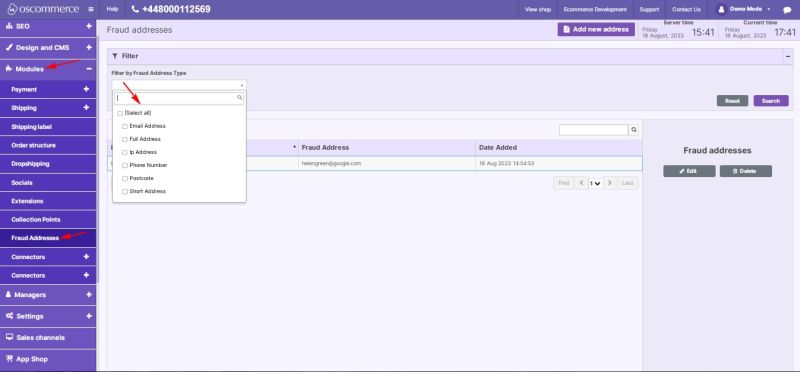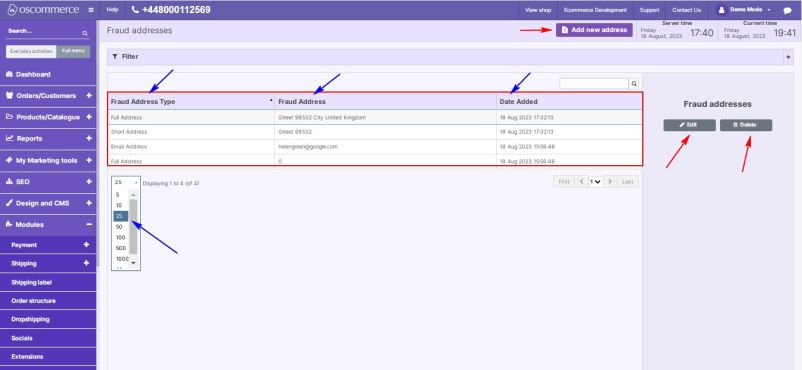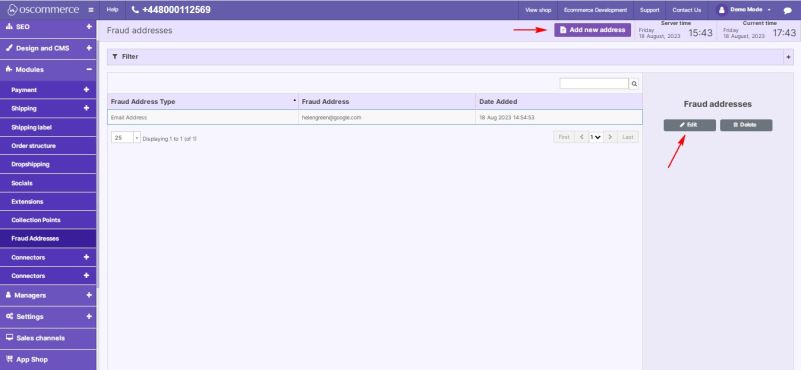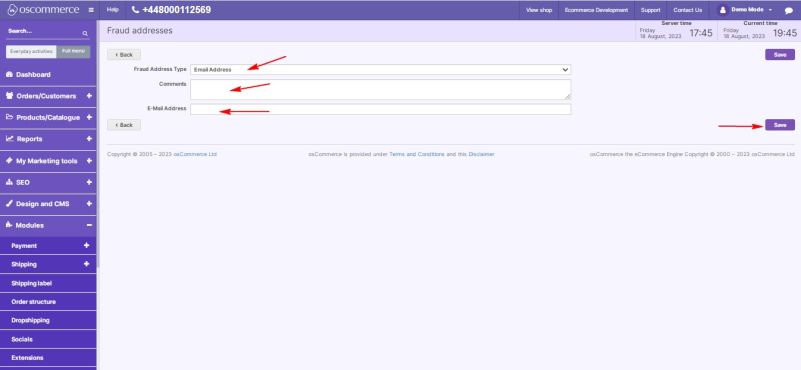Managing Fraud Address Module
The Fraud Address module empowers businesses to proactively counter fraudulent activities by closely monitoring and controlling security aspects related to customer addresses. This guide offers a comprehensive walkthrough of the installation, configuration, and efficient utilization of the Fraud Address module within your website's admin area.
Installation:
- Begin by logging into the admin area of your website.
- Locate and access the App Shop and Store tabs within the admin panel.
- Utilize the search function to identify the Fraud Address module (version 1.0.0). Once located, proceed to install the module on your website by following the on-screen prompts and instructions.
Configuration:
- Following a successful installation, navigate to the Modules and Extensions tabs situated in the admin area.
- Locate the "Fraud Address" module within the list and click on the "Edit" button to access its configuration settings.
Settings:
- Within the "Settings" section, activate the toggle option to enable the Fraud Address module for your website.
- Confirm and save your configuration changes by clicking the "Update" button.
Managing Fraudulent Orders:
To efficiently manage fraudulent orders, follow these steps:
- Move to the Orders/Customers and Orders tabs.
- Select the specific order from the list and click the "Process order" button.
On the processing order page:
- Click the "Fraud order" button.
- Choose the "Mark as fraud" option from the pop-up list.
3. Confirm your action by clicking the "Confirm" button.
A marked fraudulent order will be highlighted in orange in the Processing order window and the orders list.
Resetting Fraud Mark:
- Select the desired order from the list and click the "Process order" button.
On the processing order page:
- Click the "Fraud order" button.
- Choose the "Reset fraud mark" option from the pop-up list.
3. Confirm your action by clicking the "Confirm" button.
The order will no longer be highlighted in orange.
Managing Fraud Addresses:
Under the Modules and Fraud Addresses tabs, utilize module tools to manage fraud addresses.
- In the Filter section, search addresses by type using the drop-down list.
The Fraud addresses data is presented in a table with columns:
- Fraud Address Type
- Fraud Address
- Date Added
Customize the display quantity per page by selecting a number from the drop-down list.
Add, edit, or delete existing fraud addresses using the corresponding buttons.
For new addresses or edits, select the fraud address type, enter comments and email address in the respective fields.
Click the "Save" button to confirm changes.
With these settings, the system will automatically mark fraudulent orders based on address matches.
Congratulations! You've successfully integrated and configured the Fraud Address module to enhance fraud prevention measures.
For further inquiries or assistance, refer to the module's documentation.