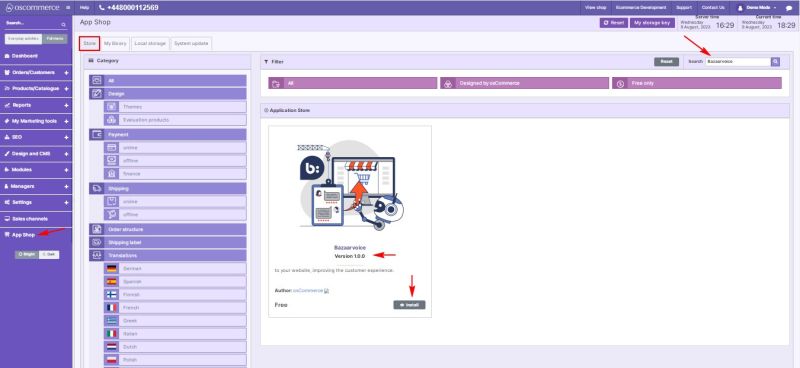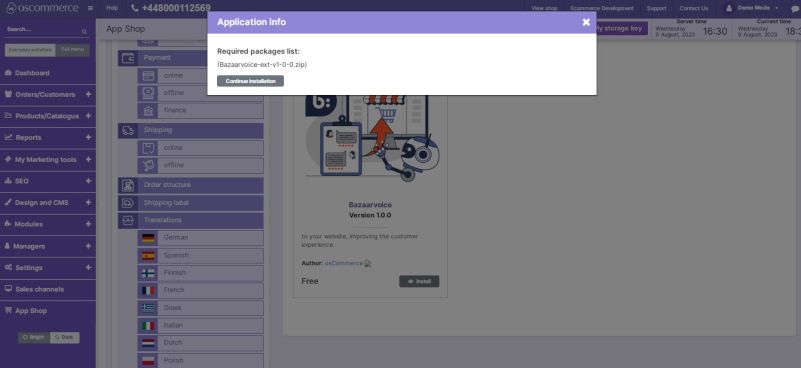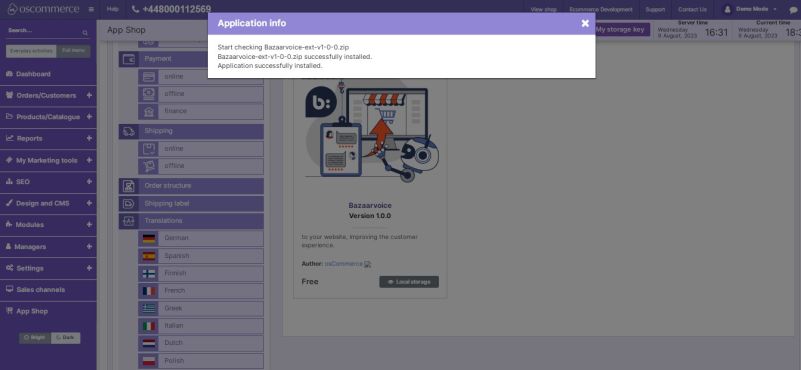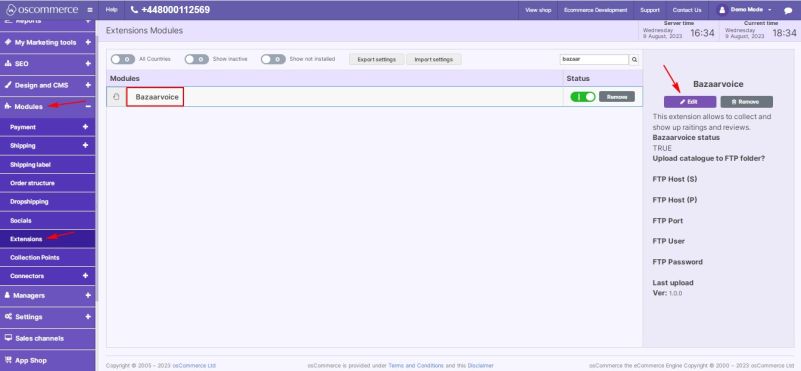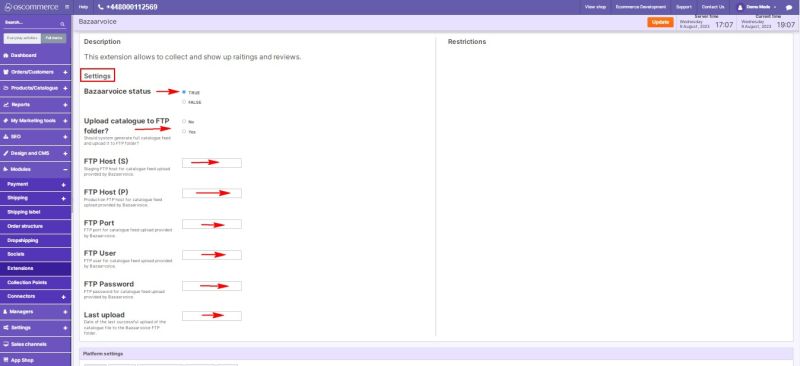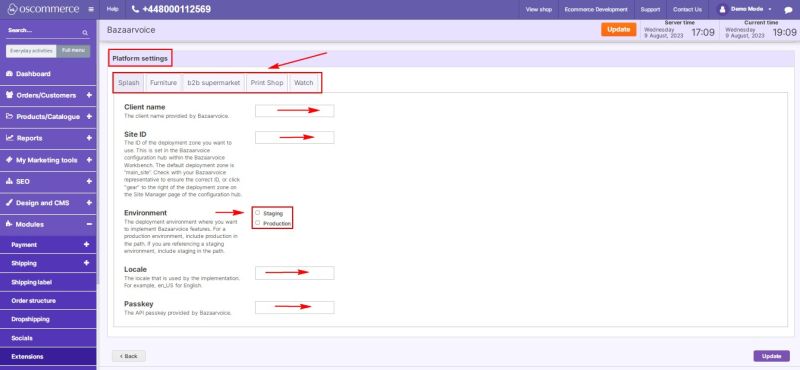Managing Bazaarvoice Module
Welcome to the user guide for managing the Bazaarvoice Module. This guide will assist you in seamlessly connecting your website to the Bazaarvoice system and effectively configuring its settings. Follow the steps below to successfully integrate the Bazaarvoice Module and optimize its functionalities.
1. Installation Process
Enhance your website's capabilities with the Bazaarvoice Module by following these installation steps:
- Access the admin area of your website.
- Navigate to the "App Shop" and "Store" tabs.
- Find the Bazaarvoice module version 1.0.0 using the search function.
- Install the module on your website.
Follow any on-screen prompts or instructions to complete the installation process.
2. Configuring the Bazaarvoice Module
After successfully installing the Bazaarvoice Module, proceed to configure it according to your preferences.
2.1. Accessing Module Settings
- Go to the "Modules" and "Extensions" tabs.
- Locate the "Bazaarvoice" module.
- Click on the “Edit” button to access its settings.
2.2. Bazaarvoice Module Configuration
- Toggle the option to enable the Bazaarvoice module for your website.
- Choose whether the system should generate a full catalogue feed and upload it to an FTP folder by selecting the "yes" option.
- Enter the Staging and Production FTP host details provided by Bazaarvoice.
- Specify the FTP port, user, and password for catalogue feed upload.
- Provide the date of the last successful upload of the catalogue file to the Bazaarvoice FTP folder.
2.3. Platform Settings
- Choose the required sales channel by clicking on its tab.
- Enter the client name and site ID provided by Bazaarvoice.
- Select the deployment environment: Staging or Production.
- Specify the desired language in the locale.
- Enter the API passkey provided by Bazaarvoice to enable API connection and accelerate updates via cache usage.
2.4. Uninstallation
Should you need to uninstall this tool for a certain sales channel:
Delete the value from either the client name or the site ID fields.
Congratulations! You've successfully integrated the Bazaarvoice Module and configured its settings. With this setup, you can efficiently collect customer reviews and ratings for products, transferring them to the corresponding products on your website.
For further assistance or inquiries, refer to the Bazaarvoice Module documentation. Enjoy the benefits of enhanced customer engagement and feedback with the Bazaarvoice Module!