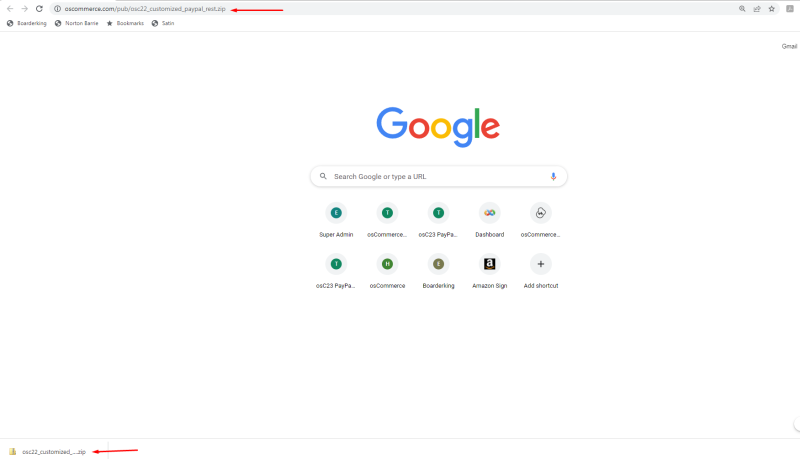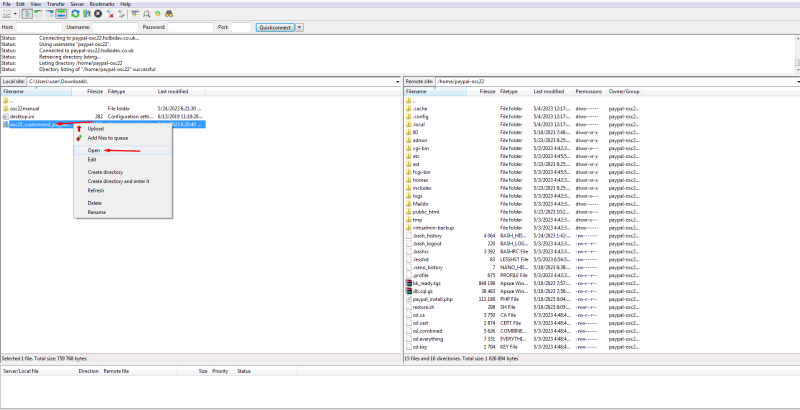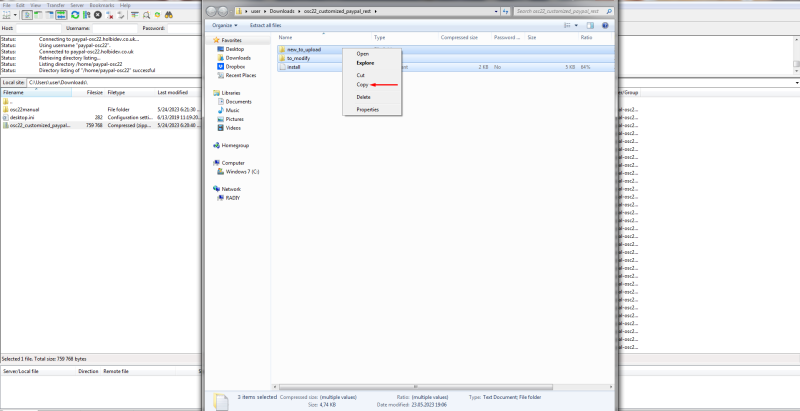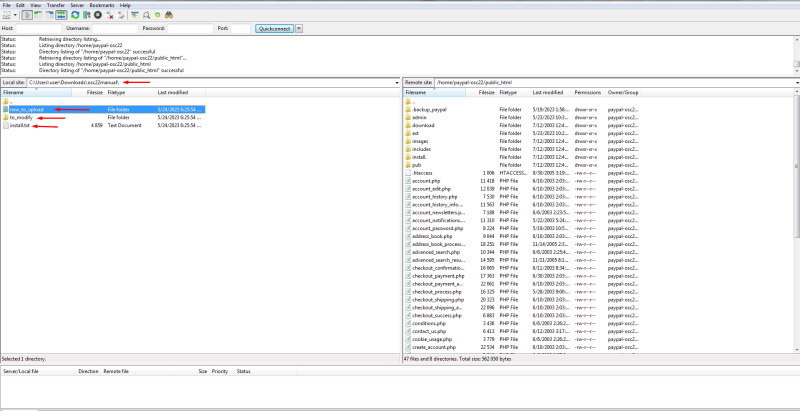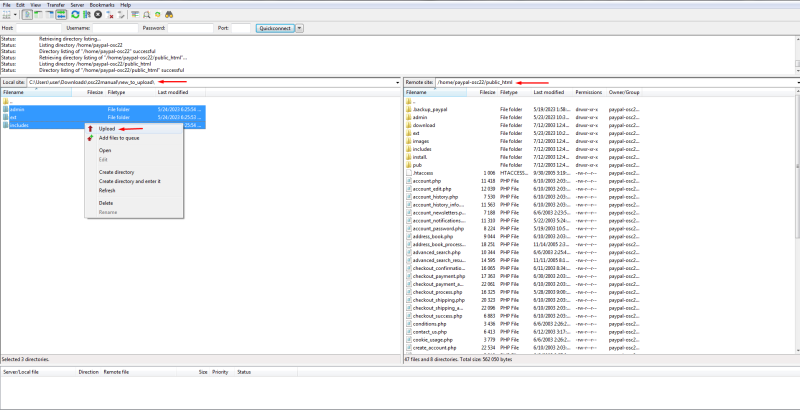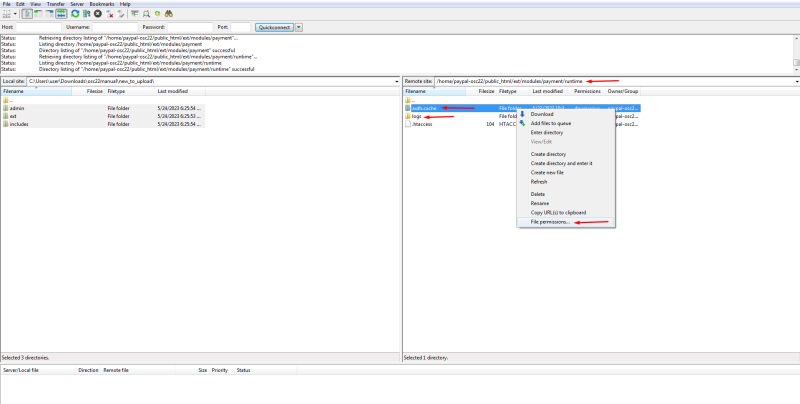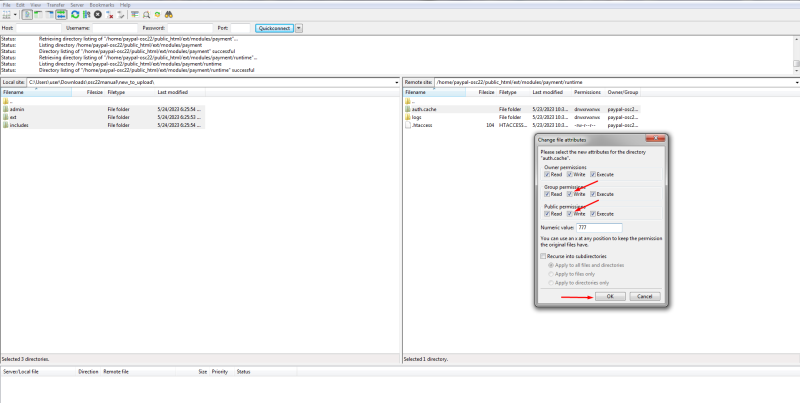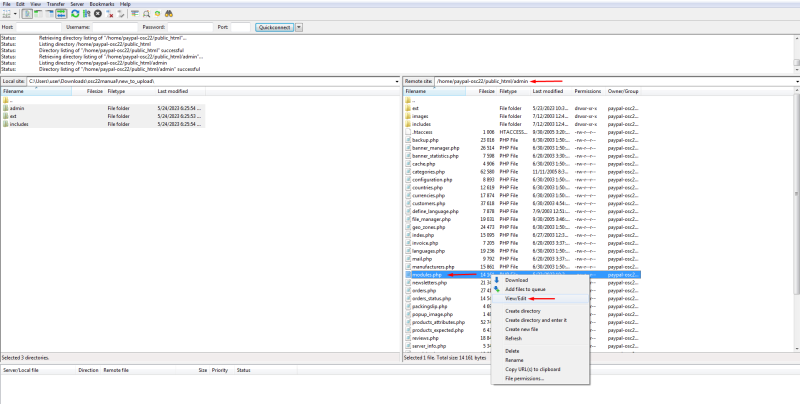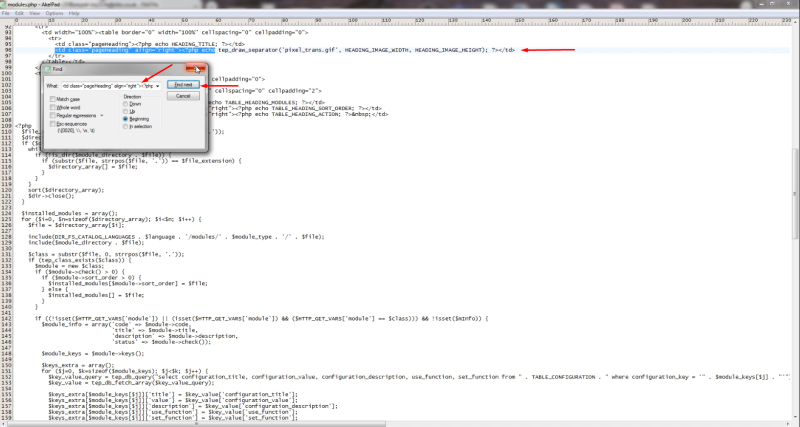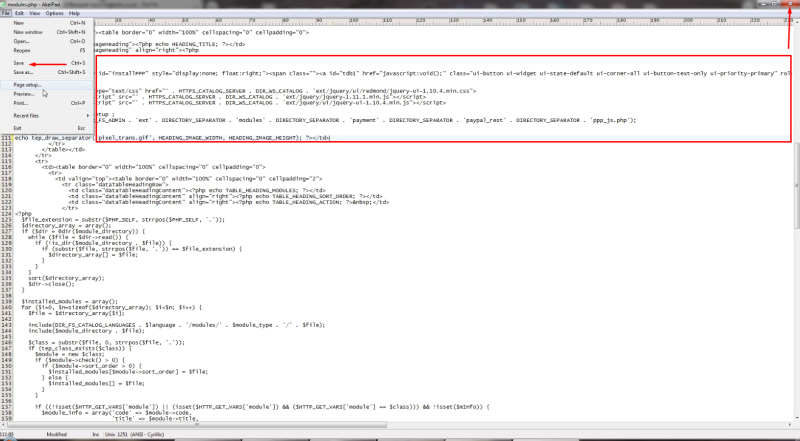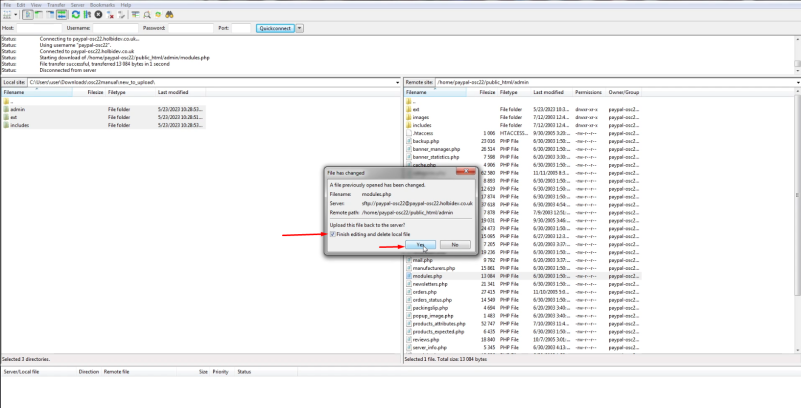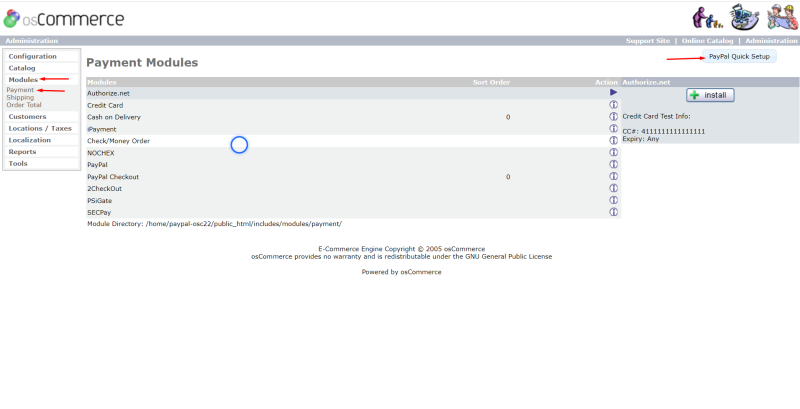Installing New PayPal module (Latest API 2.0) for osCommerce Version 2.2 Manually
Though we released the new osCommerce 4.x version quite a lot of shop owners keep using the systems based on osCommerce 2. Therefore, we adjusted the new PayPal module supporting Express and APM (Alternative Payment Method) methods for it to work with the systems based on osCommerce 2.
If you customized any of
admin/modules.php
includes/column_right.php
includes/classes/payment.php
login.php
shopping_cart.php
backup these files.
For example if you have SSH access run
tar -cpzf `date +%y%m%d%H%M`_paypal_rest_bk.tar.gz admin/modules.php includes/column_right.php includes/classes/payment.php login.php shopping_cart.php
Use the following link to download the zip.
https://oscommerce.com/pub/osc22_customized_paypal_rest.zip
Unzip it to the required folder.
Upload the content of the new_to_upload folder to the public_html folder only using FTP client you normally use. Regarding to_modify folder you can use *_compare.php files from this folder for reference and/or compare tools as well as read the installation instructions in the install.txt file.
Set write permissions to folders:
ext/modules/payment/runtime/logs
ext/modules/payment/runtime/auth.cache
Note: Direct access to files in the folders should be denied. There is appropriate .htaccess file in the runtime folder. If you have custom web server configuration please update its settings accordingly.
Now we can start editing 5 core files that were mentioned in this manual above.
1) admin/modules.php (1chunk)
about line 95 Find
<td class="pageHeading" align="right"><?php echo tep_draw_separator('pixel_trans.gif', HEADING_IMAGE_WIDTH, HEADING_IMAGE_HEIGHT); ?></td>
and replace with
<td class="pageHeading" align="right"><?php
///paypal_rest
$pp_quick_setup = '';
if ($set=='payment') {
$pp_quick_setup = '<div id="installPPP" style="display:none; float:right;"><span class=""><a id="tdb1" href="javascript:void();" class="ui-button ui-widget ui-state-default ui-corner-all ui-button-text-only ui-priority-primary" role="button" aria-disabled="false"><span class="ui-button-text">' . ADD_PAYPAL . '</span></a></span>'
. '</div>';
$pp_quick_setup .= '
<link rel="stylesheet" type="text/css" href="' . HTTPS_CATALOG_SERVER . DIR_WS_CATALOG . 'ext/jquery/ui/redmond/jquery-ui-1.10.4.min.css">
<script type="text/javascript" src="' . HTTPS_CATALOG_SERVER . DIR_WS_CATALOG . 'ext/jquery/jquery-1.11.1.min.js"></script>
<script type="text/javascript" src="' . HTTPS_CATALOG_SERVER . DIR_WS_CATALOG . 'ext/jquery/ui/jquery-ui-1.10.4.min.js"></script>
';
echo $pp_quick_setup ;
include_once(DIR_FS_ADMIN . 'ext' . DIRECTORY_SEPARATOR . 'modules' . DIRECTORY_SEPARATOR . 'payment' . DIRECTORY_SEPARATOR . 'paypal_rest' . DIRECTORY_SEPARATOR . 'ppp_js.php');
}
///paypal_rest EOF
echo tep_draw_separator('pixel_trans.gif', HEADING_IMAGE_WIDTH, HEADING_IMAGE_HEIGHT); ?></td>
The other editing actions described below should be completed in the similar way as shown on the screenshots above.
2) includes/column_right.php (1chunk)
about line 13 Find
require(DIR_WS_BOXES . 'shopping_cart.php');
and insert after
///paypal_rest require(DIR_WS_BOXES . 'paypal_rest.php'); ///paypal_rest EOF
3) includes/classes/payment.php (3 chunks)
a) about line 33 Find
$include_modules[] = array('class' => $class, 'file' => $value);
and insert after
/// paypal_rest
if ($class == 'paypal_rest' && substr($module, 0, strlen($class)) == $class) {
$this->selected_module = $class;
}
/// paypal_rest EOF
b) about line 134 (141 after insert lines above) find
if (is_array($selection)) $selection_array[] = $selection;
and replace with
/// paypal_rest
//if (is_array($selection)) $selection_array[] = $selection;
if (is_array($selection)) {
if (isset($selection['id'])) {
$selection_array[] = $selection;
} else {
$selection_array = array_merge($selection_array, $selection);
}
}
/// paypal_rest EOF
c) about line 142 (156) find
function pre_confirmation_check() {
and insert before
/// paypal_rest (from osc23)
function checkout_initialization_method() {
$initialize_array = array();
if (is_array($this->modules)) {
reset($this->modules);
while (list(, $value) = each($this->modules)) {
$class = substr($value, 0, strrpos($value, '.'));
if ($GLOBALS[$class]->enabled && method_exists($GLOBALS[$class], 'checkout_initialization_method')) {
$initialize_array[] = $GLOBALS[$class]->checkout_initialization_method();
}
}
}
return $initialize_array;
}
/// paypal_rest EOF
4) login.php (1 chunk)
about line 214 Find
</table></form></td> <!-- body_text_eof //-->
insert before
<?php
////paypal_rest
@include('ext/modules/payment/paypal_rest/quick_checkout.php');
////paypal_rest EOF
?>
5) shopping_cart.php (1 chunk)
about line 205 Find
} else {
?>
<tr>
<td align="center" class="main"><?php new infoBox(array(array('text' => TEXT_CART_EMPTY))); ?
></td>
insert before
////paypal_rest
@include('ext/modules/payment/paypal_rest/quick_checkout.php');
////paypal_rest EOF
Go to the admin area of your website, click on Modules and Payment tabs and then on PayPal Quick Setup button to configure the new PayPal module.
See the links to the videos below demonstrating the new PayPal module integration with systems based on osCommerce 2.
https://www.youtube.com/playlist?list=PLHN7KfrDE8gMtPCprNISvqK2ZWTQdFVVH