Managing Translations
In the diverse landscape of e-commerce, catering to a global audience is key to success. Ensuring your website is accessible and understandable for customers from various linguistic backgrounds is paramount.
In this blog post, we'll guide you through the intricacies of managing translations within your website's admin area. Let's explore the tools and techniques that can enhance your website's inclusivity and user experience.
In the bustling world of online business, managing translations efficiently can make a significant difference. Here's how you can seamlessly handle translations on your website:
|
Step 1: Accessing Translation Management Begin by logging into your website's admin area. Once inside, navigate to the "Design and CMS" section and find the "Translation" tab. This is your gateway to managing translation keys, ensuring your content speaks the language of your diverse audience. Step 2: Filtering and Searching Within the Translation tab, you have powerful filtering options. You can sort data by category (entity), key, or value. Additionally, you can filter by language and apply specific criteria like case sensitivity, skipping admin and configuration keys, and displaying only untranslated or unchecked items. This flexibility ensures precise control over your translation management process. Step 3: Customizing Display and Quick Searches Tailor your workspace by choosing the columns you want to see on the listing page. The Quick Search option expedites your search process, making it convenient to locate specific translation keys swiftly. |
.jpg) |
|
|
Step 4: Exporting and Importing Keys Efficient translation management includes the ability to export, import, add, edit, delete, and change keys. These functions provide the flexibility needed to adapt your website's content dynamically. |
|
Step 5: Fine-Tuning Translation Settings When adding or editing a key, utilize settings such as marking it as translated or checked. The "Move to the Next Untranslated Key" feature optimizes your workflow. Additionally, you can perform batch replacements for identical values or keys, streamlining your translation efforts. |
|
By mastering these translation management techniques, you not only break language barriers but also create an inclusive environment for your global audience. Your website becomes a welcoming space where language is no longer a hurdle but a bridge that connects diverse cultures. Happy translating!

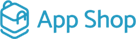

.jpg)
.jpg)


