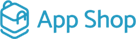Managing Properties
In the ever-evolving world of e-commerce, managing your product properties efficiently is a must. In this blog post, we'll walk you through the process of handling product properties on your website, enabling you to provide customers with a seamless shopping experience and robust product information.
|
Step 1: Accessing the Admin Area Begin by logging in to your website's admin area. This is where you have full control over your product properties, allowing you to tailor your offerings to meet customer demands effectively. Step 2: Navigating to Property Management In the admin area, follow these steps to access the property management section:
Step 3: Creating and Editing Property Categories Efficient property management starts with well-organized categories:
|
.png) |
.png) |
|
|
Step 4: Setting Properties Now, let's dive into the specifics of setting up your product properties:
|
.png) |
.png) |
Step 5: Customizing Property Details When adding or editing a property, you have a range of options to customize its behavior:
Step 6: Managing Property Values To provide accurate product information, configure property values:
|
By mastering property management, you can enhance your e-commerce website's functionality, making it easier for customers to find and understand your products. A well-organized and informative product catalog can boost customer satisfaction and drive sales. Start optimizing your property management today and provide your customers with an exceptional online shopping experience!