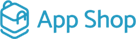Installing Module on Website with Single Sales Channels
When your website operates with a single sales channel, efficiency and precision in module installation become vital. Integrating modules can enhance your online presence and customer experience. In this blog post, we'll guide you through the process of installing a module on a website with only one sales channel. Before you begin, ensure your website is connected to the App Shop, as outlined in the manual "Connecting to App Shop." Let's dive in!
|
Step 1: Access the Admin Area Begin by logging into the admin area of your website. This is where you can manage and fine-tune the elements that contribute to your website's performance. Step 2: Navigate to App Shop and Store Tabs Within the admin area, locate and click on both the "App Shop" and "Store" tabs to access a range of modules. Step 3: Find and Install the Required Module In the "App Shop" section, search for the module you need. Once you've located it, click on the "Install" button to initiate the installation process. |
.png) |
.png) |
Step 4: Choose Sales Channel and Continue Installation During installation, you can select either your single sales channel or choose the option to install the module on all sales channels. Given the presence of only one sales channel, the result will be the same. Click on the "Continue installation" button to proceed. |
|
Step 5: Confirm Successful Installation After successful installation, a success page will appear, confirming that the module has been integrated into your website. To proceed, click on the "Check settings for your platform" link. |
.png) |
.png) |
Step 6: Configure Your Module With the module installed, you can now embark on configuring it to align with your website's objectives. Customize the settings to create a seamless and impactful experience for your customers. |
Congratulations! You've successfully installed a module on your single sales channel website. This strategic approach to module integration enhances your website's functionality and ensures a consistent experience for your customers. Take advantage of the customization options to tailor the module's settings according to your specific business needs. Your single sales channel website is now equipped to provide an enhanced shopping journey for your customers. Happy configuring!