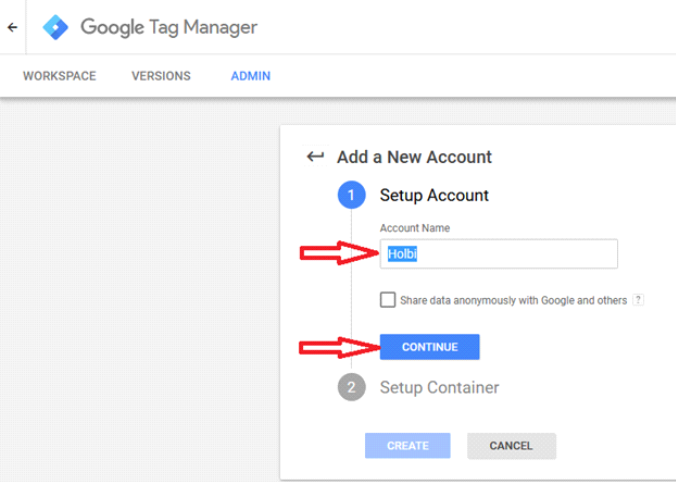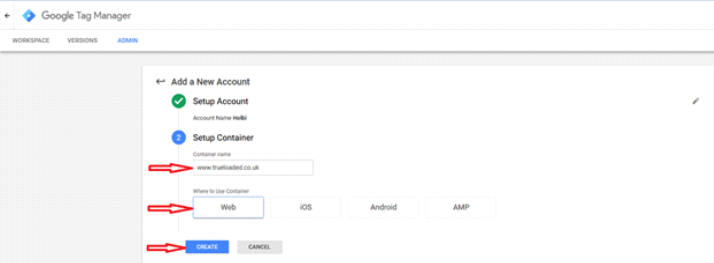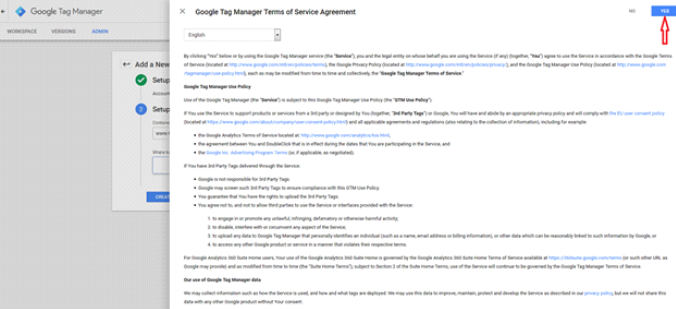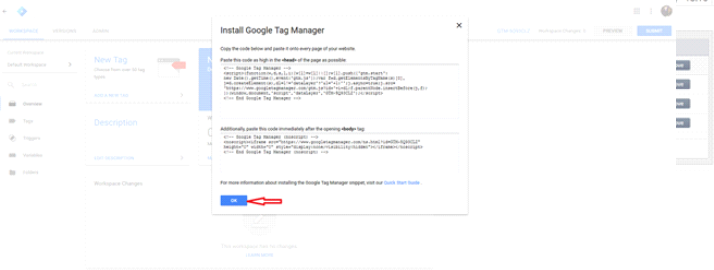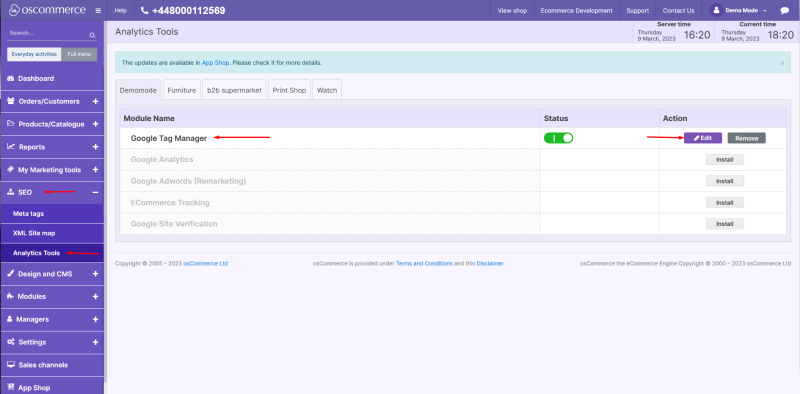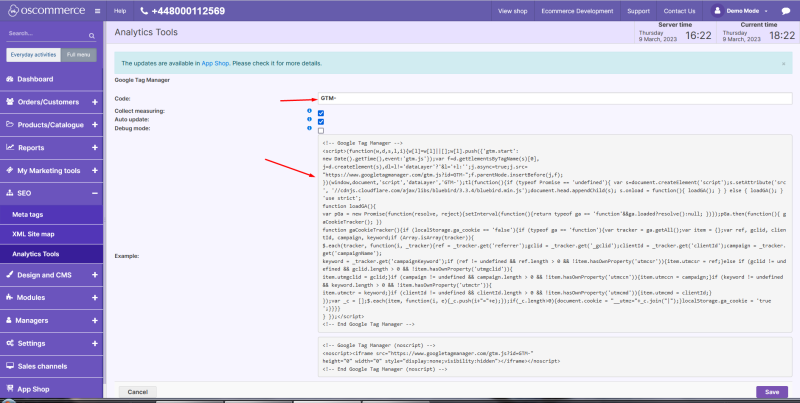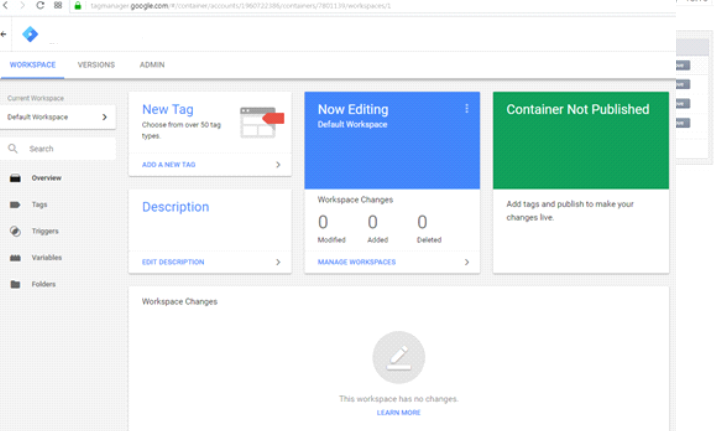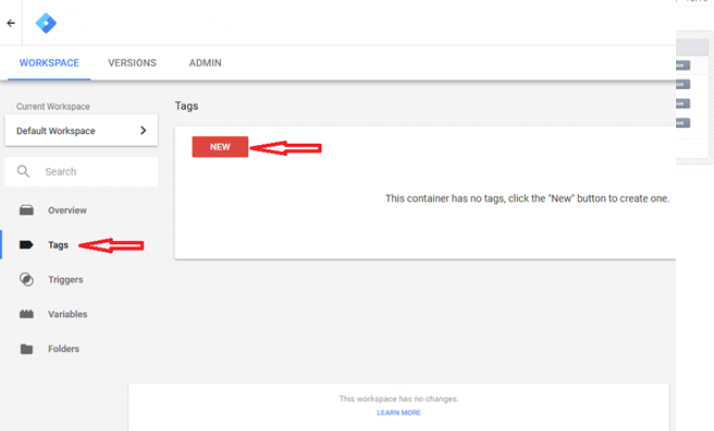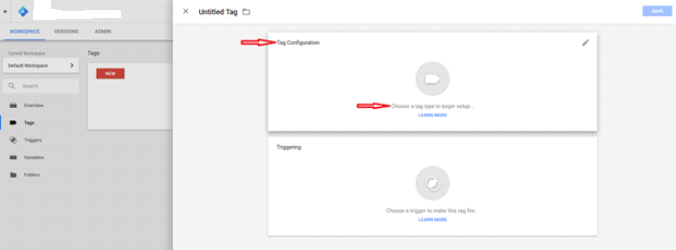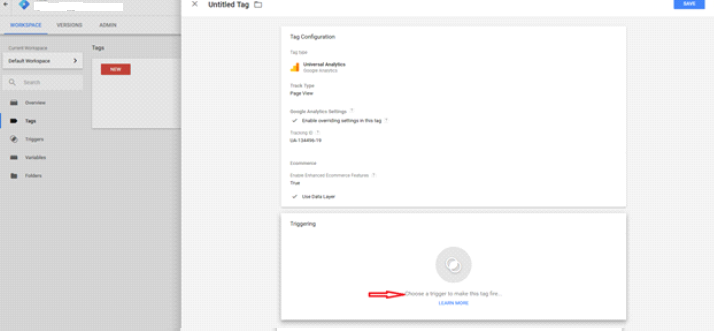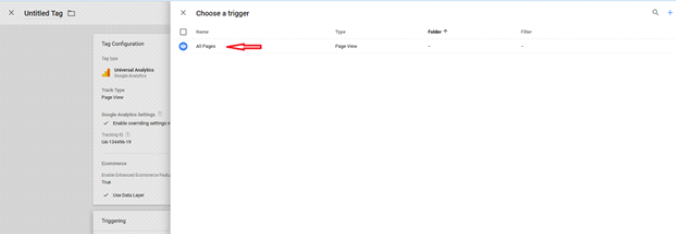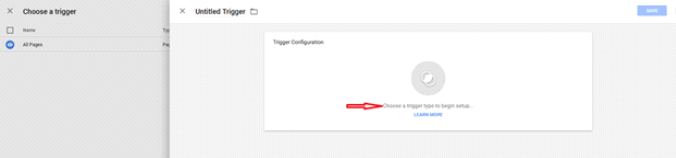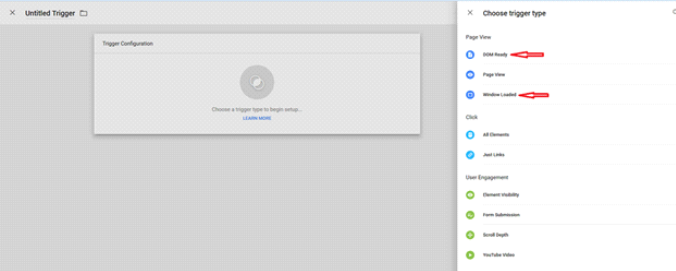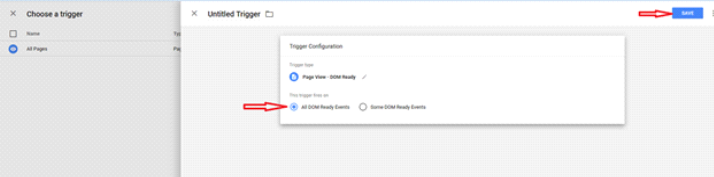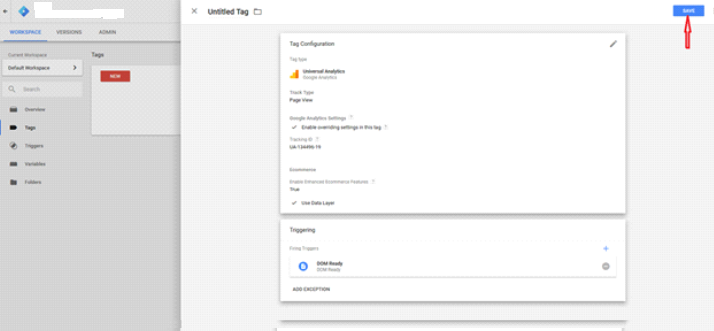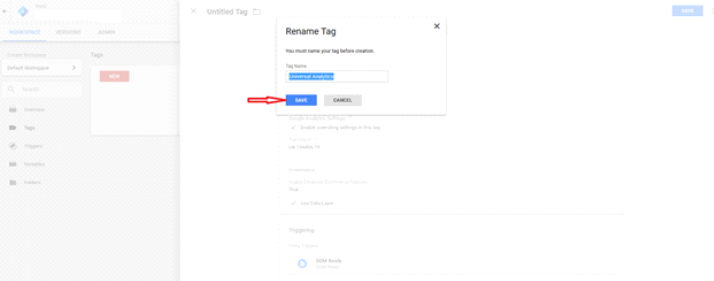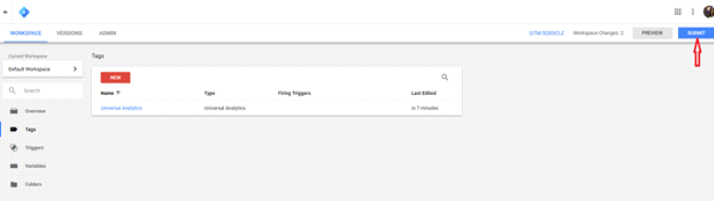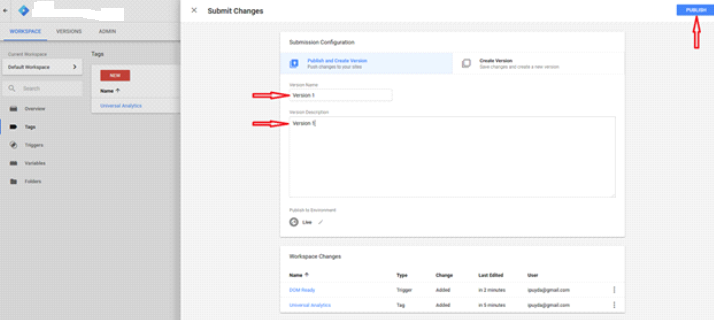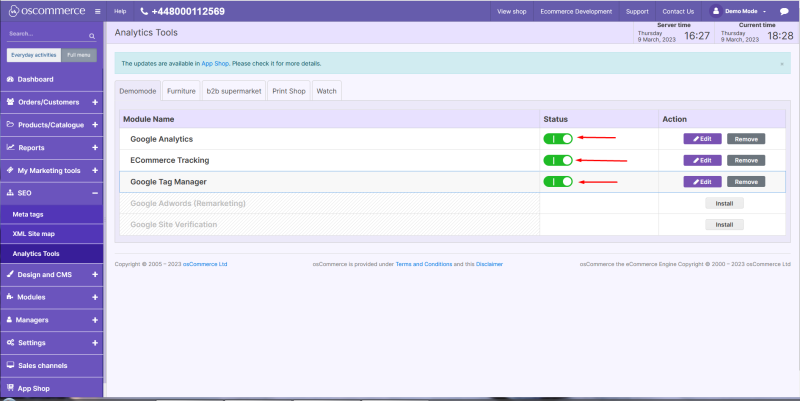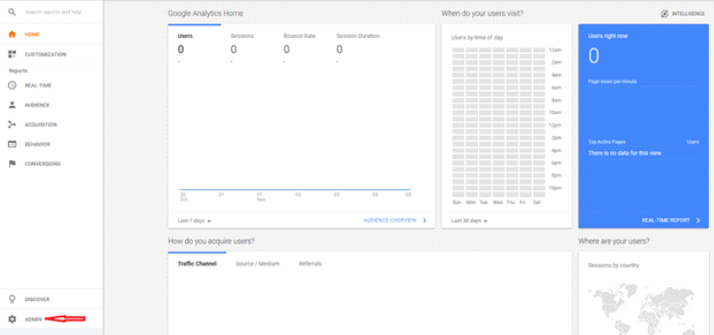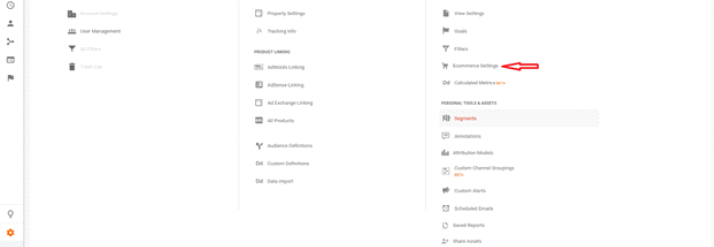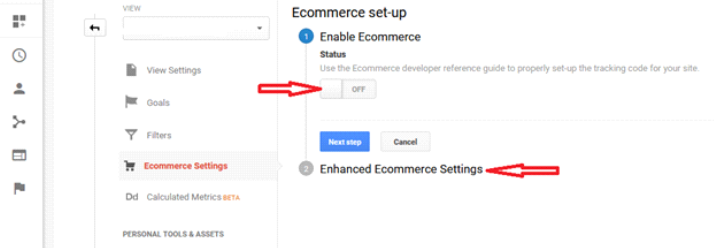The settings of E-commerce Tracking for Google Tag Manager (GTM)
Note: This manual is for osCommerce v4.
1. For the advanced work with GTM (obtaining the data for electronic commerce, setting of additional plug-ins), it is necessary to create the account on https://tagmanager.google.com/
While registering, the name of the account is indicated (for example Holbi)
and the address of the website for setting the container. It is possible to indicate the address of the website + the type WEB (in our case).
Accept the service agreement by clicking on “YES” button.
After the registration, a GTM code recommended for installing on the website will be offered.
In our case, we set up the container via the admin area on the following page.
It is necessary to indicate the code only like GTM-TG63T3S
While setting up GTM in the admin area, there is no need to use Google Analytics.
2. Then the assumed look of the window will be as follows.
For transferring the data to Google Analytics via GTM, we set up the new TAG.
In the Tag Configuration section, we choose Universal Analytics.
For Track Type we indicate Page View, activate the check box “Enable overriding settings in this tag” and indicate ID from Google Analytics settings in this field. It may look like this one: UA-84506429-1. Then we click on the list “More Settings”, click on “Ecommerce” and choose “True” option, and then we activate the check box “Use Data Layer”.
In the Triggering section, we choose the trigger “All pages” for gathering the general information.
These settings are enough to gather the general information for Google Analytics. For transferring the data on E-commerce, it is necessary to choose one of the types: DOM Ready or Window Loaded.
It is possible to indicate the details of the settings for the type. It is not recommended to choose a few types at the same time since the data from the website will be sent per each of the chosen types and as a result may be summed.
3. We save the settings.
The possible look of the window after saving.
4. In its current state the container GTM has not been activated yet and it will not gather and transfer the data from the website. To activate it, click on the SUBMIT button and after indicating the details, click on the PUBLISH button.
5. For transferring the data from the website, it is necessary to activate the module Ecommerce Tracking. If both Google Analytics and GTM are active, the message will appear and will make you choose one of the options.
6. To display the data of electronic commerce in Google Analytics, it is necessary to switch on the option regarding obtaining enhanced ecommerce.