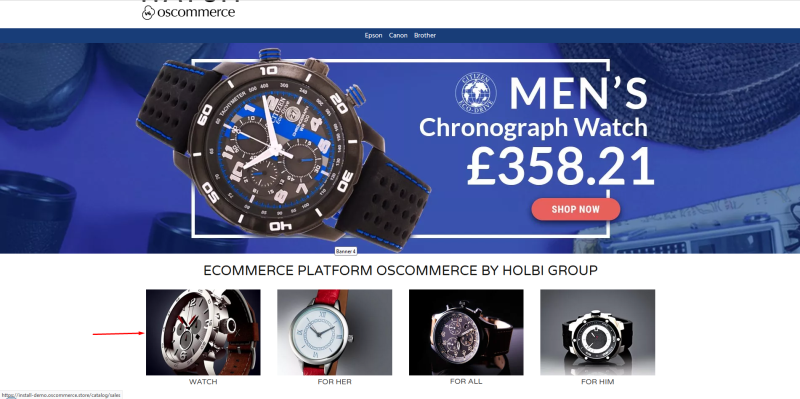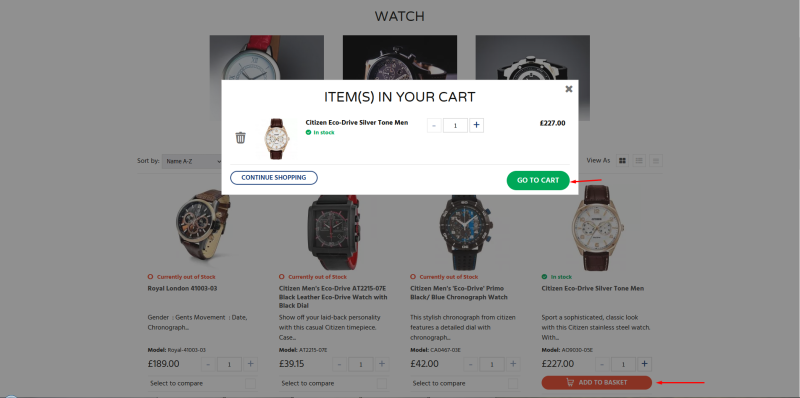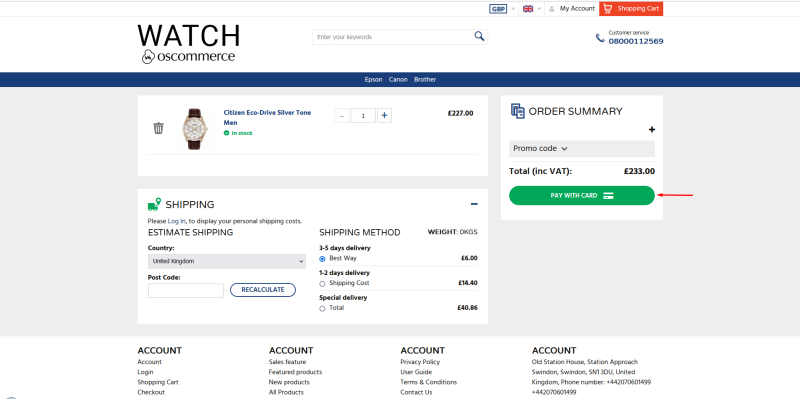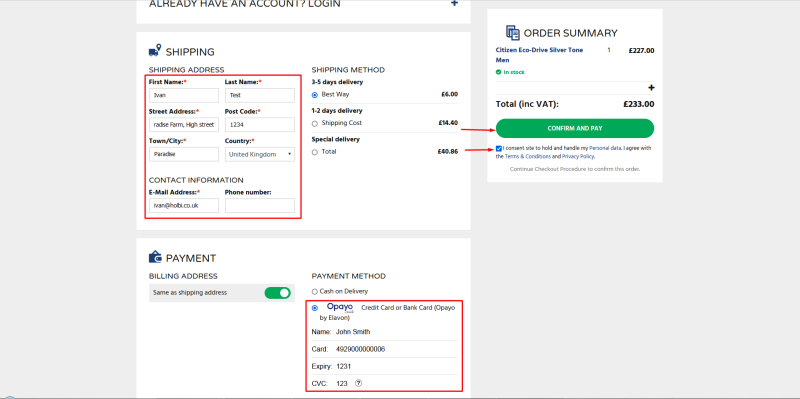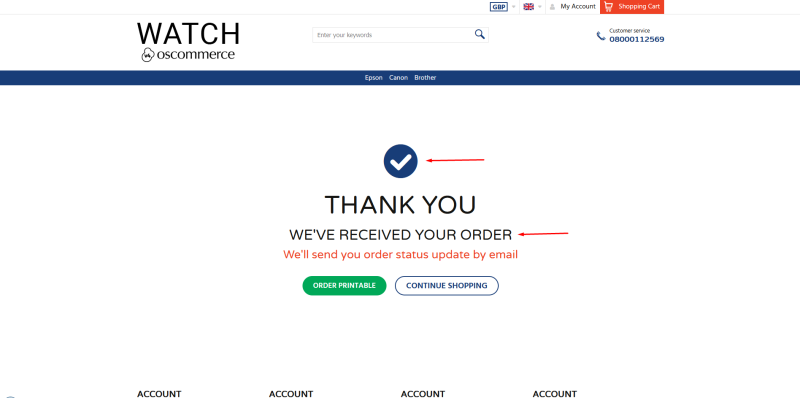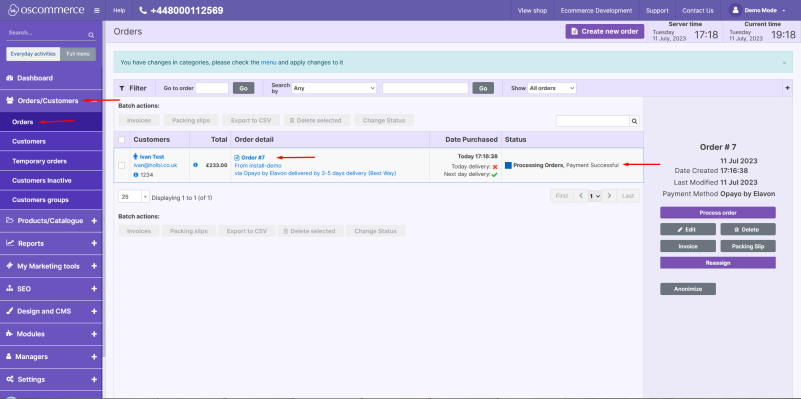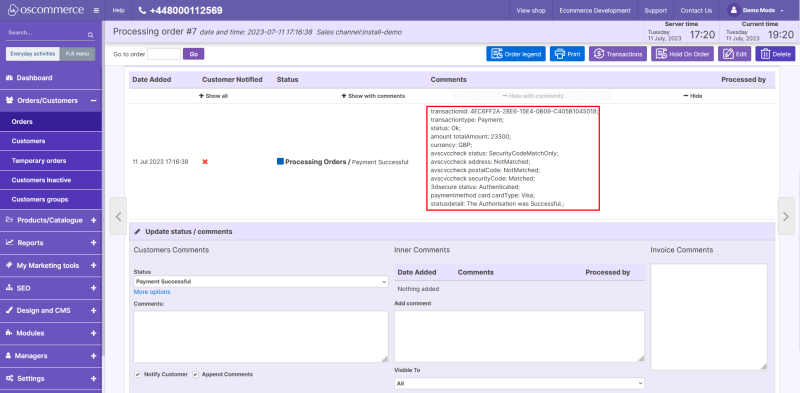Testing Opayo Pi Module on Front End: Difference between revisions
m (Protected "Testing Opayo Pi Module on Front End" ([Edit=Allow only administrators] (indefinite) [Move=Allow only administrators] (indefinite)) [cascading]) |
No edit summary |
||
| Line 1: | Line 1: | ||
See the manual '''Managing Opayo Pi Module''' and then see this manual. | See the manual '''Managing Opayo Pi Module''' or see the corresponding playlist below and then see this manual. | ||
| Line 28: | Line 28: | ||
You can find further information about the '''billing method''' and the '''transaction details'''. | You can find further information about the '''billing method''' and the '''transaction details'''. | ||
[[File:Image 1280.png|none|thumb|801x801px]] | [[File:Image 1280.png|none|thumb|801x801px]] | ||
[[File:Image 1281.png|none|thumb|800x800px]] | [[File:Image 1281.png|none|thumb|800x800px]]See the link to the playlist below demonstrating how to install Opayo Pi module from admin area and from oscommerce.com account as well as how to configure Opayo Pi module and test it on the front end: | ||
https://www.youtube.com/watch?v=0f-lyy7iMmc&list=PLHN7KfrDE8gPPQ_PTGC9YM36dHuYApHWz | |||
Latest revision as of 17:57, 30 August 2023
See the manual Managing Opayo Pi Module or see the corresponding playlist below and then see this manual.
Find one of the products.
Click on Add to Basket and then on Go to Cart buttons.
Click on Pay with card button.
Choose Opayo payment method, fill in the test information, consent with the policy and click on Confirm and pay button.
You will see the success page that your order has been created.
Navigate to the admin area and click on Orders/Customers and Orders tabs. The order was created with the status configured in the module settings. Click on this order.
You can find further information about the billing method and the transaction details.
See the link to the playlist below demonstrating how to install Opayo Pi module from admin area and from oscommerce.com account as well as how to configure Opayo Pi module and test it on the front end:
https://www.youtube.com/watch?v=0f-lyy7iMmc&list=PLHN7KfrDE8gPPQ_PTGC9YM36dHuYApHWz