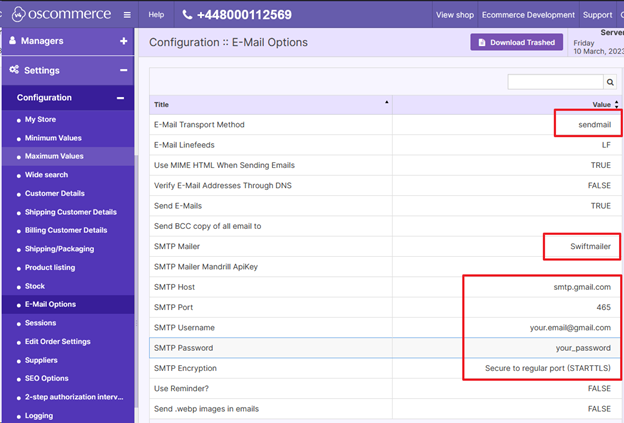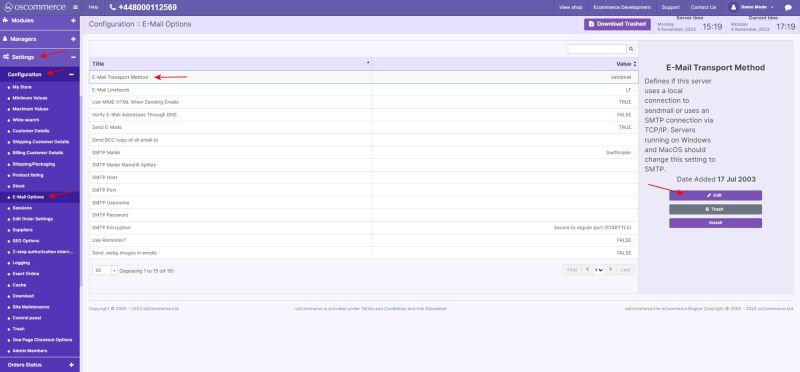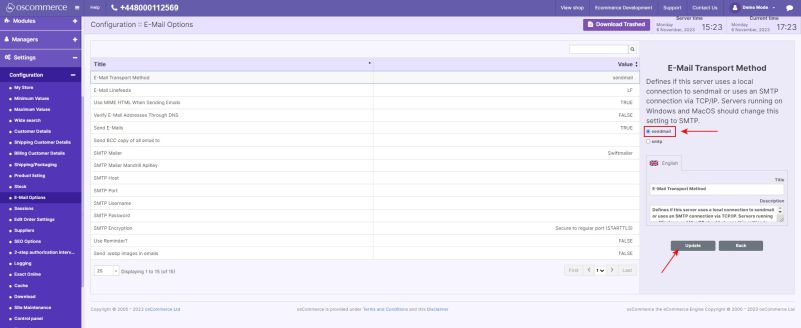Setting Mail Sending via SMTP: Difference between revisions
Jump to navigation
Jump to search
No edit summary |
No edit summary |
||
| Line 1: | Line 1: | ||
After you accessed the admin area of your website, click on the '''Settings, Configuration''' and '''E-mail Options''' tabs and update the values as they are highlighted below. | After you accessed the admin area of your website, click on the '''Settings, Configuration''' and '''E-mail Options''' tabs and update the values as they are highlighted below. | ||
'''Note''': If you are using '''gmail.com''', you have to use '''App Password''' instead of the '''main Google password'''. To get '''App Password,''' read this article: | [[File:Image 1004.png|none|thumb|624x624px]] | ||
[[File:E-Mail Transport Method edit.jpg|none|thumb|800x800px]] | |||
[[File:E-Mail Transport Method update.jpg|none|thumb|801x801px]] | |||
'''Note''': If you are using '''gmail.com''', you have to use '''App Password''' instead of the '''main Google password'''. To get '''App Password,''' read this article: https://support.google.com/accounts/answer/185833 | |||
Latest revision as of 16:55, 6 November 2023
After you accessed the admin area of your website, click on the Settings, Configuration and E-mail Options tabs and update the values as they are highlighted below.
Note: If you are using gmail.com, you have to use App Password instead of the main Google password. To get App Password, read this article: https://support.google.com/accounts/answer/185833