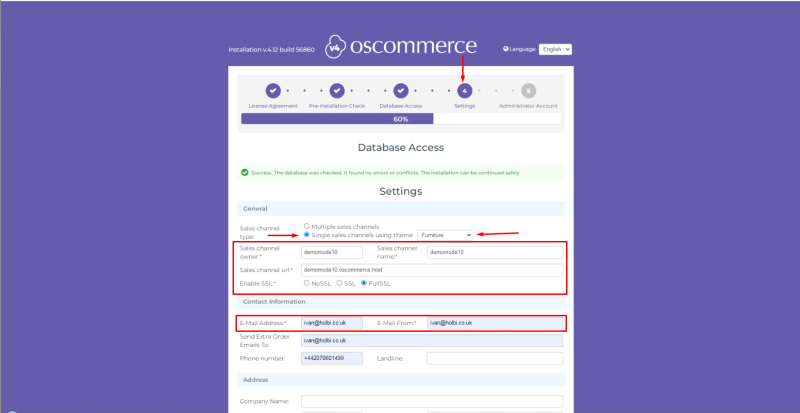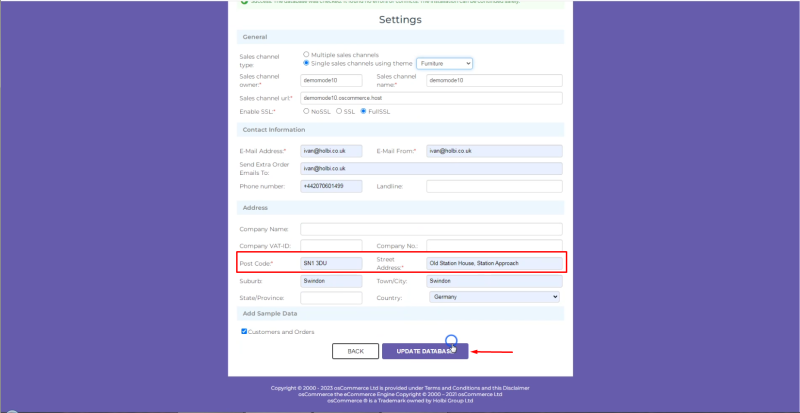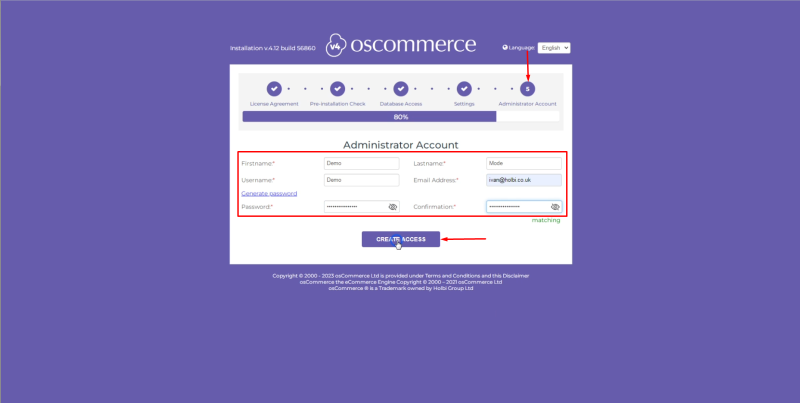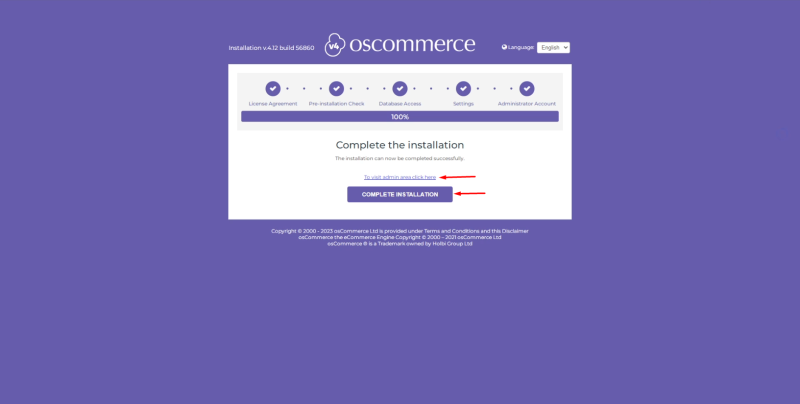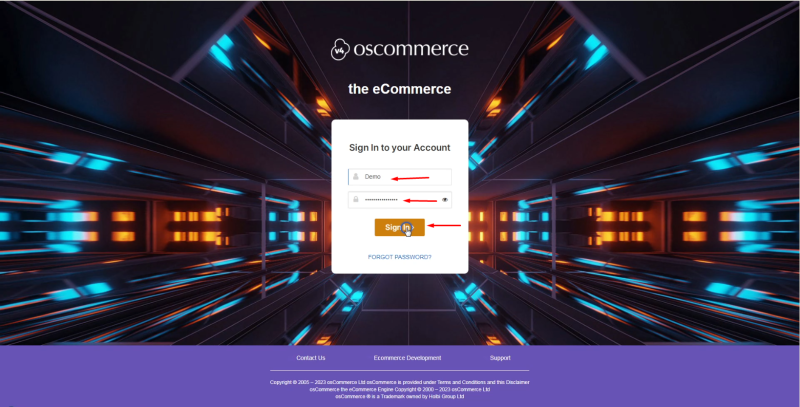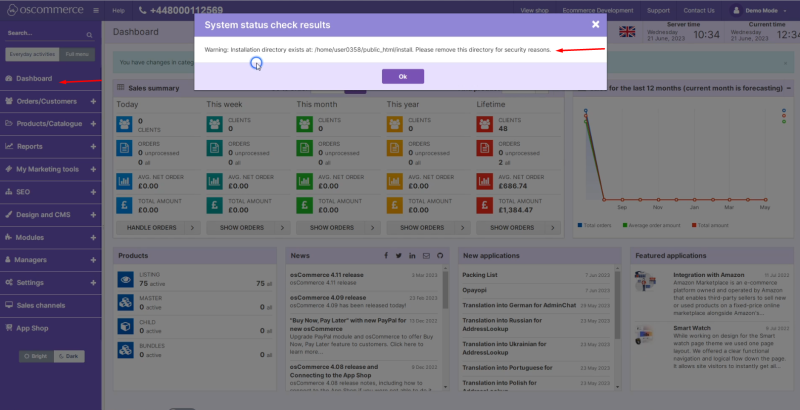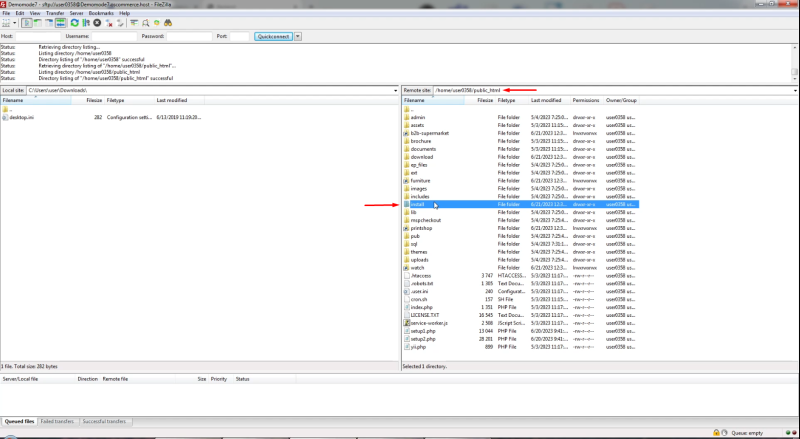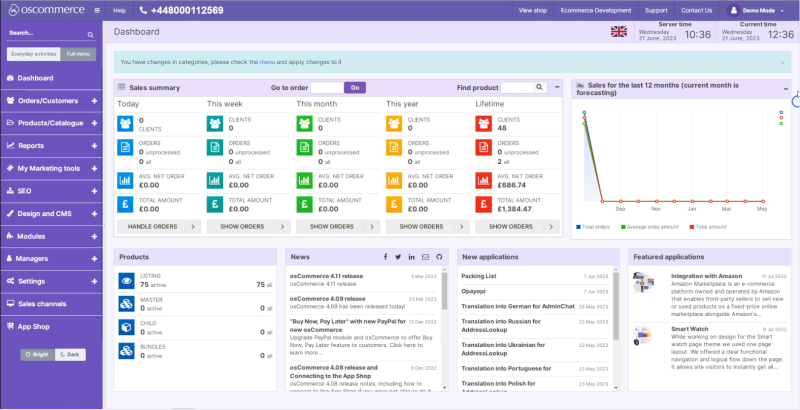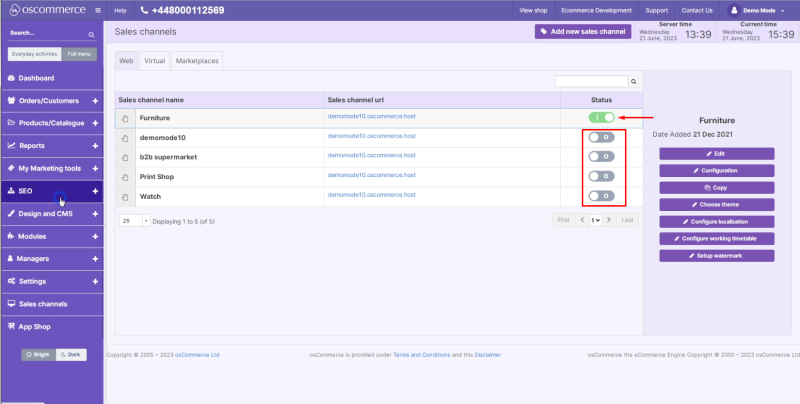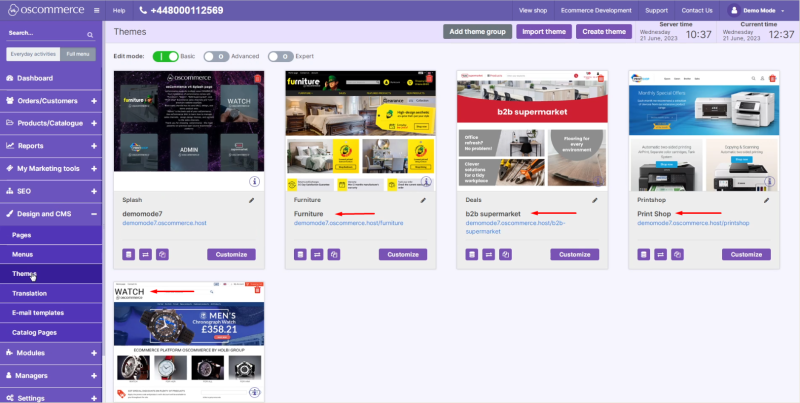OsCommerce version 4.x installation via Let me install myself option for single active sales channel: Difference between revisions
No edit summary |
No edit summary |
||
| Line 1: | Line 1: | ||
If you need to have the single active sales channel only while installing the osCommerce 4.x version on the osCommerce server via let me install myself option, first see the manual '''osCommerce version 4.x installation via Let me install myself option for multiple sales channels''' and then see this manual. | If you need to have the single active sales channel only while installing the osCommerce 4.x version on the osCommerce server via let me install myself option, first see the manual '''osCommerce version 4.x installation via Let me install myself option for multiple sales channels''' or watch the corresponding video https://www.youtube.com/watch?v=qkTWc63Vqoo&list=PLHN7KfrDE8gOOTgXVSeFEo4L15Y98IURB&index=6 and then see this manual. | ||
Regarding installing osCommerce 4.x version on the osCommerce server please note that for the evaluation purposes the trial period is unlimited at the moment, but will be limited to 30 days by the end of 2023 or at the beginning of 2024. After this policy is implemented and your 30 days trial period is over you will have a choice to sign up for the osCommerce hosting service at a very reasonable price or migrate your website to another hosting provider. | Regarding installing osCommerce 4.x version on the osCommerce server please note that for the evaluation purposes the trial period is unlimited at the moment, but will be limited to 30 days by the end of 2023 or at the beginning of 2024. After this policy is implemented and your 30 days trial period is over you will have a choice to sign up for the osCommerce hosting service at a very reasonable price or migrate your website to another hosting provider. | ||
| Line 56: | Line 56: | ||
You can start configuring your website further. | You can start configuring your website further. | ||
See the link to the playlist below demonstrating the osCommerce version 4.x installation on your own server, Install osCommerce for me and Let me install myself options''':''' | |||
https://www.youtube.com/watch?v=XivAKdQTni8&list=PLHN7KfrDE8gOOTgXVSeFEo4L15Y98IURB | |||
Latest revision as of 10:16, 1 September 2023
If you need to have the single active sales channel only while installing the osCommerce 4.x version on the osCommerce server via let me install myself option, first see the manual osCommerce version 4.x installation via Let me install myself option for multiple sales channels or watch the corresponding video https://www.youtube.com/watch?v=qkTWc63Vqoo&list=PLHN7KfrDE8gOOTgXVSeFEo4L15Y98IURB&index=6 and then see this manual.
Regarding installing osCommerce 4.x version on the osCommerce server please note that for the evaluation purposes the trial period is unlimited at the moment, but will be limited to 30 days by the end of 2023 or at the beginning of 2024. After this policy is implemented and your 30 days trial period is over you will have a choice to sign up for the osCommerce hosting service at a very reasonable price or migrate your website to another hosting provider.
In order to choose the single active sales channel during the installation process mentioned above select the required sales channel from the drop down list at the forth step (Settings) as well as fill in the required fields and click on Update Database button. Here we choose single sales channel and the required theme as Furniture.
At the fifth step (Administrator Account) fill in the required fields and click on Create Access button. After that the corresponding email will be sent to the specified email address with the link to the administrator area as well as with the login details to it.
You can click on To visit admin area click here link and Complete Installation button.
If you click on Complete Installation button you can see the sales channel with the corresponding theme you have chosen - that is Furniture theme.
Login to the admin area of your website.
Click on Dashboard tab. You can see the warning asking you to remove the Installation directory for security reasons.
With FTP access you get set up the connection to the server via the FTP client you usually use and remove the Installation directory. After the connection is established access the public_html folder and remove the install folder from here.
Refresh the page to make sure the warning does not show up any longer.
Click on Sales channels tab to confirm that the chosen single sales channel has been activated and the other sales channels are inactive, but can be used for reference in the future if necessary.
Click on Design and CMS and Themes tab to confirm that the Furniture theme has been installed as well as other themes have been installed and can be used for reference in the future if necessary.
You can start configuring your website further.
See the link to the playlist below demonstrating the osCommerce version 4.x installation on your own server, Install osCommerce for me and Let me install myself options:
https://www.youtube.com/watch?v=XivAKdQTni8&list=PLHN7KfrDE8gOOTgXVSeFEo4L15Y98IURB