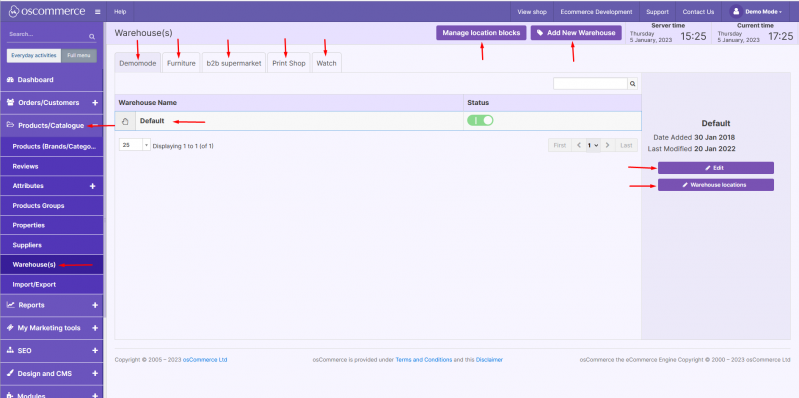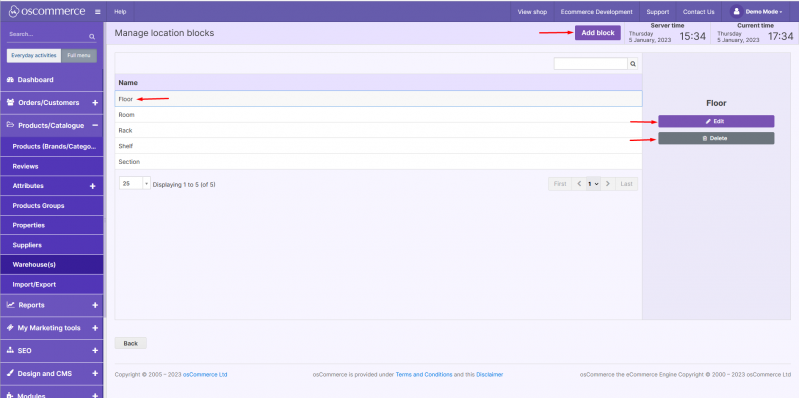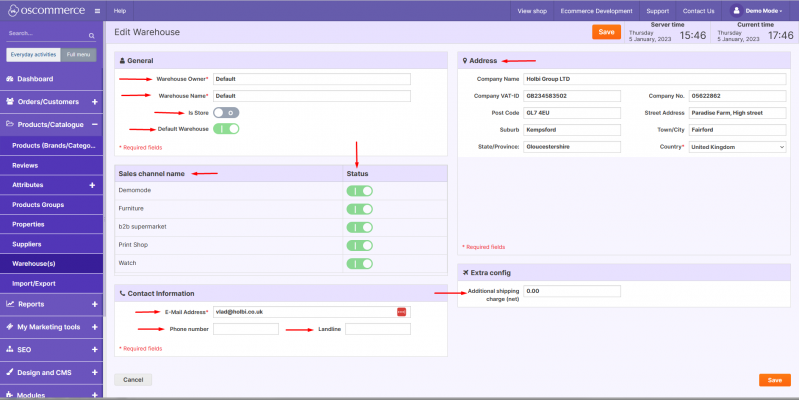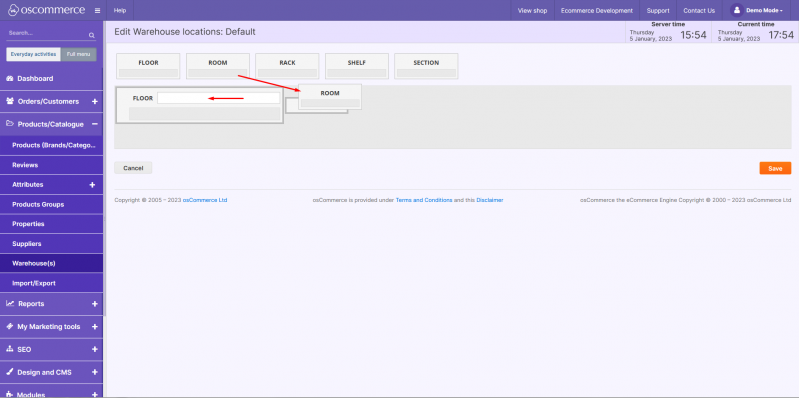Managing Warehouse(s): Difference between revisions
No edit summary Tag: Manual revert |
No edit summary |
||
| Line 1: | Line 1: | ||
After you accessed the admin area of your website click on '''Products/Catalogue''' and '''Warehouse(s)''' tabs. You can '''filter''' warehouses '''by name''' and '''by sales channel.''' You can also '''add''' a '''new''' warehouse and '''manage | After you accessed the admin area of your website, click on the '''Products/Catalogue''' and '''Warehouse(s)''' tabs. You can '''filter''' warehouses '''by name''' and '''by sales channel.''' You can also '''add''' a '''new''' warehouse, and '''manage location blocks''' by clicking on the corresponding buttons. By clicking on a '''current''' warehouse and the corresponding buttons, it can be '''edited''' or its '''locations''' can be managed. | ||
[[File:Image 936.png|none|thumb|799x799px]] | [[File:Image 936.png|none|thumb|799x799px]] | ||
If you click on '''Manage location blocks''' button you can '''add a new''' block, '''edit''' its '''name''' and '''delete a current''' block by clicking the required block and the corresponding buttons. | If you click on the '''Manage location blocks''' button, you can '''add a new''' block, '''edit''' its '''name,''' and '''delete a current''' block by clicking the required block and the corresponding buttons. | ||
[[File:Image 937.png|none|thumb|799x799px]] | [[File:Image 937.png|none|thumb|799x799px]] | ||
While adding/editing a warehouse you can '''set warehouse owner’s name, warehouse name, the “Is Store” flag to yes or no, mark warehouse as “Default”, assign it to the sale channels, set email address, phone number, landline phone number, company information details (company name, tax / VAT number, company number, address), additional shipping charge for shipping from the warehouse.''' | While adding/editing a warehouse, you can '''set warehouse owner’s name, warehouse name, the “Is Store” flag to yes''' or '''no, mark warehouse as “Default”, assign it to the sale channels, set email address, phone number, landline phone number, company information details (company name, tax / VAT number, company number, address), additional shipping charge for shipping from the warehouse.''' | ||
[[File:Image 938.png|none|thumb|799x799px]] | [[File:Image 938.png|none|thumb|799x799px]] | ||
If you click on '''Warehouse locations''' button you can '''move''' the '''blocks''' by '''dragging and dropping''' them to the required places as well as '''filling in''' the required '''information''' in them. | If you click on the '''Warehouse locations''' button, you can '''move''' the '''blocks''' by '''dragging and dropping''' them to the required places as well as '''filling in''' the required '''information''' in them. | ||
[[File:Image 939.png|none|thumb|799x799px]] | [[File:Image 939.png|none|thumb|799x799px]] | ||
Latest revision as of 19:55, 22 September 2023
After you accessed the admin area of your website, click on the Products/Catalogue and Warehouse(s) tabs. You can filter warehouses by name and by sales channel. You can also add a new warehouse, and manage location blocks by clicking on the corresponding buttons. By clicking on a current warehouse and the corresponding buttons, it can be edited or its locations can be managed.
If you click on the Manage location blocks button, you can add a new block, edit its name, and delete a current block by clicking the required block and the corresponding buttons.
While adding/editing a warehouse, you can set warehouse owner’s name, warehouse name, the “Is Store” flag to yes or no, mark warehouse as “Default”, assign it to the sale channels, set email address, phone number, landline phone number, company information details (company name, tax / VAT number, company number, address), additional shipping charge for shipping from the warehouse.
If you click on the Warehouse locations button, you can move the blocks by dragging and dropping them to the required places as well as filling in the required information in them.