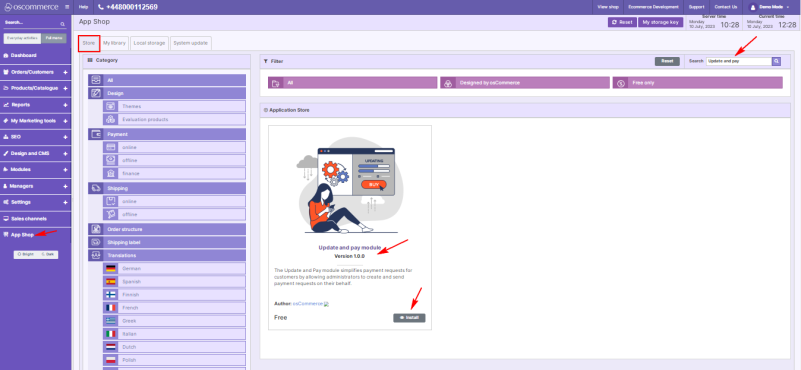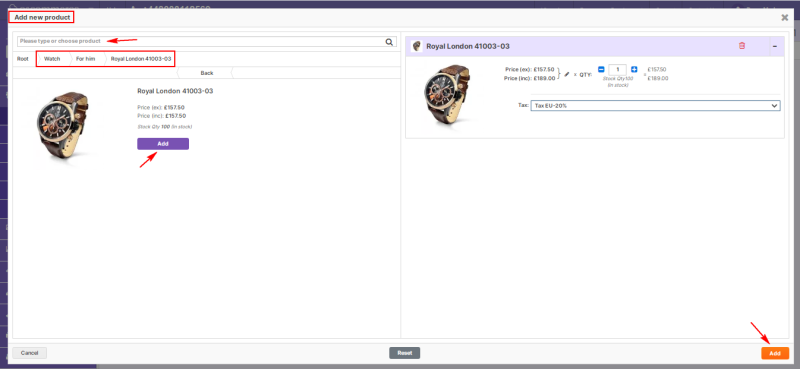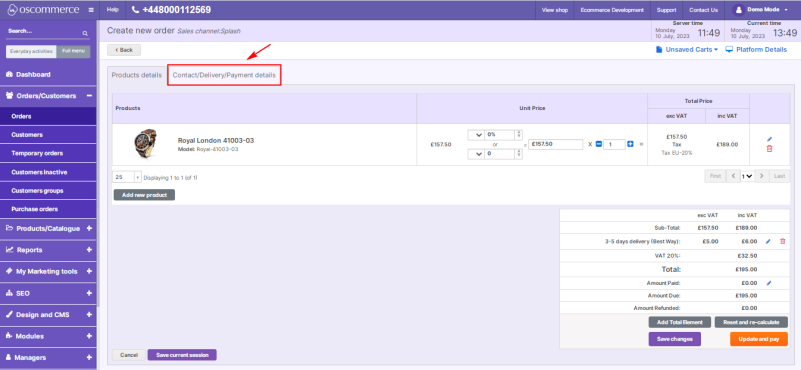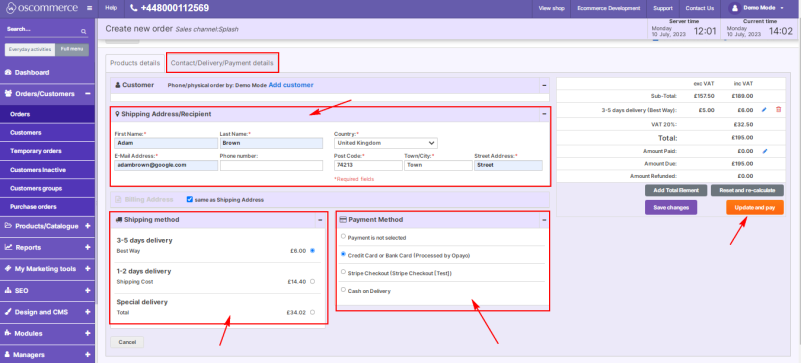Managing Update And Pay
To be able to create orders on behalf of your customers, access the admin area of your website, then move to the App Shop and Store tabs.
Find the Update and pay module version 1.0.0 using quick search, and install it on your website.
Once installed, go to the Orders/Customers and Orders tabs. To create an order on behalf of a customer, click the Create new order button.
To select the required product(s), click the Add new product button under the Product details tab.
Then find the desired product in the product categories or by using the quick search, and click the Add button.
Now that the product has been added, go to the Contact/Delivery/Payment details tab to add the customer details to the order.
Fill in all the required fields in the Shipping Address/Recipient section, select the shipping and payment methods, then click the Update and pay button.
In the Update and pay drop-down window, you can see all the order details: the amount paid, the total amount and the amount due, the date the order was added, its status, and the customer notification mark.
You can also choose to process the payment by phone, either send a request for payment to the customer, or just save this order. You can manually select order statuses from the drop-down list and append comments if necessary.
When order processing is completed, customers receive links to pay for the ordered products.