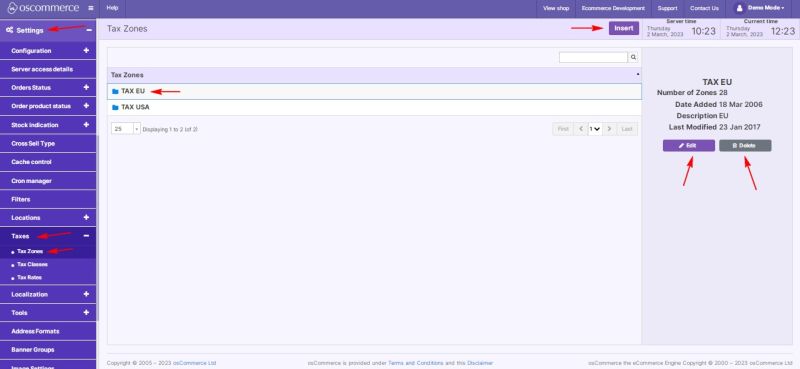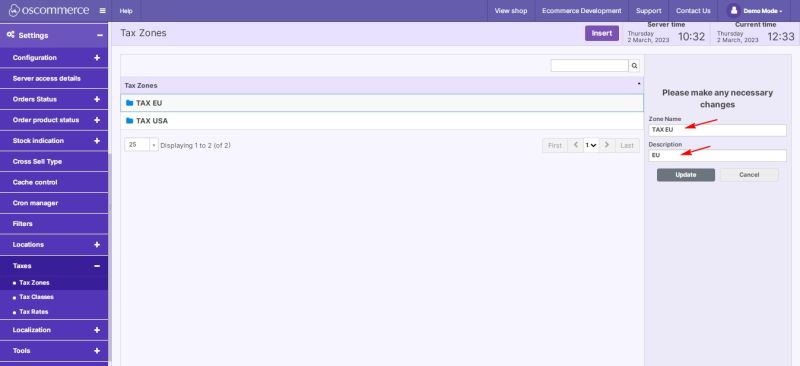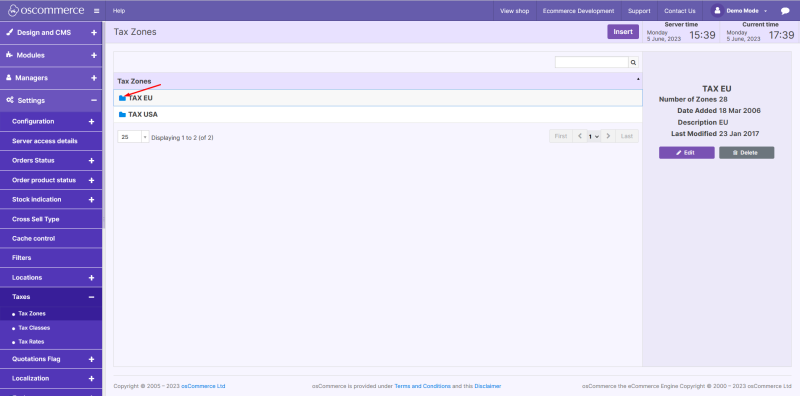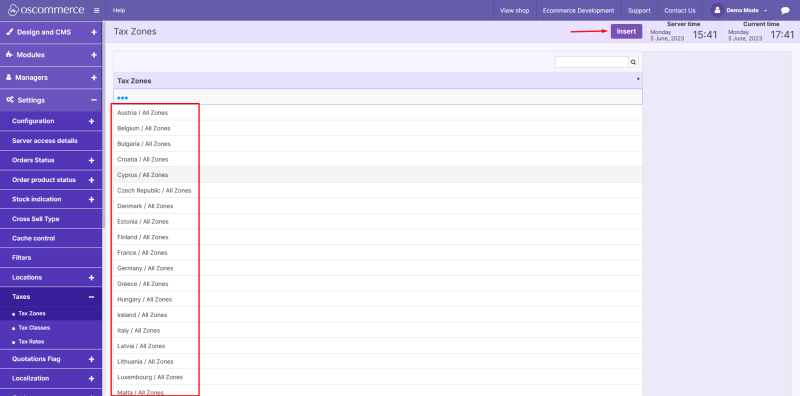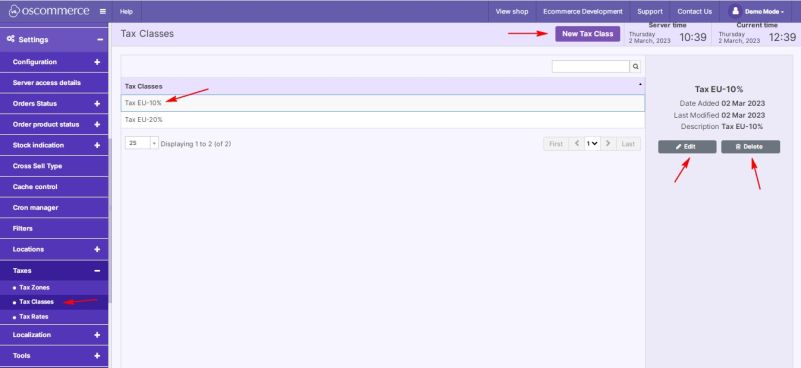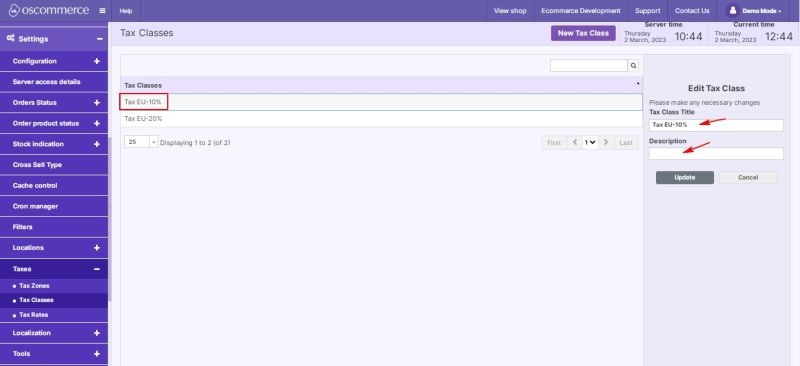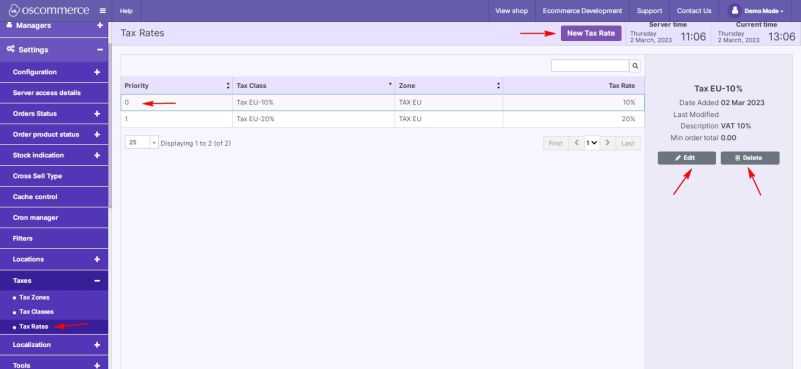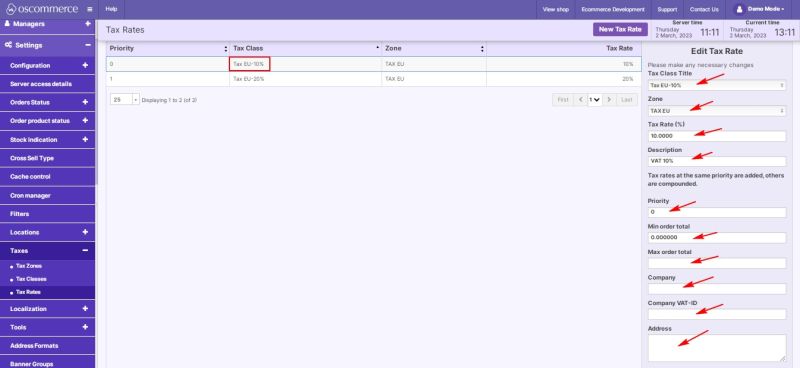Managing Taxes
After you accessed the admin area of your website, click on the Settings, Taxes and Tax Zones tabs. You can view the existing tax zones, click on the required one and then edit/delete it by clicking on the corresponding buttons, or insert a new tax zone by clicking on the corresponding button.
While inserting/editing a tax zone, you can insert/update the required fields.
Also click on the required folder.
Insert the required countries for the tax zone.
Click on the Tax Classes tab. You can view the existing tax classes, click on the required one and then edit/delete it by clicking on the corresponding buttons, or insert a new tax class by clicking on the New Tax Class button.
While inserting/editing a tax class, you can insert/update the required fields.
Click on the Tax Rates tab. You can view the existing tax rates, click on the required one and then edit/delete it by clicking on the corresponding buttons, or insert a new tax class by clicking on the New Tax Rate button.
While inserting/editing a tax rate, you can insert/update the required fields.