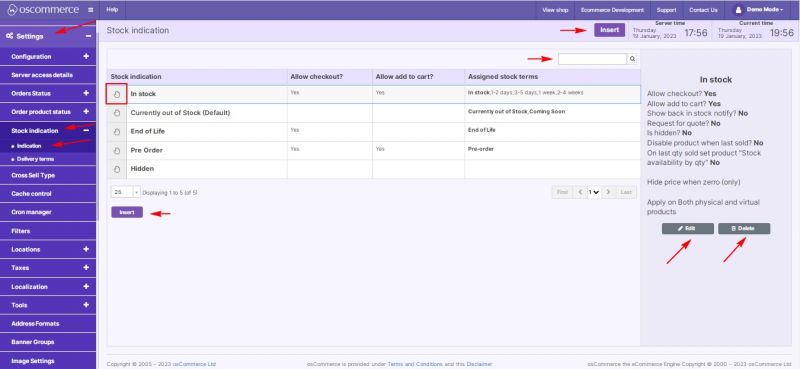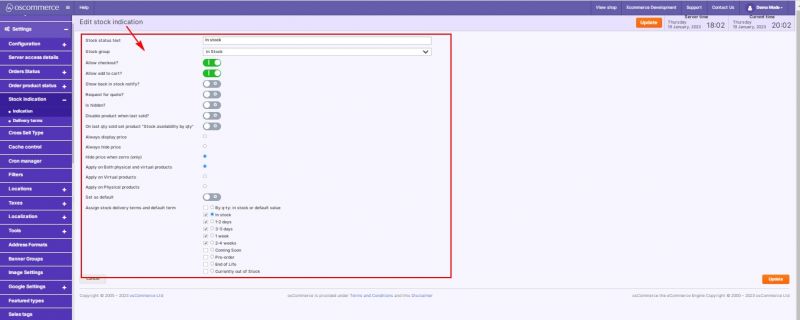Managing Stock Indication: Difference between revisions
Jump to navigation
Jump to search
No edit summary Tag: Manual revert |
No edit summary |
||
| Line 1: | Line 1: | ||
After you accessed the admin area of your website click on '''Settings''', '''Stock Indication''' and '''Indication''' tabs. Under this tab you can '''configure''' stock indications using the following options: | After you accessed the admin area of your website, click on the '''Settings''', '''Stock Indication''' and '''Indication''' tabs. Under this tab, you can '''configure''' stock indications using the following options: | ||
* ''Edit'' | * ''Edit'' | ||
| Line 5: | Line 5: | ||
* ''Insert new stock indication'' | * ''Insert new stock indication'' | ||
Use '''drag and drop function''' to change sort order of indications on the listing page. With the help of '''Quick search''' it is possible to search for stock indications by name. | Use the '''drag and drop function''' to change sort order of indications on the listing page. With the help of the '''Quick search''' it is possible to search for stock indications by name. | ||
[[File:1097 Stock indication.jpg|none|thumb|800x800px]] | [[File:1097 Stock indication.jpg|none|thumb|800x800px]] | ||
While '''adding''' or '''editing''' stock indications you can: | While '''adding''' or '''editing''' stock indications, you can: | ||
* set Name | * set Name | ||
Latest revision as of 17:31, 8 November 2023
After you accessed the admin area of your website, click on the Settings, Stock Indication and Indication tabs. Under this tab, you can configure stock indications using the following options:
- Edit
- Delete
- Insert new stock indication
Use the drag and drop function to change sort order of indications on the listing page. With the help of the Quick search it is possible to search for stock indications by name.
While adding or editing stock indications, you can:
- set Name
- set Stock group (out of stock, in stock, EOL, pre-order)
- set Allow checkout (y/n)
- set Allow Add to Cart (y/n)
- set Show back in stock notification (y/n)
- set Request for Quote (y/n)
- set Is Hidden (y/n)
- set Disable product when last sold (y/n)
- set “Set “Stock Availability by Qty” on last qty sold” (y/n)
- set Always display or hide price
- set Hide price with zero
- apply to Physical / Virtual / All products
- set as Default (y/n)
- assign Stock delivery terms