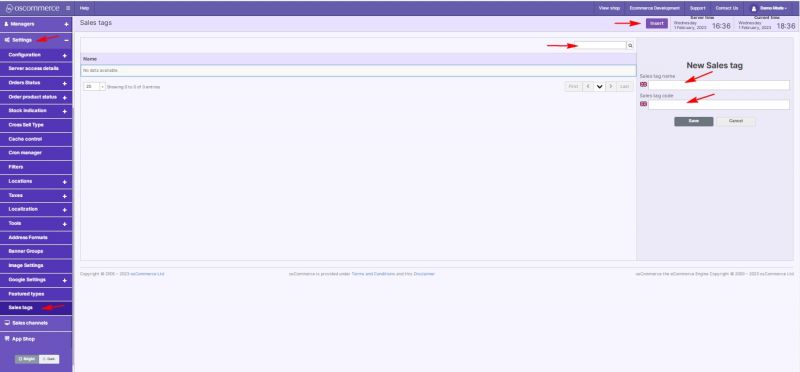Managing Sales Tags: Difference between revisions
Jump to navigation
Jump to search
No edit summary Tag: Reverted |
No edit summary Tag: Manual revert |
||
| Line 1: | Line 1: | ||
After you accessed the admin area of your website click on '''Settings''' and '''Sales tags''' tabs. Under this tab you can '''set sales tag name''' and '''sales tag code.''' | After you accessed the admin area of your website click on '''Settings''' and '''Sales tags''' tabs. Under this tab you can '''set sales tag name''' and '''sales tag code.''' | ||