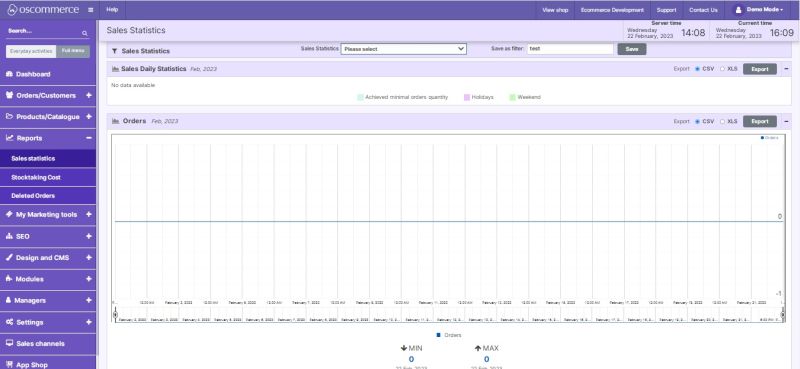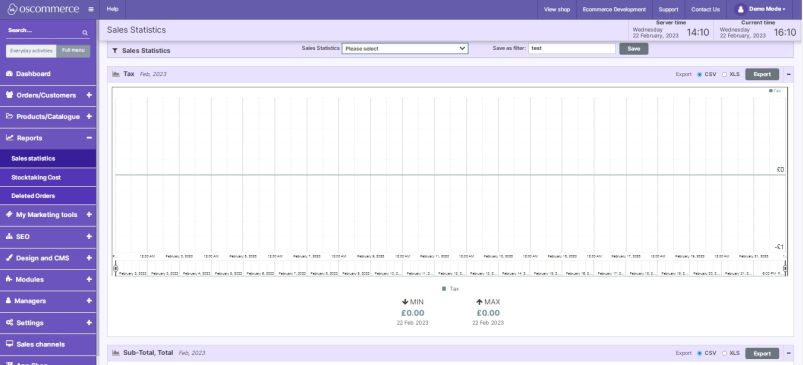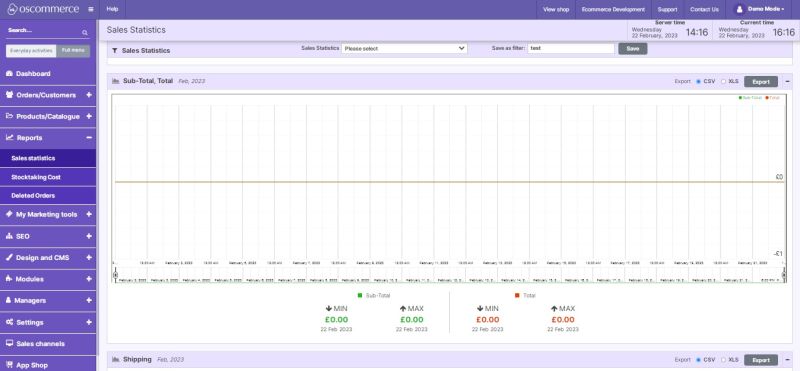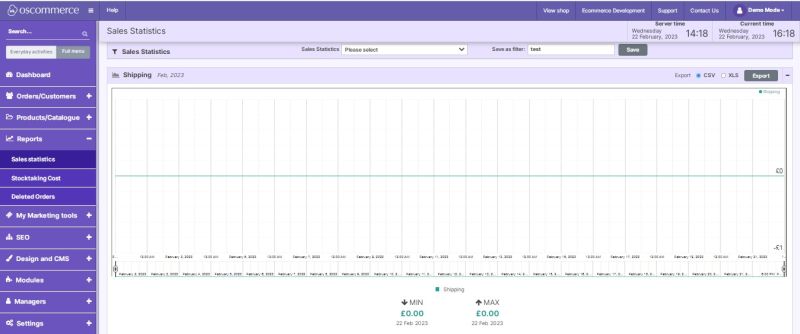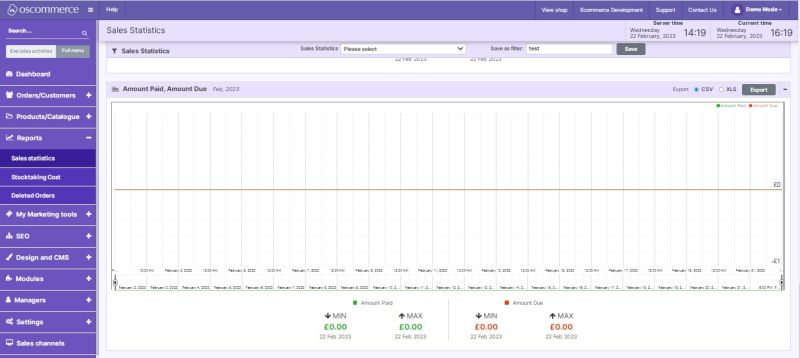Managing Sales Statistics and Purchase Report
After you accessed the admin area of your website click on Reports and Sales statistics tabs. You can choose the precision options from the drop down lists and the calendars, adding a month and year to compare, as well as check/uncheck the box next to products details.
It is also possible to choose orders options from the drop down lists, show charts options by checking the boxes next to the required options, reset or update by clicking on the corresponding buttons.
You can save certain sales statistics as a filter by filling in its name and clicking on the corresponding button next to it, so it will appear under sales statistics drop down list.
Each sales statistics can be exported either as CSV or XLS by checking the radio buttons and clicking on the corresponding button.
If you scroll down this page, you can see the corresponding charts according to the chosen chart options:
- Sales Daily Statistics
- Orders
- Tax
- Sub-Total, Total
- Shipping
- Amount Paid, Amount Due