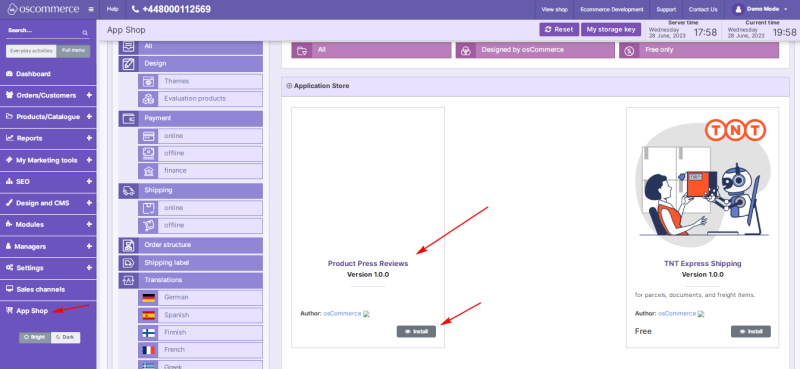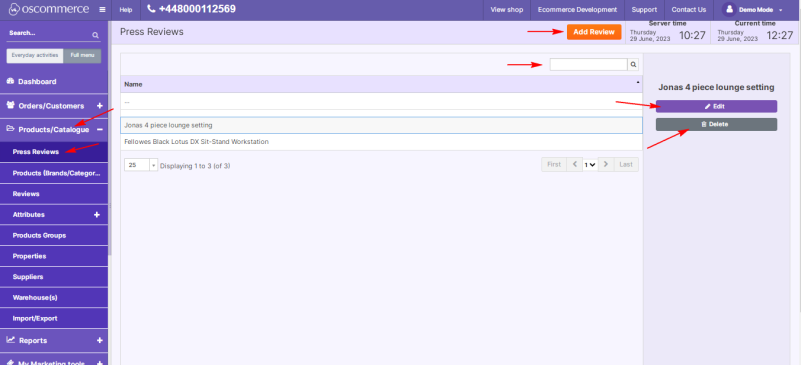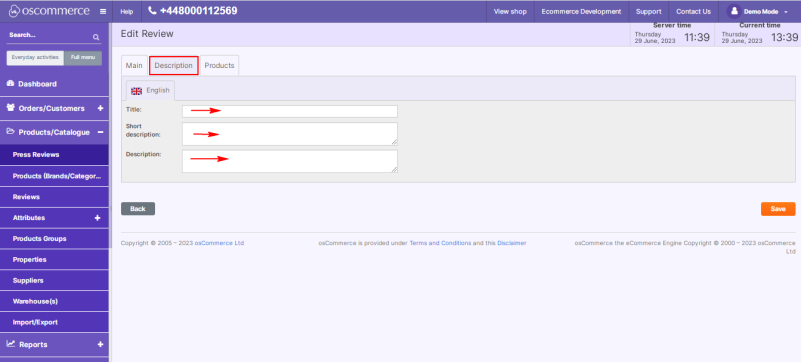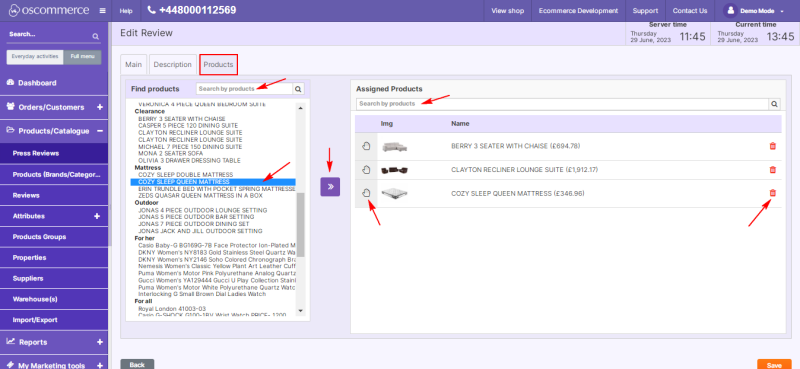Managing Product Press Reviews
To start working with product press reviews, access the admin area of your website, then move to the App Shop and Store tabs. Find the Product Press Reviews module version 1.0.0 using quick search, and install it on your website.
Once installed, go to the Products/Catalogue and Press Reviews tabs.
From this page you can edit or delete the existing product reviews or create new ones by clicking on the corresponding buttons.
Use the quick search to find specific product press reviews by title.
If you click the Add Review or Edit button, you will automatically move to the review editing page.
Under the Main tab you can customize product press reviews by adding links and ratings, and indicate the date the review was added using corresponding fields.
To change a date, click on it and select a different date from the drop-down calendar.
It is also possible to add images for product reviews. In the pop up window you can either choose existing images from the gallery, or drop files or upload them from your computer.
Under the Description tab you can create titles, short and main descriptions of product reviews.
The Products tab allows you to link reviews to respective items. Just choose a category and a product from the left section by clicking on it, and then on >> icon.
The required product will appear in the Assigned Products section on the right.
To change the product display order, drag products from top to bottom and vice versa using the palm icon.
To delete an item from the list, select an item and click on the bin icon.
To find products in both lists, use the quick search function.