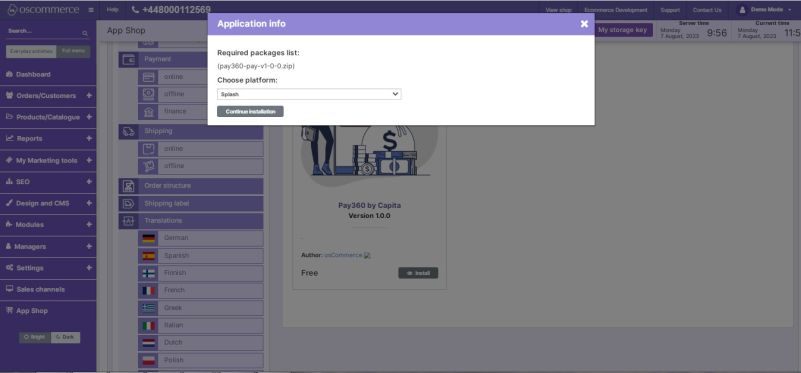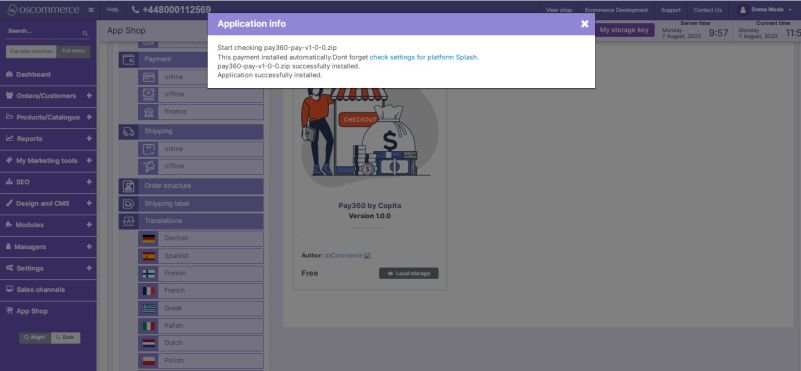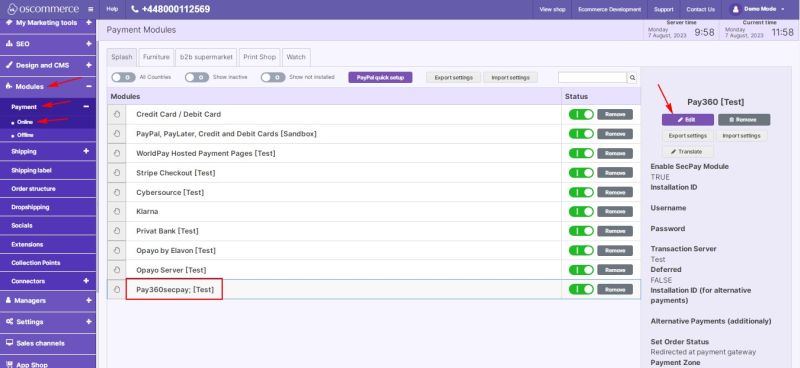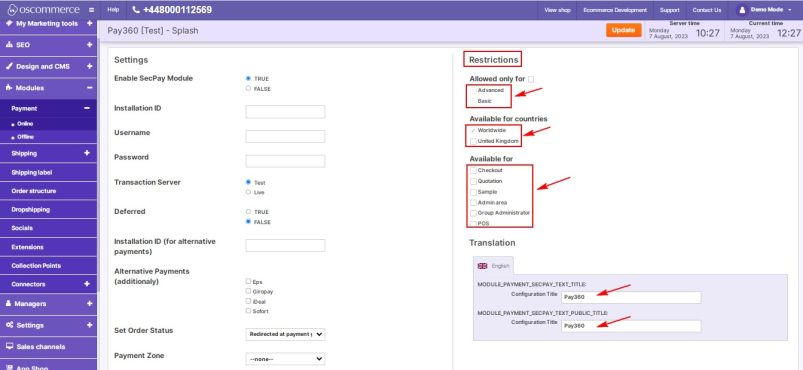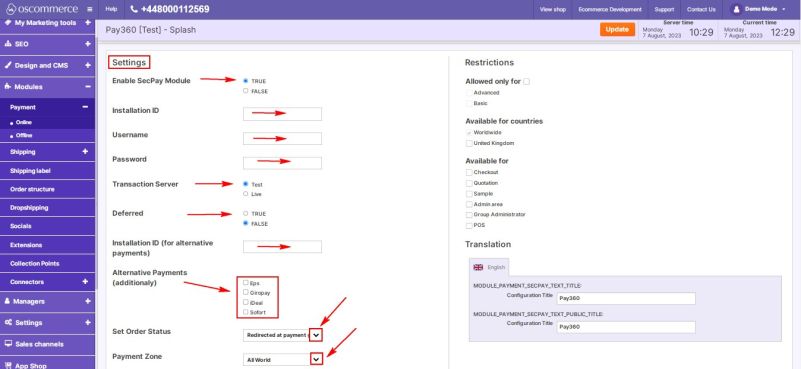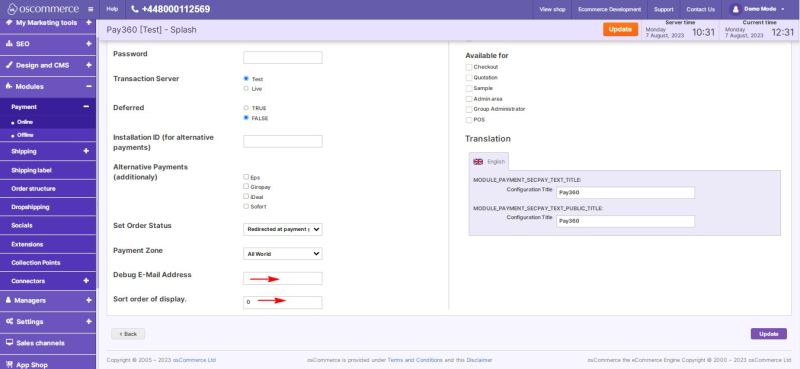Managing Pay360 by Capita Module
Congratulations on choosing to integrate your website with the Pay360 by Capita payment gateway. This user guide will walk you through the process of installing and customizing the Pay360 module to suit your specific requirements.
Step 1: Installation
- Access the admin area of your website.
- Navigate to the "App Shop" and then the "Store" tabs.
- Perform a quick search to find the Pay360 by Capita module version 1.0.0.
- Install the module on your website by following the on-screen prompts and instructions.
Step 2: Accessing Module Settings
- After successful installation, go to the "Modules," "Payment," and "Online" tabs.
- Look for the "Pay360" module and click on the "Edit" button to access its settings.
Step 3: Customizing the Pay360 by Capita Module
Restrictions:
- Tailor the Pay360 module to your specific needs by setting restrictions.
- You can restrict Pay360 to specific customer groups, countries, and website pages.
- Specify the module name for both the backend and frontend in your desired language.
Settings:
Configure the Pay360 module options to suit your preferences.
- Toggle the option to enable the Pay360 module for your website.
- Enter the installation ID, user name, and password in the corresponding fields.
- Enable test mode if you wish to conduct test transactions.
- Deferred Payments: Choose the "True" option to enable deferred payments.
- Alternative Payments: Enter the installation ID for alternative payments. Utilize payment options like Eps, Giropay, iDeal, and Sofort.
- Order Status: Set the order status for orders made with Pay360 by selecting statuses from the drop-down list.
- Payment Zone: Choose the payment zone for this payment method (All world, EU, USA).
- Debugging: Enter the debug e-mail address to receive notifications about invalid transaction parameters.
- Payment Priority: Control the order in which payment options are displayed during checkout by setting the payment priority. Lower values will prioritize Pay360 over other payment methods.
Congratulations! You have successfully integrated the Pay360 by Capita payment gateway with your website and customized its settings to meet your specific needs. For any additional assistance or support, please refer to the documentation provided with the Pay360 by Capita module.
Remember to keep your Pay360 module up to date to ensure smooth and secure payment processing for your customers. Happy selling!