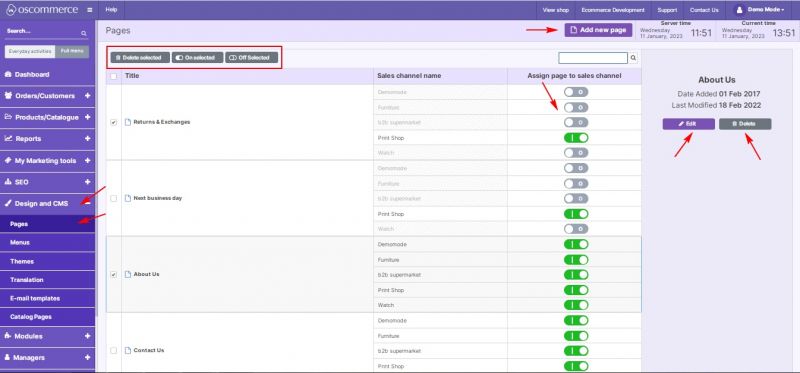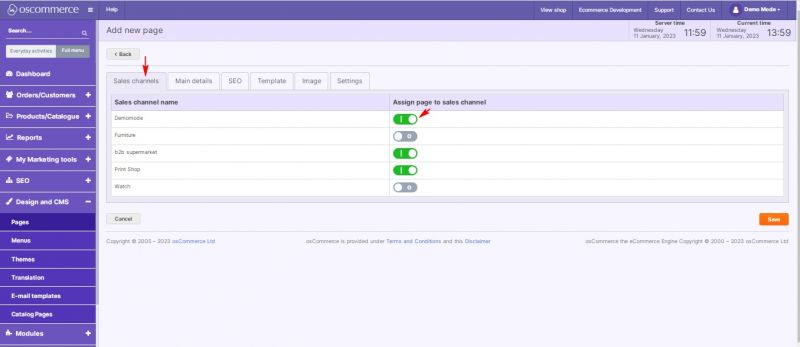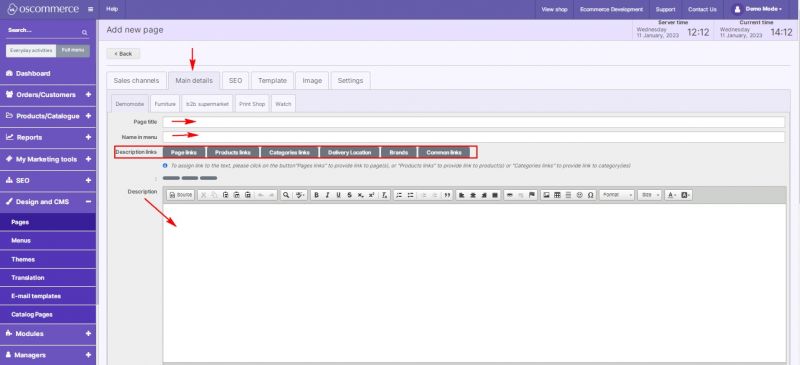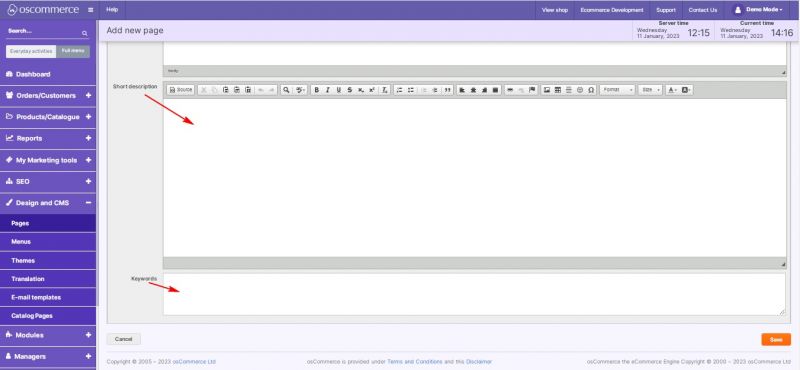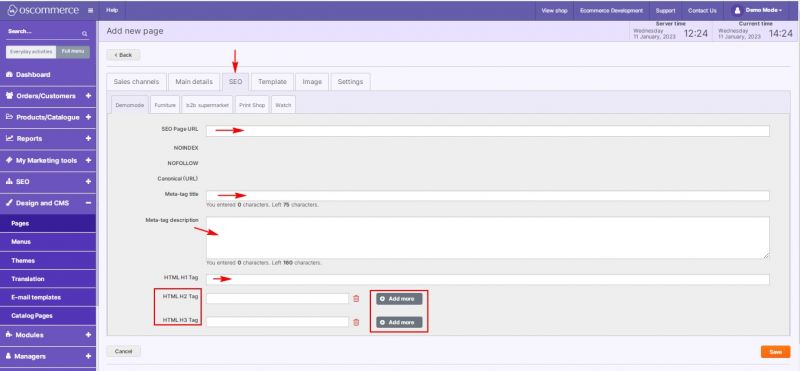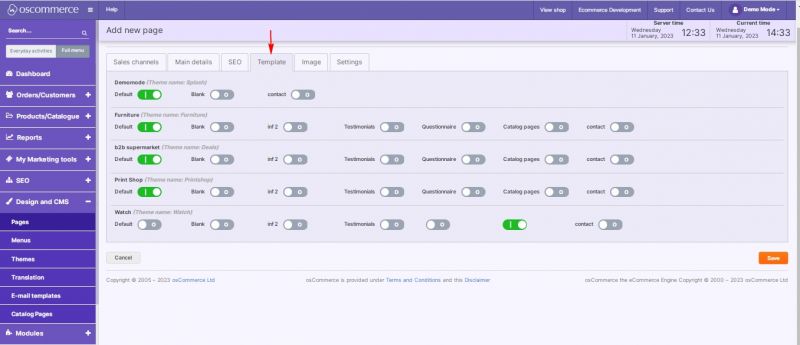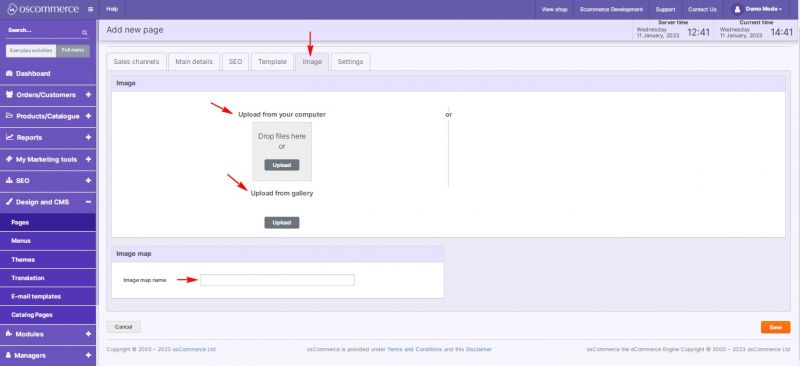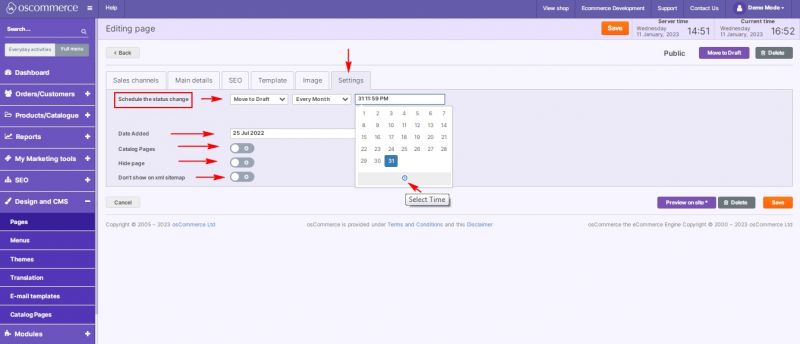Managing Pages
After you accessed the admin area of your website click on Design and CMS and Pages tabs. Under this tab you can add a new page or edit and delete the existing ones by clicking on the corresponding buttons.
It is possible to search for pages by name, enable/disable and delete the selected pages, as well as to assign pages to sales channels directly from the listing page.
While adding a new page or editing the existing one you can assign it to sales channels under Sales channels tab.
To set page details move to Main details tab. Here you can set page title and name in the menu,
add description (include Page links, Product links, Category links, Brands, Common site links), short description and set keywords.
SEO tab allows you to set SEO page URL, page title, META description and set H tags (H1, H2, H3) Multiple H2 and H3 can be added.
Move to Template tab to choose a design template per sale channel(s).
Image tab allows uploading page images from computer or gallery and setting Image Map.
Under Settings tab you can work with the following page settings:
- Set “Published” or “Draft” status
- Set “Published” or “Draft” date
- Set “Date added”
- “Catalog Pages” toggle
- “Hide page” toggle
- “Don’t show on XML sitemap” toggle