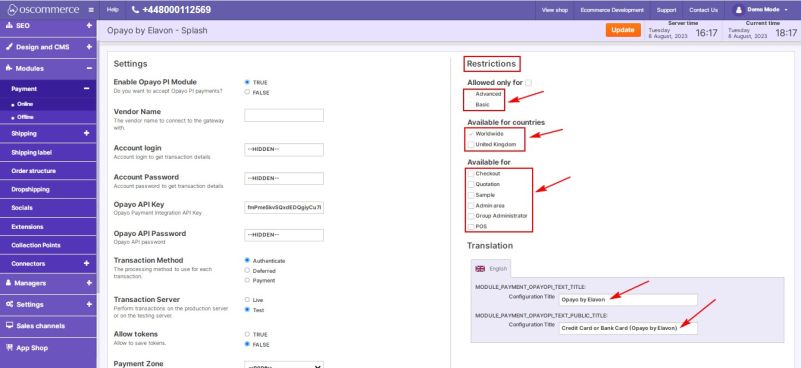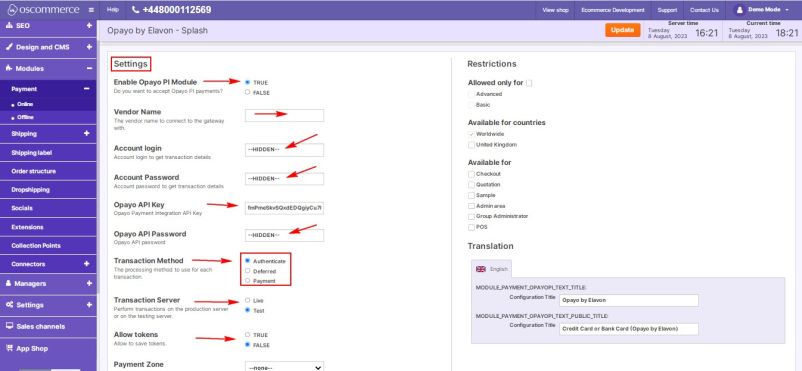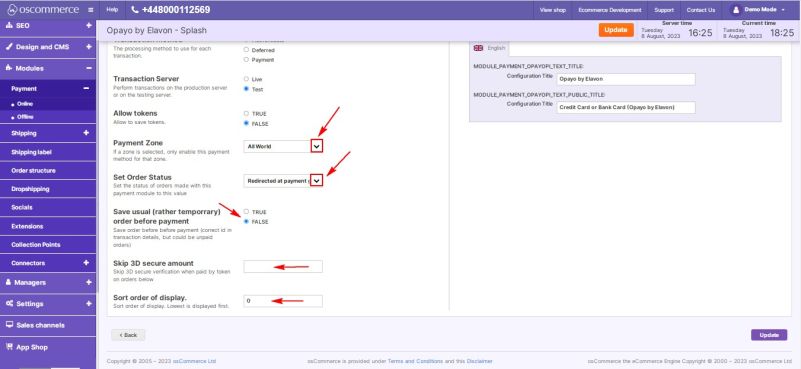Managing Opayo Pi Module
Jump to navigation
Jump to search
1. Configuring the Opayo Pi Module
1.1. Customizing Restrictions
In the "Restrictions" section, tailor the Opayo Pi module to your needs:
- Define specific customer groups, countries, and website pages for module application.
- Customize the module name for both backend and frontend, using your desired language.
1.2. Adjusting General Settings
In the "Settings" section, configure the Opayo Pi module options:
- Toggle the module's enable/disable option for your website.
- Enter your vendor login name for gateway connection.
- Provide account login and password for transaction details.
- Input Opayo integration API key and API password.
- Choose transaction processing methods: Authenticate, Deferred, or Payment.
- Opt for live or test server transactions.
- Save tokens for future use by selecting the "True" option.
- Select payment zones: All world, EU, USA.
- Set order statuses for Opayo Pi orders.
- Save orders before payment by choosing the "True" option – as a result you get the correct order ids in transaction details, but such orders can be unpaid.
- Skip 3D secure verification for token payments under a specific amount.
- Prioritize Opayo Pi in payment options by setting payment priority. Enter a value in the corresponding field. Lower values will prioritize Opayo Pi over other payment methods.
Congratulations! You've successfully configured the Opayo Pi module, enhancing your website's payment capabilities. If you encounter any issues or need further assistance, please refer to the documentation provided with the Opayo Pi module. Your seamless payment experience starts now!