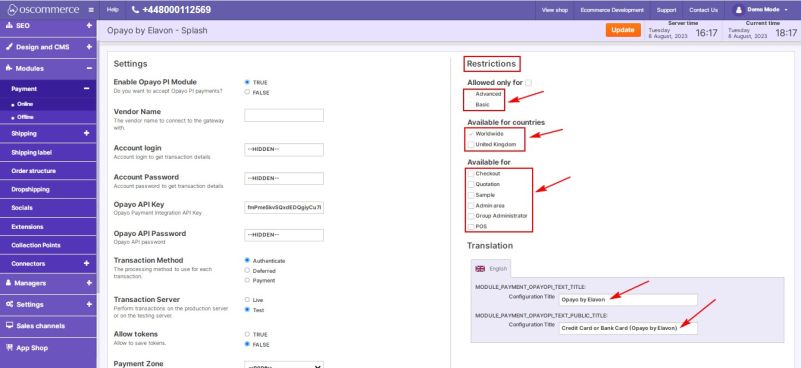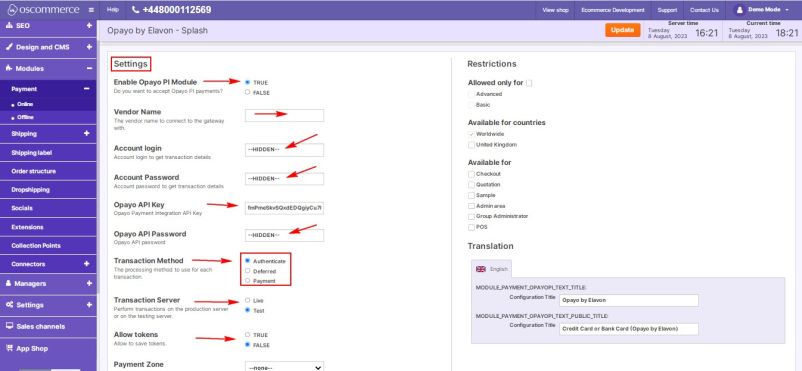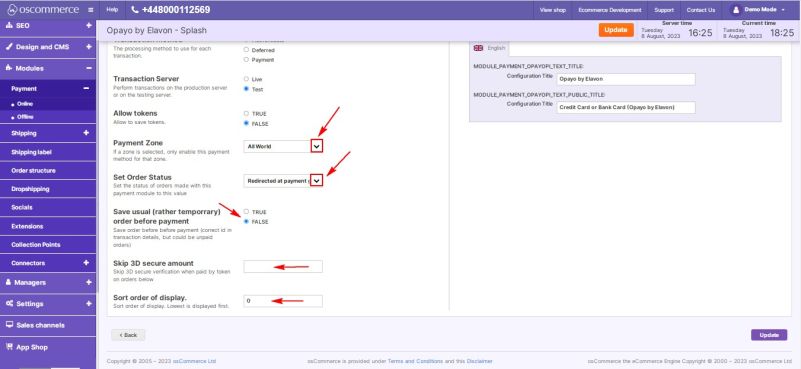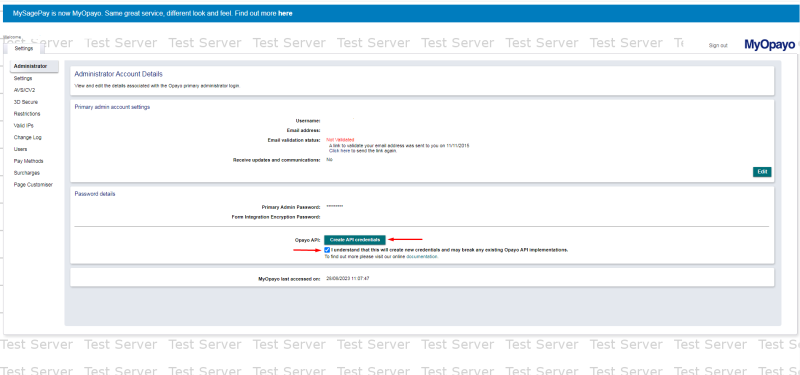Managing Opayo Pi Module: Difference between revisions
No edit summary |
No edit summary |
||
| Line 20: | Line 20: | ||
* Provide account login and password for transaction details. | * Provide account login and password for transaction details. | ||
* Input Opayo integration API key and API password. | * Input Opayo integration API key and API password. | ||
* Choose transaction processing methods: Authenticate | * Choose transaction processing methods: either Authenticate (checks a credit card) or Deferred (blocks a small amount of money on a credit card) or Payment (processes the whole amount). Depending on the transaction method the corresponding order status is set. In turn when the order status is switched to the required one and if only the small amount of money was previously blocked the system will process the whole payment. | ||
* Opt for live or test server transactions. | * Opt for live or test server transactions. | ||
* Save tokens for future use by selecting the "True" option. | * Save tokens for future use by selecting the "True" option. | ||
| Line 33: | Line 33: | ||
[[File:Sett23.jpg|none|thumb|801x801px]] | [[File:Sett23.jpg|none|thumb|801x801px]] | ||
In order to generate the Opayo payment integration API Key and password do the following steps: | |||
1. Go to MyOpayo in either the TEST or LIVE environment and log in using the Administration log in details that were provided to you during the setup of the account. | |||
[[File:Image 1305.png|none|thumb|800x800px]] | |||
2. Once you are logged in as the Administrator, in the Password details section of the Administrator tab you will see an option to 'Create API credentials'. | |||
3. To create your credentials you just have to select the tick-box labelled 'I understand that this will create new credentials and may break any existing Opayo API implementations.' and click on the 'Create API credentials' button. | |||
[[File:Image 1304.png|none|thumb|800x800px]] | |||
Once you have opted to create your new credentials we will present you with the following information: | |||
* Environment: This specifies the environment for which the credentials apply (test or live) | |||
* Vendor Name: The vendor name for the account | |||
* Integration Key: The value for the Integration key (username) | |||
* Integration Password: The value for the Integration password | |||
[[File:Image 1303.png|none|thumb|800x800px]] | |||
'''When you choose to create new credentials, any previously generated credentials are immediately rendered invalid. Therefore, if you have already integrated with our REST API, you will not be able to authenticate your calls until you replace your expired credentials with the ones you just generated.''' | |||
Please store these credentials safely. If you lose them, you will need to generate a new set of credentials using the same process. | |||
''Congratulations! You've successfully configured the Opayo Pi module, enhancing your website's payment capabilities. If you encounter any issues or need further assistance, please refer to the documentation provided with the Opayo Pi module. Your seamless payment experience starts now!'' | ''Congratulations! You've successfully configured the Opayo Pi module, enhancing your website's payment capabilities. If you encounter any issues or need further assistance, please refer to the documentation provided with the Opayo Pi module. Your seamless payment experience starts now!'' | ||
Revision as of 11:35, 28 August 2023
1. Configuring the Opayo Pi Module
1.1. Customizing Restrictions
In the "Restrictions" section, tailor the Opayo Pi module to your needs:
- Define specific customer groups, countries, and website pages for module application.
- Customize the module name for both backend and frontend, using your desired language.
1.2. Adjusting General Settings
In the "Settings" section, configure the Opayo Pi module options:
- Toggle the module's enable/disable option for your website.
- Enter your vendor login name for gateway connection.
- Provide account login and password for transaction details.
- Input Opayo integration API key and API password.
- Choose transaction processing methods: either Authenticate (checks a credit card) or Deferred (blocks a small amount of money on a credit card) or Payment (processes the whole amount). Depending on the transaction method the corresponding order status is set. In turn when the order status is switched to the required one and if only the small amount of money was previously blocked the system will process the whole payment.
- Opt for live or test server transactions.
- Save tokens for future use by selecting the "True" option.
- Select payment zones: All world, EU, USA.
- Set order statuses for Opayo Pi orders.
- Save orders before payment by choosing the "True" option – as a result you get the correct order ids in transaction details, but such orders can be unpaid.
- Skip 3D secure verification for token payments under a specific amount.
- Prioritize Opayo Pi in payment options by setting payment priority. Enter a value in the corresponding field. Lower values will prioritize Opayo Pi over other payment methods.
In order to generate the Opayo payment integration API Key and password do the following steps:
1. Go to MyOpayo in either the TEST or LIVE environment and log in using the Administration log in details that were provided to you during the setup of the account.
2. Once you are logged in as the Administrator, in the Password details section of the Administrator tab you will see an option to 'Create API credentials'.
3. To create your credentials you just have to select the tick-box labelled 'I understand that this will create new credentials and may break any existing Opayo API implementations.' and click on the 'Create API credentials' button.
Once you have opted to create your new credentials we will present you with the following information:
- Environment: This specifies the environment for which the credentials apply (test or live)
- Vendor Name: The vendor name for the account
- Integration Key: The value for the Integration key (username)
- Integration Password: The value for the Integration password
When you choose to create new credentials, any previously generated credentials are immediately rendered invalid. Therefore, if you have already integrated with our REST API, you will not be able to authenticate your calls until you replace your expired credentials with the ones you just generated.
Please store these credentials safely. If you lose them, you will need to generate a new set of credentials using the same process.
Congratulations! You've successfully configured the Opayo Pi module, enhancing your website's payment capabilities. If you encounter any issues or need further assistance, please refer to the documentation provided with the Opayo Pi module. Your seamless payment experience starts now!