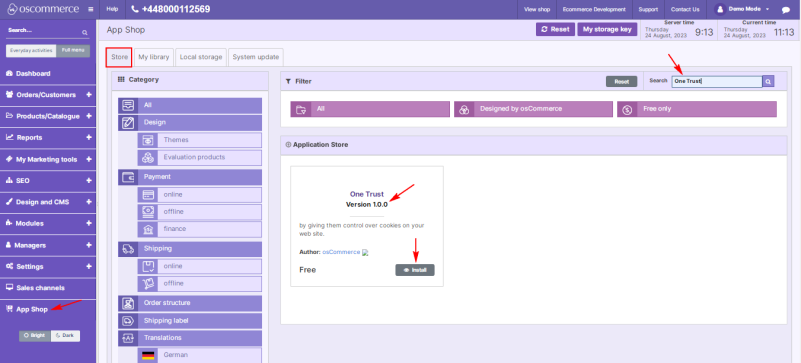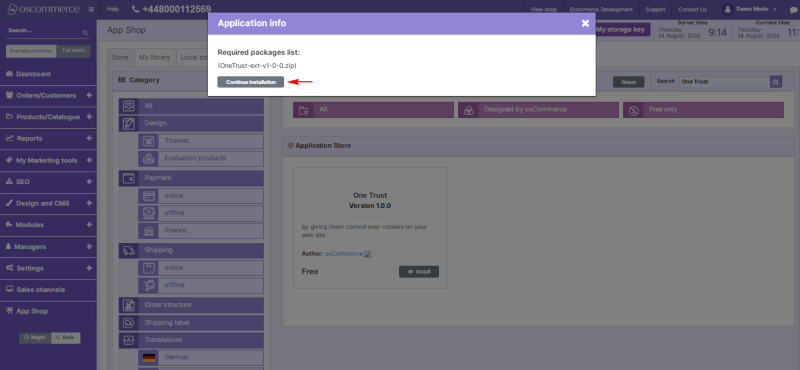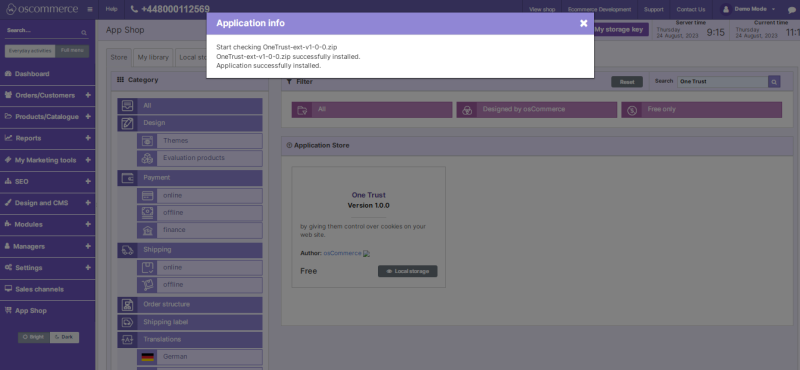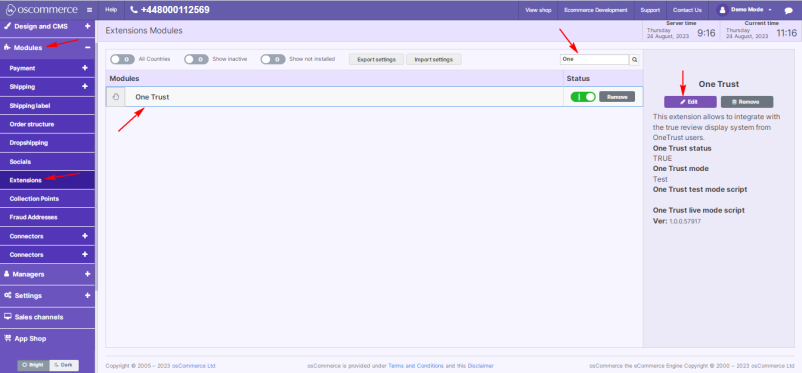Managing One Trust Module
Jump to navigation
Jump to search
The One Trust module empowers you to prioritize user privacy by granting them control over cookies on your website. This comprehensive guide outlines the step-by-step process for installing, configuring, and proficiently utilizing the One Trust module within your website's admin area.
Installation:
- Begin by logging into the admin area of your website.
- Locate and access the App Shop and Store tabs within the admin panel.
- Utilize the search function to find the One Trust module (version 1.0.0). Once located, proceed to install the module on your website by following the on-screen prompts and instructions.
Configuration:
- Following a successful installation, navigate to the Modules and Extensions tabs situated in the admin area.
- Locate the "One Trust" module within the list and click on the "Edit" button to access its configuration settings.
Settings:
- Within the "Settings" section, activate the toggle option to enable the One Trust module for your website.
- Choose between test or live mode for One Trust. During test mode, you can customize the appearance of the popup window to align with your website's style. Once satisfied, activate the live mode to implement these changes on the live website.
- Input the test mode and live mode scripts in their respective fields.
- Confirm and save your configuration changes by clicking the "Update" button.
Congratulations! You've successfully integrated and enabled the One Trust module, enhancing user privacy by offering cookie control. For further inquiries or assistance, consult the module's documentation or support resources.