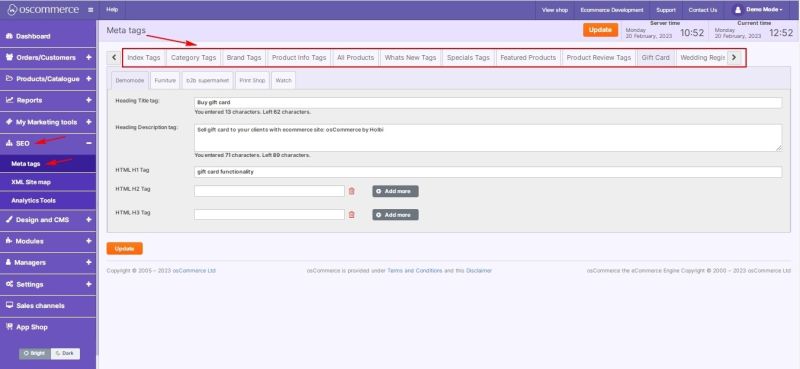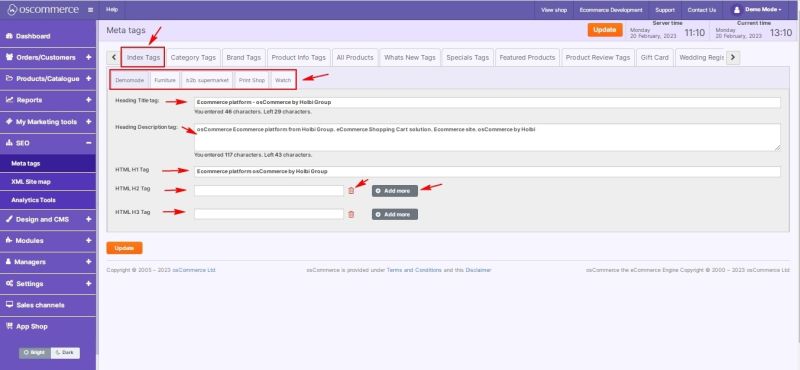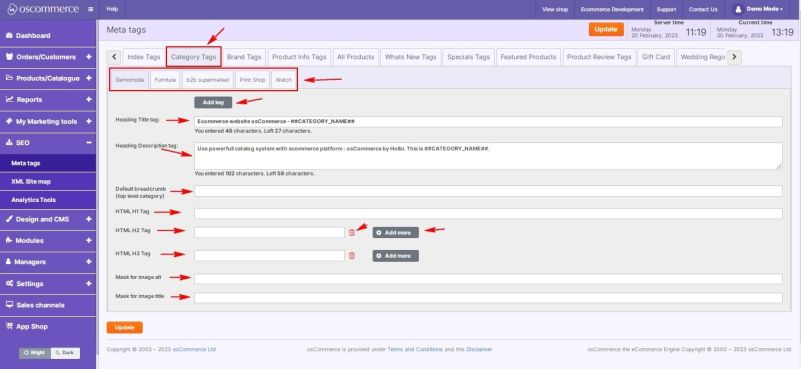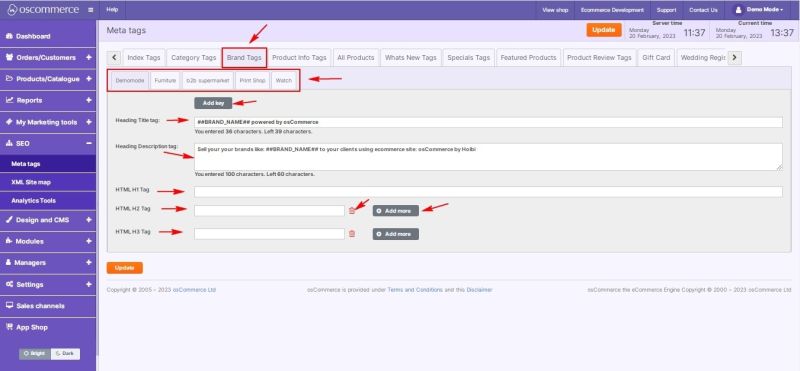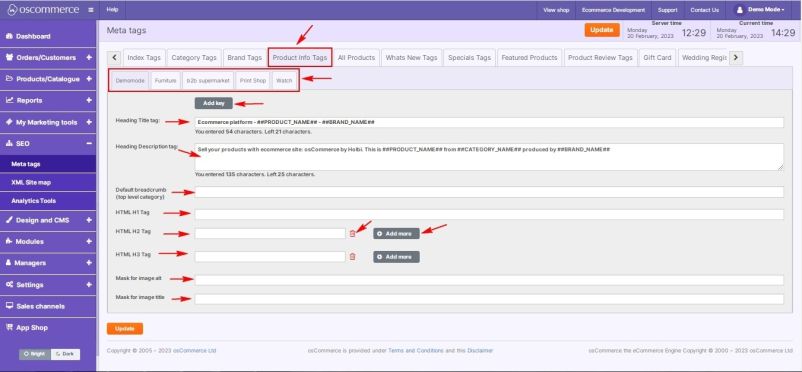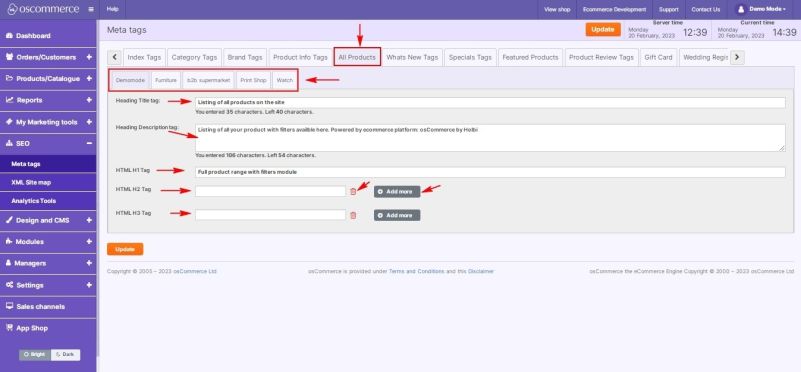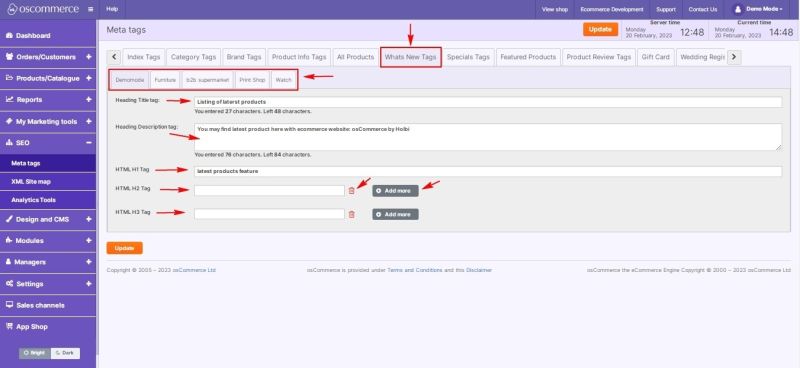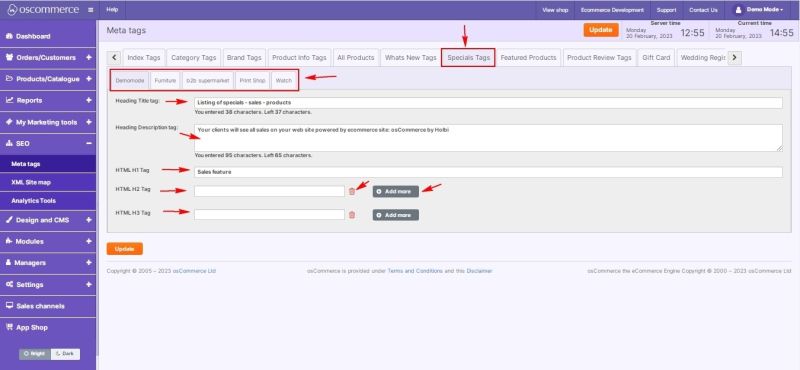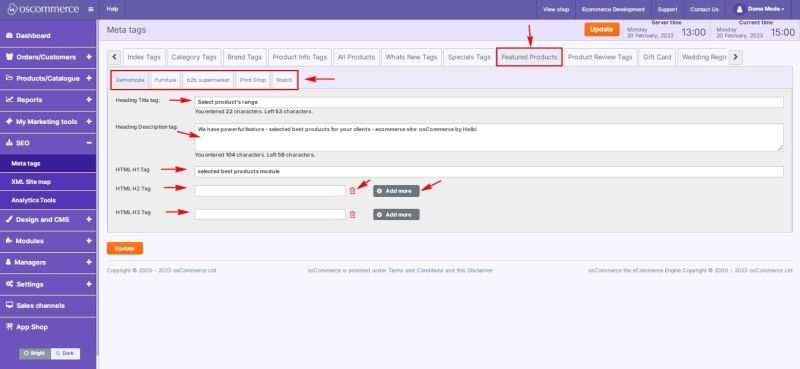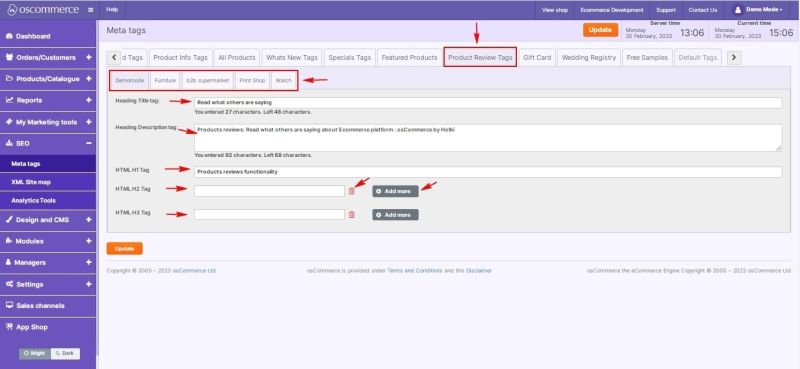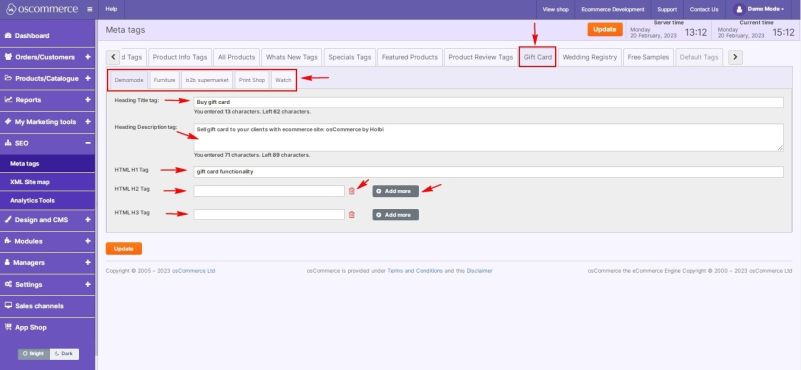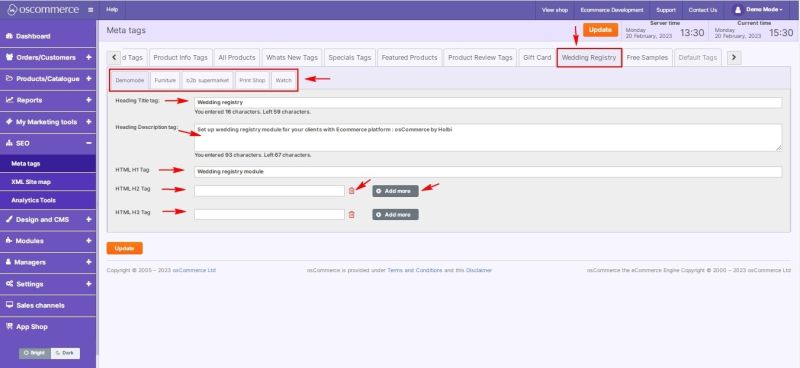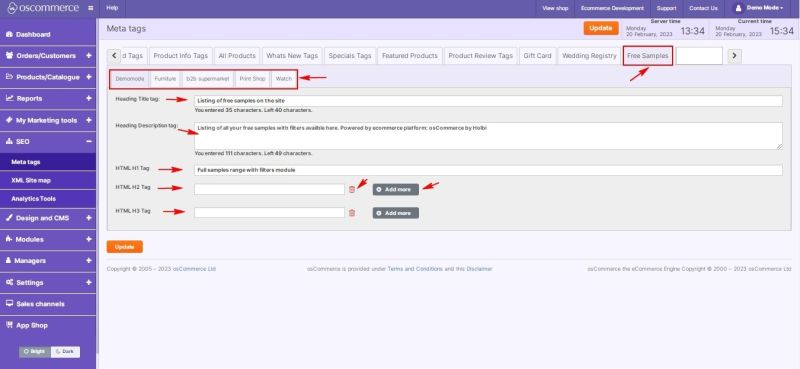Managing Meta Tags: Difference between revisions
No edit summary |
No edit summary |
||
| Line 44: | Line 44: | ||
* ''Mask (template) for Image ALT'' | * ''Mask (template) for Image ALT'' | ||
* ''Mask (template) for Image TITLE'' | * ''Mask (template) for Image TITLE'' | ||
[[File:1238.jpg|none|thumb|801x801px]] | |||
[[File:1238 | |||
| Line 57: | Line 56: | ||
* ''HTML H2 (with Add More or delete)'' | * ''HTML H2 (with Add More or delete)'' | ||
* ''HTML H3 (with Add More or delete)'' | * ''HTML H3 (with Add More or delete)'' | ||
[[File:1239.jpg|none|thumb|800x800px]] | |||
[[File:1239 | |||
| Line 73: | Line 71: | ||
* ''Mask (template) for Image ALT'' | * ''Mask (template) for Image ALT'' | ||
* ''Mask (template) for Image TITLE'' | * ''Mask (template) for Image TITLE'' | ||
[[File:1240.jpg|none|thumb|802x802px]] | |||
[[File:1240 | |||
| Line 86: | Line 83: | ||
* ''HTML H2 (with Add More or delete)'' | * ''HTML H2 (with Add More or delete)'' | ||
* ''HTML H3 (with Add More or delete)'' | * ''HTML H3 (with Add More or delete)'' | ||
[[File:1241.jpg|none|thumb|801x801px]] | |||
[[File:1241 | |||
| Line 99: | Line 95: | ||
* ''HTML H2 (with Add More or delete)'' | * ''HTML H2 (with Add More or delete)'' | ||
* ''HTML H3 (with Add More or delete)'' | * ''HTML H3 (with Add More or delete)'' | ||
[[File:1242.jpg|none|thumb|800x800px]] | |||
[[File:1242 | |||
| Line 112: | Line 107: | ||
* ''HTML H2 (with Add More or delete)'' | * ''HTML H2 (with Add More or delete)'' | ||
* ''HTML H3 (with Add More or delete)'' | * ''HTML H3 (with Add More or delete)'' | ||
[[File:1243.jpg|none|thumb|800x800px]] | |||
[[File:1243 | |||
| Line 125: | Line 119: | ||
* ''HTML H2 (with Add More or delete)'' | * ''HTML H2 (with Add More or delete)'' | ||
* ''HTML H3 (with Add More or delete)'' | * ''HTML H3 (with Add More or delete)'' | ||
[[File:1244.jpg|none|thumb|800x800px]] | |||
[[File:1244 | |||
| Line 138: | Line 131: | ||
* ''HTML H2 (with Add More or delete)'' | * ''HTML H2 (with Add More or delete)'' | ||
* ''HTML H3 (with Add More or delete)'' | * ''HTML H3 (with Add More or delete)'' | ||
[[File:1245.jpg|none|thumb|800x800px]] | |||
[[File:1245 | |||
| Line 151: | Line 143: | ||
* ''HTML H2 (with Add More or delete)'' | * ''HTML H2 (with Add More or delete)'' | ||
* ''HTML H3 (with Add More or delete)'' | * ''HTML H3 (with Add More or delete)'' | ||
[[File:1246.jpg|none|thumb|801x801px]] | |||
[[File:1246 | |||
| Line 164: | Line 155: | ||
* ''HTML H2 (with Add More or delete)'' | * ''HTML H2 (with Add More or delete)'' | ||
* ''HTML H3 (with Add More or delete)'' | * ''HTML H3 (with Add More or delete)'' | ||
[[File:1247.jpg|none|thumb|800x800px]] | |||
[[File:1247 | |||
| Line 177: | Line 167: | ||
* ''HTML H2 (with Add More or delete)'' | * ''HTML H2 (with Add More or delete)'' | ||
* ''HTML H3 (with Add More or delete)'' | * ''HTML H3 (with Add More or delete)'' | ||
[[File:1248.jpg|none|thumb|800x800px]] | |||
[[File:1248 | |||
Revision as of 17:43, 20 February 2023
After you accessed the admin area of your website click on SEO and Meta tags tabs.
Using this tab you can create and manage meta tags through the interactive admin interface.
To work with different tags, use the corresponding tabs:
- Index tags
- Category tags
- Brand tags
- Product tags
- All products page tags
- What’s new page tags
- Specials page tags
- Featured products page tags
- Product review page tags
- Gift card page tags
- Wedding registry page tags
- Free samples page tags
Index Tags tab
Here you can assign index tags for the required sales channel and configure:
- Heading title
- Heading description
- HTML H1
- HTML H2 (with Add More or delete)
- HTML H3 (with Add More or delete)
Category Tags tab
Assign category tags for the required sales channel and configure:
- Heading title (with Add Key for category name and breadcrumb)
- Heading description (with Add Key for category name and breadcrumb)
- Default breadcrumb (for top-level category)
- HTML H1
- HTML H2 (with Add More or delete)
- HTML H3 (with Add More or delete)
- Mask (template) for Image ALT
- Mask (template) for Image TITLE
Brand Tags tab
Assign brand tags for the required sales channel and configure:
- Heading title (with Add Key for brand name)
- Heading description (with Add Key for brand name)
- HTML H1
- HTML H2 (with Add More or delete)
- HTML H3 (with Add More or delete)
Product Info Tags tab
Assign product info tags for the required sales channel and configure:
- Heading title (with Add Key for product name, category name, brand name, breadcrumb, product title, product description)
- Heading description (with Add Key for product name, category name, brand name, breadcrumb, product title, product description)
- Default breadcrumb (for top-level category)
- HTML H1
- HTML H2 (with Add More or delete)
- HTML H3 (with Add More or delete)
- Mask (template) for Image ALT
- Mask (template) for Image TITLE
All Products Tags tab
Assign All Products page tags for the required sales channel and configure:
- Heading title
- Heading description
- HTML H1
- HTML H2 (with Add More or delete)
- HTML H3 (with Add More or delete)
What’s New Tags tab
Assign What’s New page tags for the required sales channel and configure:
- Heading title
- Heading description
- HTML H1
- HTML H2 (with Add More or delete)
- HTML H3 (with Add More or delete)
Specials Tags tab
Assign Specials page tags for the required sales channel and configure:
- Heading title
- Heading description
- HTML H1
- HTML H2 (with Add More or delete)
- HTML H3 (with Add More or delete)
Featured Products Tags tab
Assign Featured Products page tags for the required sales channel and configure:
- Heading title
- Heading description
- HTML H1
- HTML H2 (with Add More or delete)
- HTML H3 (with Add More or delete)
Product Review Tags tab
Assign Product Review page tags for the required sales channel and configure:
- Heading title
- Heading description
- HTML H1
- HTML H2 (with Add More or delete)
- HTML H3 (with Add More or delete)
Gift Card Tags tab
Assign Gift Card page tags for the required sales channel and configure:
- Heading title
- Heading description
- HTML H1
- HTML H2 (with Add More or delete)
- HTML H3 (with Add More or delete)
Wedding Registry Tags tab
Assign Wedding Registry page tags for the required sales channel and configure:
- Heading title
- Heading description
- HTML H1
- HTML H2 (with Add More or delete)
- HTML H3 (with Add More or delete)
Free Samples Tags tab
Assign Free Samples page tags for the required sales channel and configure:
- Heading title
- Heading description
- HTML H1
- HTML H2 (with Add More or delete)
- HTML H3 (with Add More or delete)